Search This Blog
Followers
Tut writers
If you are using any of my kits in your tutorials please email me your blinkie and link so we can add you here.
scrappingbits AT googlemail.com
Thank you
scrappingbits AT googlemail.com
Thank you
TUT TOU
You are welcome to link to my tuts :O) All tutorials are written by and © to Bits N Bobs Results are for personal use only. No monetry gain allowed and that includes placing them behind a paid or donation based membership area. Supplies are to be used for the tutorial they are supplied with and NOT to be shared. You are not allowed to share/forward or translate any of my tutorials or place them on any blog, website, CD, DVD or anywhere else without my permission. These tutorials are written from my own ideas and any similarities to any other tutorial is purely coincidental. All tutorials are for those with a working knowledge of paintshop pro. I reserve the right to amend these terms at any time.
Sunday 20 September 2009
Labels:AMI,PTU Tutorials
Wednesday 16 September 2009
 Scarlett nights
Scarlett nightsTutorial written by and © to Bits N Bobs 16th September 2009.
Results are for personal use only.
No monetry gain allowed and that includes placing them behind a paid or donation based membership area.
You are not allowed to share/forward or translate any of my tutorials or place them on any blog, website, DVD or anywhere else without my permission.
These tutorials are written from my own ideas and any similarities to any other tutorial is purely coincidental.
All tutorials are for those with a working knowledge of paintshop pro.
I reserve the right to amend these terms at any time.
Supplies needed.
Font of choice for your name.
I am using Silver script
Tube or artwork of choice.
I am using my own artwork.
If you wish to use it you can get it here but it is to be used for this tutorial only.
Please use the following copyright info on this artwork © fairyj aka Bits N Bobs
Scrap kit Opposites attract from Bits N Bobs at AMI
This kit is not to be used without an AMI license
I am using .......
Frame 7, paper 3, Sprinkles 3, Wire 2, Flower 3, Flower 4, Branch 1, Feather 1
This tutorial was written in PSP 9
Note:
Open all the supplies in paintshop except the font.
Double click on your font and minimize.
1. Open a new image, 600 x 600 at 72 dpi, re-size frame 7 to 400 pixels high, copy, paste as a new layer.
Select the center of each frame part, selections/ modify/ expand by 4, layers/ new raster layer.
Note:
If using a paper and tube do step 2 but skip step 3.
If using my artwork move onto step 3.
2. Copy paper 3 , paste as a new layer, selections/ invert, delete, selections/ none, layers/ arrange/ send to bottom.
Re-size tube to desired size, copy, paste as a new layer, delete anything outside of the paper.
3. Re-size my artwork to 500 pixels high, copy, paste as a new layer, selections/ invert, hit delete on your keyboard, selections/ none, layers/ arrange/ send to bottom.
4. Copy sprinkles 3, paste as a new layer, layers/ arrange/ send to bottom.
Re-size wire 2 to 500 pixels wide, copy, paste as a new layer, duplicate, image/ rotate/ free rotate left, 90 ( all layers un tabbed )
5. Activate frame layer, re-size flower 2 150 pixels wide, copy, paste as a new layer, position to top right corner of the frame.
Add a drop shadow. Drop shadow will be the same throughout.
V 3, H 3, O 100, B, 9.00, C #000000
6. Activate frame layer gain, re-size tag 1 to 300 pixels high, copy, paste as a new layer, position under the flower, add a drop shadow.
7. Re-size branch 1 to 350 pixels high, copy, paste as a new layer, image/ rotate/ free rotate left, 90 ( all layers un tabbed ), duplicate, image/ mirror, position to your liking.
8. Activate frame layer, re-size feather 1 to 330 pixels wide, copy, paste as a new layer, image/ rotate/ free rotate right, 45 ( all layers un tabbed ), position.
Layers/ arrange/ send to bottom, duplicate layer, image/ mirror, image/ rotate/ free rotate right, 60 ( all layers un tabbed ), position.
9. Layers/ merge/ merge visible, Add a new raster layer, add your copyright info and name and export as a png for transparent background or jpg for a white background .
Labels:AMI,Bits N Bobs,PTU Tutorials
Sunday 6 September 2009

Can I keep you ?
Tutorial written by and © to Bits N Bobs 6th September 2009.
Results are for personal use only.
No monetry gain allowed and that includes placing them behind a paid or donation based membership area.
You are not allowed to share/forward or translate any of my tutorials or place them on any blog, website, DVD or anywhere else without my permission.
These tutorials are written from my own ideas and any similarities to any other tutorial is purely coincidental.
All tutorials are for those with a working knowledge of paintshop pro.
I reserve the right to amend these terms at any time.
Supplies needed.
Font of choice for your name and text.
I am using Silver Script
Tube of choice.
I am using tube AF145 Can I keep you by Amanda Fontaine
Tubes are not to be used without an AMI license
Scrap kit 'Feels like Autumn by Bits N Bobs
Scraps I am using from this kit are element 3 and paper 7
Template I recycle boys from butterfly flutterby Creations
This tutorial was written in PSP 9
Note
Open all the supplies in paintshop except the font.
Double click on your font and minimize.
1. Open template and close off the following layers.
BflyFly Copy Right, Boy Wordart, Boy outline, Boy fill, I Recycle boys wordart and background.
Activate mask layer, Adjust/ colour balance/ manual colour correction/ manual target colour H 2, S 255, L 67
2. Activate top rectangle, layers/ merge/ merge down, selections/ select all, selection/ float, selections/ defloat, layers/ new raster layer, re-size paper 7 to 600 pixels wide, copy, paste into selection.
Add a gradient glow effect via your plug ins as per the settings below. Selections/ select none.
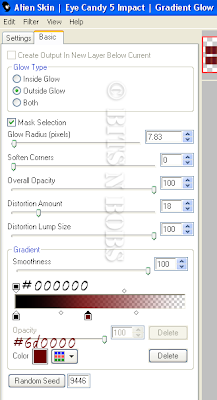
3. Activate circle fill, selections/ select all, selection/ float, selections/ defloat, layers/ new raster layer, copy paper, paste into selection, selections/ select none.
4. Re-size element 3 to 400 pixels high, copy, paste as a new layer, image/ mirror, position, layers/ arrange/ move down, duplicate layer, image/ flip, position, layers/ merge/ merge down
5. Re-size your tube to 350 pixels high, copy, paste as a new layer, apply gradient glow , setting are the same so hit ok.
6. Un do the re-size on your original tube, copy, paste as a new layer, image/ mirror, position so the hedgehog is in the middle of the circle frame.
Activate Back circle layer, selections/ select all, selections/ float, selections/ de float, selections/ modify/ contract by 9, selections/ invert. Activate your big tube layer and hit delete on your keyboard. Selections/ select none.
7. Copy element 3, paste as a new layer, image/ mirror, image/ flip, position, layers/ arrange/ move down, add a dropshadow, settings will remain the same.
V 3, H 3, O 100, B 7.00, C #000000
Activate your other leaf layer and move it down below the circle fill layer and add a drop shadow.
8. Activate circle frame, selections/ select all, selections/ float, selections/ de float, selections/ modify/ expand by 3.
Flood fill with #4f181e, effects/ 3D effects/ inner bevel with the settings below.
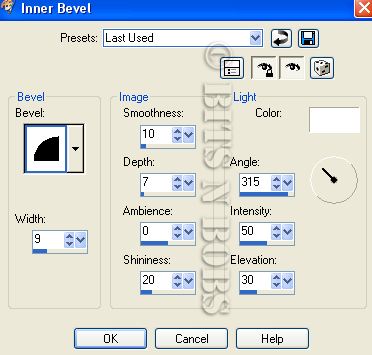 9. Activate small rectangle lines, add a gradient glow, same settings as before.
9. Activate small rectangle lines, add a gradient glow, same settings as before.10. Add a new raster layer, layers/ arrange/ bring to the top, add any text your require.
Add the same gradient glow as before but swapping the black #000000 for white # ffffff then add a drop shadow if required.
11. Add your copyright info, name and export as a png or jpg and save.
Labels:AMI,Bits N Bobs,PTU Tutorials

Web mistress
Tutorial written by and © to Bits N Bobs 6th September 2009.
Results are for personal use only.
No monetry gain allowed and that includes placing them behind a paid or donation based membership area.
You are not allowed to share/forward or translate any of my tutorials or place them on any blog, website, DVD or anywhere else without my permission.
These tutorials are written from my own ideas and any similarities to any other tutorial is purely coincidental.
All tutorials are for those with a working knowledge of paintshop pro.
I reserve the right to amend these terms at any time.
Supplies needed.
Font of choice for your name and text.
I am using Silver Script
Tube of choice.
I am using my own and you can download it here. It is also available on my blog.
Please use © Bits N Bobs http://scrappingbits.blogspot.com/ on your tag
Scrap kit Halloween Mash by Black cat scraps
This kit is not to be used without an AMI license
Scraps I am using from this kit are wrapped paper 21, round frame 1, tagz ( hocus pocus ), Calla lilies, Spider web
This tutorial was written in PSP 9
Note
Open all the supplies in paintshop except the font.
Double click on your font and minimize.
1. Open a new image 600 x 600 at 72 dpi, re-size frame to to 420 pixels wide, copy, paste as a new layer on your new image.
2. Select the center of the frame, selections/ modify/ expand by 3, add a new raster layer, copy your paper and paste into selection, selections/ select none.
Activate frame layer, layers/ arrange/ brint to top and add a drop shadow. Drop shadow settings will remain the same throughout.
V 2, H 2, O 100, B 7.00, C #000000
3. Re-size your tube to 420 pixels high, copy, paste as a new layer and add drop shadow. ( If using the same tube as me don't forget to erase the text )
4. Re-size the tagz wordart you selected to 350 pixels wide, copy, paste as a new layer, add drop shadow
5. Re-size calla lilies to 350 pixels high, copy, paste as a new layer, position, layers/ arrange/ move down, duplicate layer, imag/ mirror, layers/ merge/ merge down, add a drop shadow.
6. Re-size spider web to 150 pixels high, image/ mirror, adjust/ colour balance/ manual correction, target #000000, ok. Copy, activate paper, paste as a new layer, position to your liking being sure to erase anything outside of the frame. Add a drop shadow.
7. Crop to size, layers/ merge visible, add copyright info and name. Export as a transparent png file or jpg for a white background.
Labels:AMI,PTU Tutorials
Thursday 3 September 2009
 Peaceful presence
Tutorial written by and © to Bits N Bobs 3rd September 2009.
Results are for personal use only.
No monetry gain allowed and that includes placing them behind a paid or donation based membership area.
You are not allowed to share/forward or translate any of my tutorials or place them on any blog, website, DVD or anywhere else without my permission.
These tutorials are written from my own ideas and any similarities to any other tutorial is purely coincidental.
All tutorials are for those with a working knowledge of paintshop pro.
I reserve the right to amend these terms at any time.
Supplies needed.
Font of choice for your name.
I am using Sweetheart script limited
Tube of choice
I am using Peaceful presence by Russ Docken
Not to be used without an MPT license
Scrap kit Jacob by Coras creations
I am using the following items from this kit ....
Moon, Mushroom, Paw print, Frame 5, Glitter gel, PP 9.
This tutorial was written in PSP 9
Note
Open all the supplies in paintshop except the font.
Double click on your font and minimize.
1. Create a new image 650 x 650 at 72 dpi.
Open frame 05, Image/ rotate/ clockwise 90, re-size frame to 450 pixels high, copy paste as a new layer on your new image.
Select center of the frame, selections/ modify/ expand by 5, layers/ new raster layer, copy pp 09, paste into selection, layers/ arrange/ move down, selections/ select none.
Activate frame layer, add a drop shadow, settings will be the same throughout.
V 3, H 3, O 100, B 11.00, C #000000.
2. Re-size your tube to 395 pixels high, copy, paste as a new layer, add a drop shadow.
3. Re-size glitter gel to 400 pixels high, copy, paste as a new layer, layers/ arrange/ send to bottom, duplicate layer, image/ mirror, duplicate layer, image/ flip, layers/ merge/ merge down, layers/ merge/ merge down, add a drop shadow.
4. Re-size paw print to 65 pixel high, copy, activate paper, paste as a new layer, add a drop shadow.
5. Re-size mushroom to 100 pixels high, copy, activate tube layer, paste as a new layer, add a drop shadow.
6. Re-size moon to 300 pixels high, copy, activate paper, paste as a new layer, erase any part outside of the frame, lower layer opacity to 50%
7. Layers/ merge/ merge visible, add your copyright info and name, export as a png for transparent background or jpg for a white background .
Peaceful presence
Tutorial written by and © to Bits N Bobs 3rd September 2009.
Results are for personal use only.
No monetry gain allowed and that includes placing them behind a paid or donation based membership area.
You are not allowed to share/forward or translate any of my tutorials or place them on any blog, website, DVD or anywhere else without my permission.
These tutorials are written from my own ideas and any similarities to any other tutorial is purely coincidental.
All tutorials are for those with a working knowledge of paintshop pro.
I reserve the right to amend these terms at any time.
Supplies needed.
Font of choice for your name.
I am using Sweetheart script limited
Tube of choice
I am using Peaceful presence by Russ Docken
Not to be used without an MPT license
Scrap kit Jacob by Coras creations
I am using the following items from this kit ....
Moon, Mushroom, Paw print, Frame 5, Glitter gel, PP 9.
This tutorial was written in PSP 9
Note
Open all the supplies in paintshop except the font.
Double click on your font and minimize.
1. Create a new image 650 x 650 at 72 dpi.
Open frame 05, Image/ rotate/ clockwise 90, re-size frame to 450 pixels high, copy paste as a new layer on your new image.
Select center of the frame, selections/ modify/ expand by 5, layers/ new raster layer, copy pp 09, paste into selection, layers/ arrange/ move down, selections/ select none.
Activate frame layer, add a drop shadow, settings will be the same throughout.
V 3, H 3, O 100, B 11.00, C #000000.
2. Re-size your tube to 395 pixels high, copy, paste as a new layer, add a drop shadow.
3. Re-size glitter gel to 400 pixels high, copy, paste as a new layer, layers/ arrange/ send to bottom, duplicate layer, image/ mirror, duplicate layer, image/ flip, layers/ merge/ merge down, layers/ merge/ merge down, add a drop shadow.
4. Re-size paw print to 65 pixel high, copy, activate paper, paste as a new layer, add a drop shadow.
5. Re-size mushroom to 100 pixels high, copy, activate tube layer, paste as a new layer, add a drop shadow.
6. Re-size moon to 300 pixels high, copy, activate paper, paste as a new layer, erase any part outside of the frame, lower layer opacity to 50%
7. Layers/ merge/ merge visible, add your copyright info and name, export as a png for transparent background or jpg for a white background .
Labels:MPT,PTU Tutorials
Subscribe to:
Posts
(Atom)
BNB Blinkie

Tuts Of The Week
Labels
- ! missing kits
- Alex Prihodko
- Amberly Berendson
- AMI
- Angela Newman
- Animated
- Arthur Crowe
- Autumn
- Babe-a-licious
- Bits N Bobs
- C.I.L.M
- Camilla Drakenborg
- CDO
- Christmas
- Competitions
- Cris Ortega
- Danielle Pioli
- Double Impact
- Easter
- Elegance Fly
- Elias Chatzoudis
- Elizabeth Austin
- Enamorte
- Exquisite Scraps
- Fantasia
- Forum sets
- Free Fonts
- FTU Tubes
- FTU Tutorials
- Gorjuss
- Gothic
- Incredimal Stationary
- Ismael Rac
- Italia Ruotolo
- James Jacks
- Jamie Kidd
- Jose Cano
- Karen Middleton
- KatNKDA
- KennyK
- Masks
- Maxine Gadd
- MPT
- MTA
- Mystical Scraps
- New Year
- Nice N Easy
- Nicholas Garton
- No scraps
- Orkus Art
- PFD
- PMTWS
- PTE
- PTU Tutorials
- Rachael Anderson
- Rachael Huntington
- Rachel Tallamy
- SATC
- Selena Fenech
- Shawn Palek
- Spring
- St.Patricks
- Steampunk
- Susan Mckirvergan
- Tag templates
- Thanksgiving
- UpYourArt
- Valentines
- Very Many
- Wilma4Ever
- ZlataM












