Search This Blog
Followers
Tut writers
If you are using any of my kits in your tutorials please email me your blinkie and link so we can add you here.
scrappingbits AT googlemail.com
Thank you
scrappingbits AT googlemail.com
Thank you
TUT TOU
You are welcome to link to my tuts :O) All tutorials are written by and © to Bits N Bobs Results are for personal use only. No monetry gain allowed and that includes placing them behind a paid or donation based membership area. Supplies are to be used for the tutorial they are supplied with and NOT to be shared. You are not allowed to share/forward or translate any of my tutorials or place them on any blog, website, CD, DVD or anywhere else without my permission. These tutorials are written from my own ideas and any similarities to any other tutorial is purely coincidental. All tutorials are for those with a working knowledge of paintshop pro. I reserve the right to amend these terms at any time.
Wednesday 24 February 2010
Turquoise Fantasy
Tutorial written by and © to Bits N Bobs 24th February 2010
Results are for personal use only.
No monetry gain allowed and that includes placing them behind a paid or donation based membership area.
You are not allowed to share/forward or translate any of my tutorials or place them on any blog, website, DVD or anywhere else without my permission.
These tutorials are written from my own ideas and any similarities to any other tutorial is purely coincidental.
All tutorials are for those with a working knowledge of paintshop pro.
I reserve the right to amend these terms at any time.
Supplies needed.
Font of choice for your name.
I am using Caramel Candy
Mask 396 by vix
Tube or artwork of choice.
I am using the one from the kit.
Scrap kit A turquoise fantasy from Bits N Bobs
Please use the following copyright info if using the tube from the kit © Bits N Bobs
I am using .......
Fairy tube, paper 4, Doodle, Corner, Butterfly, Wordart,
Note
This tutorial was written in PSP 9
Copy the mask to your psp masks folder
Open all other supplies in paintshop except the font.
Double click on your font and minimize.
1.Open a new image, 500 x 500 at 72 dpi.
Re-size paper 4 to 400 pixels wide, copy, paste as a new layer.
Layers/ Load/save mask/ load mask from disk,
Look for Vix-mask396 and load, Invert transparency unchecked.
Layers/ merge/ merge group
2.Re-size the doole to 400 pixels wide.
Copy paste as a new layer.
Add a dop shadow.
I will be using the same throughout.
V 3, H 3, O 70, B 9, Colour # 000000
3.Re-size the corner to 150 pixels high, copy, paste as a new layer.
Position to what you think is the bottom left hand corner of your masked paper.
Layers/ duplicate, Image/ flip, layers/ merge/ merge down.
Layers/ Duplicate, Image/ mirror, Layers/ merge/ merge down.
Add a drop shadow using the same settings as before.
4.Re-size the butterfly to 150 pixels high.
Copy, paste, position to your liking.
Add a drop shadow.
5.Re-size your tube to 400 pixels high.
Copy, paste as a new layer, position to your liking.
Add a drop shadow.
6.Re-size your word art to 280 pixels wide.
Copy, paste as a new layer, position to your liking.
Add a drop shadow.
I changed my settings for this to
V 1, H 1, O 100, B 2.0
7.Layers/ merge/ merge visible
Add a new raster layer and add your copyright info and name.
Export as a png for transparent background or jpg for a white background and save.
Tutorial written by and © to Bits N Bobs 24th February 2010
Results are for personal use only.
No monetry gain allowed and that includes placing them behind a paid or donation based membership area.
You are not allowed to share/forward or translate any of my tutorials or place them on any blog, website, DVD or anywhere else without my permission.
These tutorials are written from my own ideas and any similarities to any other tutorial is purely coincidental.
All tutorials are for those with a working knowledge of paintshop pro.
I reserve the right to amend these terms at any time.
Supplies needed.
Font of choice for your name.
I am using Caramel Candy
Mask 396 by vix
Tube or artwork of choice.
I am using the one from the kit.
Scrap kit A turquoise fantasy from Bits N Bobs
Please use the following copyright info if using the tube from the kit © Bits N Bobs
I am using .......
Fairy tube, paper 4, Doodle, Corner, Butterfly, Wordart,
Note
This tutorial was written in PSP 9
Copy the mask to your psp masks folder
Open all other supplies in paintshop except the font.
Double click on your font and minimize.
1.Open a new image, 500 x 500 at 72 dpi.
Re-size paper 4 to 400 pixels wide, copy, paste as a new layer.
Layers/ Load/save mask/ load mask from disk,
Look for Vix-mask396 and load, Invert transparency unchecked.
Layers/ merge/ merge group
2.Re-size the doole to 400 pixels wide.
Copy paste as a new layer.
Add a dop shadow.
I will be using the same throughout.
V 3, H 3, O 70, B 9, Colour # 000000
3.Re-size the corner to 150 pixels high, copy, paste as a new layer.
Position to what you think is the bottom left hand corner of your masked paper.
Layers/ duplicate, Image/ flip, layers/ merge/ merge down.
Layers/ Duplicate, Image/ mirror, Layers/ merge/ merge down.
Add a drop shadow using the same settings as before.
4.Re-size the butterfly to 150 pixels high.
Copy, paste, position to your liking.
Add a drop shadow.
5.Re-size your tube to 400 pixels high.
Copy, paste as a new layer, position to your liking.
Add a drop shadow.
6.Re-size your word art to 280 pixels wide.
Copy, paste as a new layer, position to your liking.
Add a drop shadow.
I changed my settings for this to
V 1, H 1, O 100, B 2.0
7.Layers/ merge/ merge visible
Add a new raster layer and add your copyright info and name.
Export as a png for transparent background or jpg for a white background and save.
Labels:Bits N Bobs,PTU Tutorials
Tuesday 23 February 2010
Kiss me
Tutorial written by and © to Bits N Bobs 23rd February 2010.
Results are for personal use only.
No monetry gain allowed and that includes placing them behind a paid or donation based membership area.
You are not allowed to share/forward or translate any of my tutorials or place them on any blog, website, DVD or anywhere else without my permission.
These tutorials are written from my own ideas and any similarities to any other tutorial is purely coincidental.
All tutorials are for those with a working knowledge of paintshop pro.
I reserve the right to amend these terms at any time.
Supplies needed.
Font of choice for your name and text.
I am using They're coming to take me away
Tube of choice.
I am using Kiss me i'm Irish from Pack 33 by Ismael Rac
Tubes are not to be used without an AMI license
A day for the green scrap kit by Mystic Creations
Items I am using are...
Signpost, Shamrock frame 2, Banner 4, Flower doodle, Paper 4
Note
Open all the supplies in paintshop except the font.
Double click on your font and minimize.
This tutorial was written in PSP 9
1.Open a new image 500 x 500 at 72 dpi,
Re-size your frame to 400 pixels wide.
Copy, paste as a new layer.
Copy your signpost, paste as a new layer,
position to the left of the frame.
Re-size banner 4 to 400 pixels wide,
copy, paste as a new layer,
position at the bottom of your frame.
2.Activate signpost layer and erase any of the
grass outside of the frame and banner.
Re-size your tube to 400 pixels high,
copy, paste as a new layer and position to the right.
3.Copy and paste flower doodle as a new layer.
Layers/ Duplicate layer, image/mirror.
Layers/ merge/ merge down.
Layers arrange/ send to bottom.
4.Re-size paper 4 to 350 pixels wide.
Copy, paste as a new layer.
Position to the center of your frame so there are no gaps.
5.Activate each layer in turn adding the following drop shadow.
V 3, H 3, O 100, B 9.0, Colour #000000
6.Layers/ merge/ merge visible, add your copyright info, license, and name.
Crop to size if required and export as a jpg for a white bg or png for transparent and save.
Tutorial written by and © to Bits N Bobs 23rd February 2010.
Results are for personal use only.
No monetry gain allowed and that includes placing them behind a paid or donation based membership area.
You are not allowed to share/forward or translate any of my tutorials or place them on any blog, website, DVD or anywhere else without my permission.
These tutorials are written from my own ideas and any similarities to any other tutorial is purely coincidental.
All tutorials are for those with a working knowledge of paintshop pro.
I reserve the right to amend these terms at any time.
Supplies needed.
Font of choice for your name and text.
I am using They're coming to take me away
Tube of choice.
I am using Kiss me i'm Irish from Pack 33 by Ismael Rac
Tubes are not to be used without an AMI license
A day for the green scrap kit by Mystic Creations
Items I am using are...
Signpost, Shamrock frame 2, Banner 4, Flower doodle, Paper 4
Note
Open all the supplies in paintshop except the font.
Double click on your font and minimize.
This tutorial was written in PSP 9
1.Open a new image 500 x 500 at 72 dpi,
Re-size your frame to 400 pixels wide.
Copy, paste as a new layer.
Copy your signpost, paste as a new layer,
position to the left of the frame.
Re-size banner 4 to 400 pixels wide,
copy, paste as a new layer,
position at the bottom of your frame.
2.Activate signpost layer and erase any of the
grass outside of the frame and banner.
Re-size your tube to 400 pixels high,
copy, paste as a new layer and position to the right.
3.Copy and paste flower doodle as a new layer.
Layers/ Duplicate layer, image/mirror.
Layers/ merge/ merge down.
Layers arrange/ send to bottom.
4.Re-size paper 4 to 350 pixels wide.
Copy, paste as a new layer.
Position to the center of your frame so there are no gaps.
5.Activate each layer in turn adding the following drop shadow.
V 3, H 3, O 100, B 9.0, Colour #000000
6.Layers/ merge/ merge visible, add your copyright info, license, and name.
Crop to size if required and export as a jpg for a white bg or png for transparent and save.
Labels:AMI,Ismael Rac,PTU Tutorials
Old but good
Tutorial written by and © to Bits N Bobs 23rd February 2009
You are not allowed to share/forward or translate this tutorial or place it on any blog or website.
This tutorial is written from my own ideas and any similarities to any other tutorial is purely coincidental.
Tutorial is for those with a working knowledge of paintshop pro.
Supplies needed.
Font of choice for your name.
I am using Nueva Std Cond
Tube of choice , I am using Samsara by Jamie kidd
Artwork is not to be used without a C.I.L.M license
Mask 330 by vix
Scrap kit Madamme-Bourdoir by Felice Original
Items I am using from this scrap kit are
Damask flower creme paper, Necklace, Vintage dresser, Corset damask, gloves black,
Note
For the animation you will need animation shop.
This tutorial was written in PSP 9
Copy any masks to your psp masks folder
Open all other supplies in paintshop except the font.
Double click on your font and minimize.
1.Open a new image 500 x 500 @ 72 pixels/inch
Re-size your paper to 400 x 400.
Copy, paste your paper as a new layer.
2.Re-size necklace to 400 pixels high.
Copy, paste as a new layer.
Add drop shadow of choice.
My settings remain the same throughout and I use...
V 3, H 3, O 100, B 9.0, Colour #000000
3.Activate your paper layer and erase anything outside the frame.
Activate Necklace layer.
Re-size Vintage dresser to 300 pixels high.
Copy, paste as a new layer,
position to the left and add a drop shadow.
4.Re-size your tube if needed.
I have re-sized mine to 250 pixels high.
Copy, paste as a new layer,
position in your frame and slightly towards the right.
5.Activate you necklace layer.
Select the center with your magic wand.
Selections/ modify/ expand by 5.
Selections/ invert.
Activate your tube layer and erase the bottom part of her that is outside the frame.
Selections/ select none.
Add a drop shadow.
6.Re-size your gloves black to 150 pixels high.
Copy, paste as a new layer,
Position to your liking and add a drop shadow.
7.Re-size your corset damask to 200 pixels high.
Copy, paste as a new layer,
Position to your liking and add a drop shadow.
I also rotated mine using the raster deform tool.
8.Open a new copy of the damask paper.
Re-size to 500 pixels wide,
copy, paste a new layer.
Layers/ Load/save mask/ load mask from disk,
Look for Vix-mask330 and load, Invert transparency unchecked.
Layers/ merge/ merge group, Layers/ arrange/ send to bottom.
9.Using your selection tool select the bottom half of the masked area
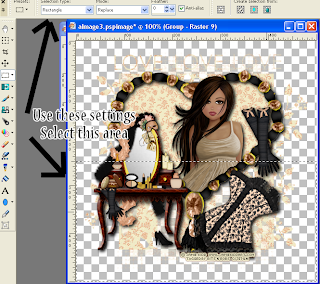
Rectangle, Replace, 0, Anitalias checked
and move up slightly so the bottom corners don't look quite so sharp.
You may also want to erase the top 2 corners.
Add a dropshadow.
Same settings but lower the opacity to around 60%
Layers/ merge/ merge all (flatten)
10.Add all copy right info.
Add your name,export as a jpg and save.
Tutorial written by and © to Bits N Bobs 23rd February 2009
You are not allowed to share/forward or translate this tutorial or place it on any blog or website.
This tutorial is written from my own ideas and any similarities to any other tutorial is purely coincidental.
Tutorial is for those with a working knowledge of paintshop pro.
Supplies needed.
Font of choice for your name.
I am using Nueva Std Cond
Tube of choice , I am using Samsara by Jamie kidd
Artwork is not to be used without a C.I.L.M license
Mask 330 by vix
Scrap kit Madamme-Bourdoir by Felice Original
Items I am using from this scrap kit are
Damask flower creme paper, Necklace, Vintage dresser, Corset damask, gloves black,
Note
For the animation you will need animation shop.
This tutorial was written in PSP 9
Copy any masks to your psp masks folder
Open all other supplies in paintshop except the font.
Double click on your font and minimize.
1.Open a new image 500 x 500 @ 72 pixels/inch
Re-size your paper to 400 x 400.
Copy, paste your paper as a new layer.
2.Re-size necklace to 400 pixels high.
Copy, paste as a new layer.
Add drop shadow of choice.
My settings remain the same throughout and I use...
V 3, H 3, O 100, B 9.0, Colour #000000
3.Activate your paper layer and erase anything outside the frame.
Activate Necklace layer.
Re-size Vintage dresser to 300 pixels high.
Copy, paste as a new layer,
position to the left and add a drop shadow.
4.Re-size your tube if needed.
I have re-sized mine to 250 pixels high.
Copy, paste as a new layer,
position in your frame and slightly towards the right.
5.Activate you necklace layer.
Select the center with your magic wand.
Selections/ modify/ expand by 5.
Selections/ invert.
Activate your tube layer and erase the bottom part of her that is outside the frame.
Selections/ select none.
Add a drop shadow.
6.Re-size your gloves black to 150 pixels high.
Copy, paste as a new layer,
Position to your liking and add a drop shadow.
7.Re-size your corset damask to 200 pixels high.
Copy, paste as a new layer,
Position to your liking and add a drop shadow.
I also rotated mine using the raster deform tool.
8.Open a new copy of the damask paper.
Re-size to 500 pixels wide,
copy, paste a new layer.
Layers/ Load/save mask/ load mask from disk,
Look for Vix-mask330 and load, Invert transparency unchecked.
Layers/ merge/ merge group, Layers/ arrange/ send to bottom.
9.Using your selection tool select the bottom half of the masked area
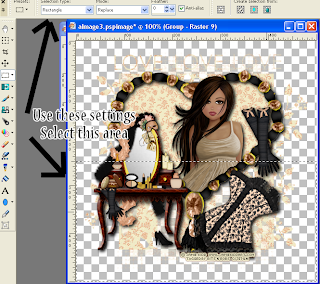
Rectangle, Replace, 0, Anitalias checked
and move up slightly so the bottom corners don't look quite so sharp.
You may also want to erase the top 2 corners.
Add a dropshadow.
Same settings but lower the opacity to around 60%
Layers/ merge/ merge all (flatten)
10.Add all copy right info.
Add your name,export as a jpg and save.
Labels:C.I.L.M,Jamie Kidd,PTU Tutorials
Tuesday 9 February 2010
Feeling lucky ?
Tutorial written by and © to Bits N Bobs 9th February 2010.
Results are for personal use only.
No monetry gain allowed and that includes placing them behind a paid or donation based membership area.
You are not allowed to share/forward or translate any of my tutorials or place them on any blog, website, DVD or anywhere else without my permission.
These tutorials are written from my own ideas and any similarities to any other tutorial is purely coincidental.
All tutorials are for those with a working knowledge of paintshop pro.
I reserve the right to amend these terms at any time.
Supplies needed.
Font of choice for your name and text.
I am using They're coming to take me away
Tube of choice.
I am using Feeling lucky by Ismael Rac
Tubes are not to be used without an AMI license
Template #8 by Bits N Bobs ( meeeeee lol )
Penta.com Dot and Cross available here - It's part of the Garbage collection
Note
This tutorial was written in PSP 9
Open all the supplies in paintshop except the font.
Double click on your font and minimize.
1.Open your template,
close background and copyright layers.
Activate Large rectangle inner layer.
Adjust/ Add/remove noise
Guassian, Monochrome tabbed, Noise 34%.
Effects/ Plugins/ penta.com/ Jeans
Amount 57, border width 5
2.Activate large rectangle outer layer.
Activate your colour replacer tool.
Select a colour from your tube for your foreground colour ( I am using #056905 ) ,
add #545854 as your background colour
Double left click on your image to change the colour.
Effects/ Plugins/ penta.com/ Jeans
Amount 57, border width 5
3.Activate your Kiss me layer,
Re-size your tube ( feeling lucky 01) to 400 pixels high,
copy and paste as a new layer,
position towards the right hand side and add a drop shadow.
I am using V 3, H 3, O 100, B 9.0, Colour # 000000
Layers/ duplicate, Image/ mirror
4.Activate shamrock layer,
Adjust/ Add/remove noise
Guassian, Monochrome tabbed, Noise 34%.
Effects/ Plugins/ penta.com/ Jeans
Amount 57, border width 5.
5.Copy tube feeling lucky 02,
paste as a new layer, position to your liking,
add a drop shadow as before.
Activate your shamrock layer,
Selections/ select all, selections/ float, selections/ defloat, Selections/ invert
Activate the large tube layer and hit delete on your keyboard.
Change the layer blend mode to Luminance.
6.Activate the shamrock inner layer ( yeah I know it's the outer lol )
Effects/ Plugins/ penta.com/ Jeans
Amount 57, border width 5.
Layers/ merge/ merge down, layers/ merge/ merge down.
Add a drop shadow. Same settings as before.
Add a drop shadow again using the same settings but change the 3 to -3 on H and V.
7.Layers/ merge/ merge visible, add your copyright info, license, and name.
Crop to size to remove the extra dark shadow at the bottom and export as a jpg for a white bg or png for transparent and save.
Tutorial written by and © to Bits N Bobs 9th February 2010.
Results are for personal use only.
No monetry gain allowed and that includes placing them behind a paid or donation based membership area.
You are not allowed to share/forward or translate any of my tutorials or place them on any blog, website, DVD or anywhere else without my permission.
These tutorials are written from my own ideas and any similarities to any other tutorial is purely coincidental.
All tutorials are for those with a working knowledge of paintshop pro.
I reserve the right to amend these terms at any time.
Supplies needed.
Font of choice for your name and text.
I am using They're coming to take me away
Tube of choice.
I am using Feeling lucky by Ismael Rac
Tubes are not to be used without an AMI license
Template #8 by Bits N Bobs ( meeeeee lol )
Penta.com Dot and Cross available here - It's part of the Garbage collection
Note
This tutorial was written in PSP 9
Open all the supplies in paintshop except the font.
Double click on your font and minimize.
1.Open your template,
close background and copyright layers.
Activate Large rectangle inner layer.
Adjust/ Add/remove noise
Guassian, Monochrome tabbed, Noise 34%.
Effects/ Plugins/ penta.com/ Jeans
Amount 57, border width 5
2.Activate large rectangle outer layer.
Activate your colour replacer tool.
Select a colour from your tube for your foreground colour ( I am using #056905 ) ,
add #545854 as your background colour
Double left click on your image to change the colour.
Effects/ Plugins/ penta.com/ Jeans
Amount 57, border width 5
3.Activate your Kiss me layer,
Re-size your tube ( feeling lucky 01) to 400 pixels high,
copy and paste as a new layer,
position towards the right hand side and add a drop shadow.
I am using V 3, H 3, O 100, B 9.0, Colour # 000000
Layers/ duplicate, Image/ mirror
4.Activate shamrock layer,
Adjust/ Add/remove noise
Guassian, Monochrome tabbed, Noise 34%.
Effects/ Plugins/ penta.com/ Jeans
Amount 57, border width 5.
5.Copy tube feeling lucky 02,
paste as a new layer, position to your liking,
add a drop shadow as before.
Activate your shamrock layer,
Selections/ select all, selections/ float, selections/ defloat, Selections/ invert
Activate the large tube layer and hit delete on your keyboard.
Change the layer blend mode to Luminance.
6.Activate the shamrock inner layer ( yeah I know it's the outer lol )
Effects/ Plugins/ penta.com/ Jeans
Amount 57, border width 5.
Layers/ merge/ merge down, layers/ merge/ merge down.
Add a drop shadow. Same settings as before.
Add a drop shadow again using the same settings but change the 3 to -3 on H and V.
7.Layers/ merge/ merge visible, add your copyright info, license, and name.
Crop to size to remove the extra dark shadow at the bottom and export as a jpg for a white bg or png for transparent and save.
Labels:AMI,Ismael Rac,No scraps
If you like and/or save these templates please click here as a thank you :O)
Very much appreciated and won't cost you a penny
Psp and psd layered files included.
If using in a tut please direct your users here to my blog.
Thank you
Labels:Tag templates
I Simply love you
Tutorial written by and © to Bits N Bobs 9th February 2010
Results are for personal use only.
No monetry gain allowed and that includes placing them behind a paid or donation based membership area.
You are not allowed to share/forward or translate any of my tutorials or place them on any blog, website,
DVD or anywhere else without my permission.
These tutorials are written from my own ideas and any similarities to any other tutorial is purely coincidental.
All tutorials are for those with a working knowledge of paintshop pro.
I reserve the right to amend these terms at any time.
Supplies needed.
Font of choice for your name and text.
I am using Wedding Script
Tube of choice.
I am using Valentines Angel 03 from pack 31 by Ismael Rac
This tube is not to be used without an AMI license
Frame is BNB-My-Love-Element-69 from Bits N Bobs My Love kit
Note
This tutorial was written in PSP 9
I used my selection tool to re colour the top and heart on my tube.
Open all the supplies in paintshop except the font.
Double click on your font and minimize.
Open a new image 500 x 500 at 72 dpi
1.Re-size the frame to 450 pixels high, copy, paste onto your new image as a new layer.
2.Copy and paste your tube as a new layer.
Re-size your tube to 400 pixels high.
Position towards the bottom of your frame.
Layers/ arrange/ send to bottom.
3.Selections/ select all/ selections/ float, selections/ defloat.
Activate your frame layer and delete the top part of the frame.
You want your tube to pop out the top of your frame.
Selections/ select none.
Erase any other parts of the tube remaining at the bottom so she looks like she is popping out the frame.
4.Add a drop shadow of choice.
I am using H 3, V 3, O 100, B 9.0, Colour #000000
Activate your frame layer and add the drop shadow again.
5.Layers/ merge/ merge visible.
Crop to size.
Add your text and all copyright info.
File export and save as png for a transparent background or jpg for a white one.
Tutorial written by and © to Bits N Bobs 9th February 2010
Results are for personal use only.
No monetry gain allowed and that includes placing them behind a paid or donation based membership area.
You are not allowed to share/forward or translate any of my tutorials or place them on any blog, website,
DVD or anywhere else without my permission.
These tutorials are written from my own ideas and any similarities to any other tutorial is purely coincidental.
All tutorials are for those with a working knowledge of paintshop pro.
I reserve the right to amend these terms at any time.
Supplies needed.
Font of choice for your name and text.
I am using Wedding Script
Tube of choice.
I am using Valentines Angel 03 from pack 31 by Ismael Rac
This tube is not to be used without an AMI license
Frame is BNB-My-Love-Element-69 from Bits N Bobs My Love kit
Note
This tutorial was written in PSP 9
I used my selection tool to re colour the top and heart on my tube.
Open all the supplies in paintshop except the font.
Double click on your font and minimize.
Open a new image 500 x 500 at 72 dpi
1.Re-size the frame to 450 pixels high, copy, paste onto your new image as a new layer.
2.Copy and paste your tube as a new layer.
Re-size your tube to 400 pixels high.
Position towards the bottom of your frame.
Layers/ arrange/ send to bottom.
3.Selections/ select all/ selections/ float, selections/ defloat.
Activate your frame layer and delete the top part of the frame.
You want your tube to pop out the top of your frame.
Selections/ select none.
Erase any other parts of the tube remaining at the bottom so she looks like she is popping out the frame.
4.Add a drop shadow of choice.
I am using H 3, V 3, O 100, B 9.0, Colour #000000
Activate your frame layer and add the drop shadow again.
5.Layers/ merge/ merge visible.
Crop to size.
Add your text and all copyright info.
File export and save as png for a transparent background or jpg for a white one.
Labels:AMI,Bits N Bobs,Ismael Rac
Tuesday 2 February 2010
Mosaic mama
Tutorial written by and © to Bits N Bobs 2nd February 2010.
Results are for personal use only.
No monetry gain allowed and that includes placing them behind a paid or donation based membership area.
You are not allowed to share/forward or translate any of my tutorials or place them on any blog, website, DVD or anywhere else without my permission.
These tutorials are written from my own ideas and any similarities to any other tutorial is purely coincidental.
All tutorials are for those with a working knowledge of paintshop pro.
I reserve the right to amend these terms at any time.
Supplies needed.
Font of choice for your name and text.
I am using Santa's Sleigh
Tube of choice.
I am using a tube from pack 30 by Ismael Rac http://www.artisticmindsinc.com/IRP.html
Tubes are not to be used without an AMI license http://www.artisticmindsinc.com/
This tut can also be found at DVP
Note
This tutorial was written in PSP 9
Open all the supplies in paintshop except the font.
Double click on your font and minimize.
1.Open a new image 500 wide x 200 high at 72 dpi
Flood fill with a colour from your tube.
I am using a red, #7a0607.
Copy your tube, paste as a new layer and position to your liking towards the left hand side.
Re-size your tube if needed making sure 'all layers' is untabbed.
Add a drop shadow of choice.
My settings will remain the same throughout.
V 3, H 3, O 100, B 9.00, Colour #900000
Effects/ Texture effects/ Mosaic antique with the settings in the screenshot below.
Columns 100, Rows 100, Tile diffusion 100, Grout width 5, Grout diffusion 100
2.Copy your tube, paste as a new layer and position to your liking towards the right hand side.
Re-size your tube if needed making sure 'all layers' is untabbed.
Add a drop shadow of choice.
Copy this tube ready for the next layer.
Effects/ Distortion effects/ wind/ from right, 100
Edit/ repeat wind
3.Paste your tube as a new layer over the wind layer
Adjust the layer settings to multiply then lower the opacity to 17 percent.
4.Paste your tube again as a new layer and position to your liking on the left hand side.
Effects/ texture effects/ mosaic glass with the settings as in the screen shot below.
Columns 50, rows 50, symmetric checked, Glass curvature 50, Edge curvature 0, grout width 2, grout diffusion 50
Lower the opacity to 45 percent
Paste your tube as a new layer and position to your liking on the left hand side.
5.Layers/ merge/ merge visible.
Add all copyright info and your name, export as a transparent png file and save.
Tutorial written by and © to Bits N Bobs 2nd February 2010.
Results are for personal use only.
No monetry gain allowed and that includes placing them behind a paid or donation based membership area.
You are not allowed to share/forward or translate any of my tutorials or place them on any blog, website, DVD or anywhere else without my permission.
These tutorials are written from my own ideas and any similarities to any other tutorial is purely coincidental.
All tutorials are for those with a working knowledge of paintshop pro.
I reserve the right to amend these terms at any time.
Supplies needed.
Font of choice for your name and text.
I am using Santa's Sleigh
Tube of choice.
I am using a tube from pack 30 by Ismael Rac http://www.artisticmindsinc.com/IRP.html
Tubes are not to be used without an AMI license http://www.artisticmindsinc.com/
This tut can also be found at DVP
Note
This tutorial was written in PSP 9
Open all the supplies in paintshop except the font.
Double click on your font and minimize.
1.Open a new image 500 wide x 200 high at 72 dpi
Flood fill with a colour from your tube.
I am using a red, #7a0607.
Copy your tube, paste as a new layer and position to your liking towards the left hand side.
Re-size your tube if needed making sure 'all layers' is untabbed.
Add a drop shadow of choice.
My settings will remain the same throughout.
V 3, H 3, O 100, B 9.00, Colour #900000
Effects/ Texture effects/ Mosaic antique with the settings in the screenshot below.
Columns 100, Rows 100, Tile diffusion 100, Grout width 5, Grout diffusion 100
2.Copy your tube, paste as a new layer and position to your liking towards the right hand side.
Re-size your tube if needed making sure 'all layers' is untabbed.
Add a drop shadow of choice.
Copy this tube ready for the next layer.
Effects/ Distortion effects/ wind/ from right, 100
Edit/ repeat wind
3.Paste your tube as a new layer over the wind layer
Adjust the layer settings to multiply then lower the opacity to 17 percent.
4.Paste your tube again as a new layer and position to your liking on the left hand side.
Effects/ texture effects/ mosaic glass with the settings as in the screen shot below.
Columns 50, rows 50, symmetric checked, Glass curvature 50, Edge curvature 0, grout width 2, grout diffusion 50
Lower the opacity to 45 percent
Paste your tube as a new layer and position to your liking on the left hand side.
5.Layers/ merge/ merge visible.
Add all copyright info and your name, export as a transparent png file and save.
Labels:AMI,Ismael Rac,No scraps
Dark Cravings
Tutorial written by and © to Bits N Bobs 2nd February 2010.
Results are for personal use only.
No monetry gain allowed and that includes placing them behind a paid or donation based membership area.
You are not allowed to share/forward or translate any of my tutorials or place them on any blog, website, DVD or anywhere else without my permission.
These tutorials are written from my own ideas and any similarities to any other tutorial is purely coincidental.
All tutorials are for those with a working knowledge of paintshop pro.
I reserve the right to amend these terms at any time.
Supplies needed.
Font of choice for your name and text.
I am using They're coming to take me away
Tube of choice.
I am using muse from Angela Newman
Tube is not to be used without the correct licence.
Mine was bought at AMI but Angela Newman
can now be found at MPT
Scrap kit Dark cravings by Bits N Bobs.
This kit is free to use at the time this tut is written
Scraps I am using from this kit are
paper 8, element 24, element 38, element 39,
This tutorial was written in PSP 9
Note
Open all the supplies in paintshop except the font.
Double click on your font and minimize.
1.Open a new image 500 x 500 @ 72 dpi.
Re-size the frame ( element 38 ) to 450 pixels high, copy and paste as a new layer on your new image .
2.With your magic wand select the center of the frame,
selections/ modify/ expand/ expand by 5.
Copy your paper and paste as a new layer.
Selections/ invert, hit delete on your keyboard.
Selections/ select none.
Layers/ arrange layers/ send to the bottom.
3.Activate your frame layer and add a drop shadow.
I am using V 3, H 3, O 100, B 9.00, Colour #000000.
Add a drop shadow again but changing to
-V 3, -H 3, O 100, B 9.00, Colour #000000.
4.Re-size element 24 to 80 pixels high, copy, paste as a new layer.
Layers/ duplicate, image/ mirror.
Layers/ merge/ merge down.
Layers/ duplicate, image/ flip.
Layers/ merge/ merge down.
5.Activate your paper layer,
Copy element 39, paste as a new layer.
Position towards the bottom right corner of your image.
Layers/ duplicate, image/ mirror, image/ flip.
6.Activate your top layer ( mine is the flowers ).
Re-size your tube to 360 pixels high, copy, paste as a new layer.
Position so your tube looks like it is popping out of the frame.
Add a drop shadow.
I am using V 3, H 3, O 100, B 9.00, Colour #000000.
Erase the bottom part of the tubes dropshadow that is now hanging above the frame.
Remember we want her to be popping out ;O)
7.Layers/ merge/ merge visible
Add your copyright info and name.
File/ export and save as a transparent png.
I always use a transparent png unless animated but you can save as a jpg for a white background.
Labels:AMI,Angela Newman,Bits N Bobs,FTU Tutorials
A Dark Love
Tutorial written by and © to Bits N Bobs 2nd February 2010.
Results are for personal use only.
No monetry gain allowed and that includes placing them behind a paid or donation based membership area.
You are not allowed to share/forward or translate any of my tutorials or place them on any blog, website, DVD or anywhere else without my permission.
These tutorials are written from my own ideas and any similarities to any other tutorial is purely coincidental.
All tutorials are for those with a working knowledge of paintshop pro.
I reserve the right to amend these terms at any time.
Supplies needed.
Font of choice for your name and text.
I am using They're coming to take me away
Tube of choice.
I am using dollhouse from Angela Newman
Tube is not to be used without the correct licence
Tube is not to be used without the correct licence.
Mine was bought at AMI but Angela Newman
can now be found at MPT
Scrap kit 'Dark Love' by Black cat scraps
Scraps I am using from this kit are
Frame 3, paper 22, glittersplat 4, dark, love, Heartborder2
This tutorial was written in PSP 9
This tut can also be found at DVP here
Note
Open all the supplies in paintshop except the font.
Double click on your font and minimize.
1.Open a new image 500 x 500 @ 72 dpi.
Re-size the frame to 400 pixels high, copy and paste as a new layer on your new image .
Re-size your paper to 300 pixels high, copy and paste as a new layer.
Layers/ arrange/ send to bottom.
2.Re-size glittersplat 4 to 350 pixels wide, activate your frame layer,
copy, paste as a new layer position it to the bottom right corner of the frame.
Paste as a new layer and position in the center of the frame.
Paste as a new layer again and position towards the top right of the frame.
3.Activate paper layer.
Re-size Heartborder2 to 400 pixels high.
Image/ rotate/ free rotate/ right all layers checked.
Copy, paste as a new layer position towards the bottom center of the frame.
Erase any part hanging out the sides of the frame.
4.Re-size tube to 330 pixels high, copy, paste as a new layer.
Position so she is sitting on the heart border.
5.Re-size dark to 450 pixels high, copy,
activate frame layer, paste as a new layer.
Position to the left side of the frame.
Erase the bottom part of the strings.
6.Re-size love to 450 pixels high, copy,
activate frame layer, paste as a new layer.
Position to the right side of the frame.
Erase the bottom part of the strings.
7.Activate your paper layer and add a drop shadow to each of your layers.
I use V 3, H 3, O 100, B 9.00, Colour #000000
Layers/ merge/ merge visible
Add your copyright info and name.
File/ export and save as a transparent png.
Labels:AMI,Angela Newman,PTU Tutorials
Subscribe to:
Posts
(Atom)
BNB Blinkie

Tuts Of The Week
Labels
- ! missing kits
- Alex Prihodko
- Amberly Berendson
- AMI
- Angela Newman
- Animated
- Arthur Crowe
- Autumn
- Babe-a-licious
- Bits N Bobs
- C.I.L.M
- Camilla Drakenborg
- CDO
- Christmas
- Competitions
- Cris Ortega
- Danielle Pioli
- Double Impact
- Easter
- Elegance Fly
- Elias Chatzoudis
- Elizabeth Austin
- Enamorte
- Exquisite Scraps
- Fantasia
- Forum sets
- Free Fonts
- FTU Tubes
- FTU Tutorials
- Gorjuss
- Gothic
- Incredimal Stationary
- Ismael Rac
- Italia Ruotolo
- James Jacks
- Jamie Kidd
- Jose Cano
- Karen Middleton
- KatNKDA
- KennyK
- Masks
- Maxine Gadd
- MPT
- MTA
- Mystical Scraps
- New Year
- Nice N Easy
- Nicholas Garton
- No scraps
- Orkus Art
- PFD
- PMTWS
- PTE
- PTU Tutorials
- Rachael Anderson
- Rachael Huntington
- Rachel Tallamy
- SATC
- Selena Fenech
- Shawn Palek
- Spring
- St.Patricks
- Steampunk
- Susan Mckirvergan
- Tag templates
- Thanksgiving
- UpYourArt
- Valentines
- Very Many
- Wilma4Ever
- ZlataM






















