Search This Blog
Followers
Tut writers
If you are using any of my kits in your tutorials please email me your blinkie and link so we can add you here.
scrappingbits AT googlemail.com
Thank you
scrappingbits AT googlemail.com
Thank you
TUT TOU
You are welcome to link to my tuts :O) All tutorials are written by and © to Bits N Bobs Results are for personal use only. No monetry gain allowed and that includes placing them behind a paid or donation based membership area. Supplies are to be used for the tutorial they are supplied with and NOT to be shared. You are not allowed to share/forward or translate any of my tutorials or place them on any blog, website, CD, DVD or anywhere else without my permission. These tutorials are written from my own ideas and any similarities to any other tutorial is purely coincidental. All tutorials are for those with a working knowledge of paintshop pro. I reserve the right to amend these terms at any time.
Sunday 16 January 2011
Click the tag to view animation
Horny Devil
Tutorial written by and © to Bits N Bobs 16th January 2011.
Results are for personal use only.
No monetry gain allowed and that includes placing them behind a paid or donation based membership area.
You are not allowed to share/forward or translate any of my tutorials or place them on any blog, website, DVD or anywhere else without my permission.
These tutorials are written from my own ideas and any similarities to any other tutorial is purely coincidental.
All tutorials are for those with a working knowledge of paintshop pro.
I reserve the right to amend these terms at any time.
Supplies needed.
Font of choice for your name.
I am using GoodVibrationsROB
Tube of choice.
I am using Devil In Red Dress by Amberly Berendson
Tube is not to be used without an MTA license
Horny Devil Template available here
Alien Skin Eye Candy 5 Nature - Fire.
This link is for Eye Candy 6
Note
This tutorial was written in PSP 9
Open all supplies in paintshop except the font.
Double click on your font and minimize.
1. Open the template, shift + D and close the original.
Re-size the template to 550 pixels wide, all layers tabbed.
Image/ canvas size, 600 x 600 center placement.
Close off the copyright layer.
Activate mini text layer, layers/ merge/ merge down.
2. Activate circle layer, selections/ all/ float/ defloat.
Selections/ modify/ expand by 1.
Select a colour from your tube,
I am using #691512, flood fill,.
Add a new raster layer, name the layer flame 1.
Effects/ Plugins/ Eye Candy/ Fire
Settings as in the screen shot below
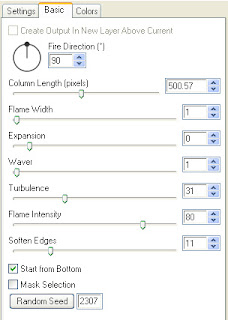
Add a new raster layer, name the layer flame 2,
Effects/ Plugins/ Eye Candy/ Fire
Same settings as before but this time hit the
random seed button once.
Add a new raster layer, name the layer flame 3,
Effects/ Plugins/ Eye Candy/ Fire
Same settings as before but this time hit the
random seed button once.
Add a new raster layer, name the layer flame 4
Effects/ Plugins/ Eye Candy/ Fire
Same settings as before but this time hit the random seed button once.
Selections/ invert, hit delete on your keyboard.
Activate flame 3, hit delete, activate flame 2, hit delete, activate flame 1, hit delete,
Selections/ select none.
3. Activate your horns layer.
selections/ all/ float/ defloat.
Selections/ modify/ expand by 1.
Select a darker colour from your tube,
I am using #3c0c0c, flood fill.
Effects/ 3D effects/ Inner Bevel
Settings in screenshot below.
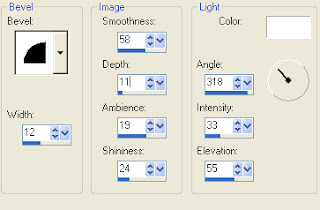
4. Activate your heart layer.
selections/ all/ float/ defloat.
Selections/ modify/ expand by 1.
Select a colour from your tube,
I am using #691512, flood fill.
Effects/ 3D effects/ Inner Bevel.
Same settings as before.
Layers/ merge/ merge down.
5. Activate your text border layer.
selections/ all/ float/ defloat.
Select a colour from your tube,
I am using #691512, flood fill.
Effects/ 3D effects/ Inner Bevel.
Same settings as before.
6. Activate your text layer.
selections/ all/ float/ defloat.
Selections/ modify/ expand by 1.
Select a darker colour from your tube,
I am using #3c0c0c, flood fill.
Effects/ 3D effects/ Inner Bevel
Same settings as before.
Layers/ merge/ merge down.
Move this layer towards the middle of the horns.
7. Activate your heart layer.
Re-size your tube to 450 pixels wide,
copy, paste as a new layer, position towards the bottom.
Add a new raster layer, add all copyright info.
PLEASE NOTE:
If you do not wish to animate Layers/ merge/ merge visible.
Add your name and export as a transparent png file and save.
ANIMATION
8. Close layers flame 4, 3, and 2, Edit/ copy merged.
Open Animation shop, paste as a new animation.
Back to psp, close flame 1 and open flame 2, edit/ copy merged.
Back to Animation shop, edit/ paste after current animation.
Back to psp, close flame 2 and open flame 3, edit/ copy merged.
Back to Animation shop, edit/ paste after current animation.
Back to psp, close flmae 3 and open flame 4, edit/ copy merged.
Back to Animation shop, edit/ paste after current animation.
9. Create your name in paintshop as normal, copy the file and paste
as a new animation into animation shop, edit/ copy.
Activate your animation, edit/ select all, edit/ propogate paste,
edit/ paste into selected frame and then file/save as.
Horny Devil
Tutorial written by and © to Bits N Bobs 16th January 2011.
Results are for personal use only.
No monetry gain allowed and that includes placing them behind a paid or donation based membership area.
You are not allowed to share/forward or translate any of my tutorials or place them on any blog, website, DVD or anywhere else without my permission.
These tutorials are written from my own ideas and any similarities to any other tutorial is purely coincidental.
All tutorials are for those with a working knowledge of paintshop pro.
I reserve the right to amend these terms at any time.
Supplies needed.
Font of choice for your name.
I am using GoodVibrationsROB
Tube of choice.
I am using Devil In Red Dress by Amberly Berendson
Tube is not to be used without an MTA license
Horny Devil Template available here
Alien Skin Eye Candy 5 Nature - Fire.
This link is for Eye Candy 6
Note
This tutorial was written in PSP 9
Open all supplies in paintshop except the font.
Double click on your font and minimize.
1. Open the template, shift + D and close the original.
Re-size the template to 550 pixels wide, all layers tabbed.
Image/ canvas size, 600 x 600 center placement.
Close off the copyright layer.
Activate mini text layer, layers/ merge/ merge down.
2. Activate circle layer, selections/ all/ float/ defloat.
Selections/ modify/ expand by 1.
Select a colour from your tube,
I am using #691512, flood fill,.
Add a new raster layer, name the layer flame 1.
Effects/ Plugins/ Eye Candy/ Fire
Settings as in the screen shot below
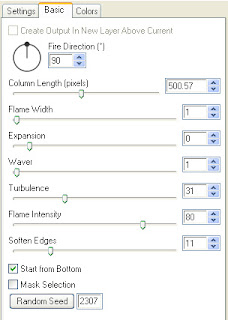
Add a new raster layer, name the layer flame 2,
Effects/ Plugins/ Eye Candy/ Fire
Same settings as before but this time hit the
random seed button once.
Add a new raster layer, name the layer flame 3,
Effects/ Plugins/ Eye Candy/ Fire
Same settings as before but this time hit the
random seed button once.
Add a new raster layer, name the layer flame 4
Effects/ Plugins/ Eye Candy/ Fire
Same settings as before but this time hit the random seed button once.
Selections/ invert, hit delete on your keyboard.
Activate flame 3, hit delete, activate flame 2, hit delete, activate flame 1, hit delete,
Selections/ select none.
3. Activate your horns layer.
selections/ all/ float/ defloat.
Selections/ modify/ expand by 1.
Select a darker colour from your tube,
I am using #3c0c0c, flood fill.
Effects/ 3D effects/ Inner Bevel
Settings in screenshot below.
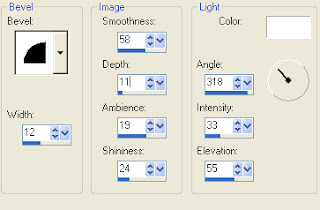
4. Activate your heart layer.
selections/ all/ float/ defloat.
Selections/ modify/ expand by 1.
Select a colour from your tube,
I am using #691512, flood fill.
Effects/ 3D effects/ Inner Bevel.
Same settings as before.
Layers/ merge/ merge down.
5. Activate your text border layer.
selections/ all/ float/ defloat.
Select a colour from your tube,
I am using #691512, flood fill.
Effects/ 3D effects/ Inner Bevel.
Same settings as before.
6. Activate your text layer.
selections/ all/ float/ defloat.
Selections/ modify/ expand by 1.
Select a darker colour from your tube,
I am using #3c0c0c, flood fill.
Effects/ 3D effects/ Inner Bevel
Same settings as before.
Layers/ merge/ merge down.
Move this layer towards the middle of the horns.
7. Activate your heart layer.
Re-size your tube to 450 pixels wide,
copy, paste as a new layer, position towards the bottom.
Add a new raster layer, add all copyright info.
PLEASE NOTE:
If you do not wish to animate Layers/ merge/ merge visible.
Add your name and export as a transparent png file and save.
ANIMATION
8. Close layers flame 4, 3, and 2, Edit/ copy merged.
Open Animation shop, paste as a new animation.
Back to psp, close flame 1 and open flame 2, edit/ copy merged.
Back to Animation shop, edit/ paste after current animation.
Back to psp, close flame 2 and open flame 3, edit/ copy merged.
Back to Animation shop, edit/ paste after current animation.
Back to psp, close flmae 3 and open flame 4, edit/ copy merged.
Back to Animation shop, edit/ paste after current animation.
9. Create your name in paintshop as normal, copy the file and paste
as a new animation into animation shop, edit/ copy.
Activate your animation, edit/ select all, edit/ propogate paste,
edit/ paste into selected frame and then file/save as.
Subscribe to:
Post Comments
(Atom)
BNB Blinkie

Tuts Of The Week
Labels
- ! missing kits
- Alex Prihodko
- Amberly Berendson
- AMI
- Angela Newman
- Animated
- Arthur Crowe
- Autumn
- Babe-a-licious
- Bits N Bobs
- C.I.L.M
- Camilla Drakenborg
- CDO
- Christmas
- Competitions
- Cris Ortega
- Danielle Pioli
- Double Impact
- Easter
- Elegance Fly
- Elias Chatzoudis
- Elizabeth Austin
- Enamorte
- Exquisite Scraps
- Fantasia
- Forum sets
- Free Fonts
- FTU Tubes
- FTU Tutorials
- Gorjuss
- Gothic
- Incredimal Stationary
- Ismael Rac
- Italia Ruotolo
- James Jacks
- Jamie Kidd
- Jose Cano
- Karen Middleton
- KatNKDA
- KennyK
- Masks
- Maxine Gadd
- MPT
- MTA
- Mystical Scraps
- New Year
- Nice N Easy
- Nicholas Garton
- No scraps
- Orkus Art
- PFD
- PMTWS
- PTE
- PTU Tutorials
- Rachael Anderson
- Rachael Huntington
- Rachel Tallamy
- SATC
- Selena Fenech
- Shawn Palek
- Spring
- St.Patricks
- Steampunk
- Susan Mckirvergan
- Tag templates
- Thanksgiving
- UpYourArt
- Valentines
- Very Many
- Wilma4Ever
- ZlataM














0 comments:
Post a Comment