Search This Blog
Followers
Tut writers
If you are using any of my kits in your tutorials please email me your blinkie and link so we can add you here.
scrappingbits AT googlemail.com
Thank you
scrappingbits AT googlemail.com
Thank you
TUT TOU
You are welcome to link to my tuts :O) All tutorials are written by and © to Bits N Bobs Results are for personal use only. No monetry gain allowed and that includes placing them behind a paid or donation based membership area. Supplies are to be used for the tutorial they are supplied with and NOT to be shared. You are not allowed to share/forward or translate any of my tutorials or place them on any blog, website, CD, DVD or anywhere else without my permission. These tutorials are written from my own ideas and any similarities to any other tutorial is purely coincidental. All tutorials are for those with a working knowledge of paintshop pro. I reserve the right to amend these terms at any time.
Tuesday, 15 January 2013
Forever Yours
Tutorial written by and © to Bits N Bobs 13th January 2011
You are not allowed to share/forward or translate this tutorial or place it on any blog or website.
This tutorial is written from my own ideas and any similarities to any other tutorial is purely coincidental.
Tutorial is for those with a working knowledge of paintshop pro.
Supplies needed.
Font of choice for your name.
I am using Island of Misfit Toys.
Font Impact for writing.
Tube of choice , I am using Scarlett by Jamie kidd
Artwork is not to be used without the correct Licence.
Penta.com - Dots and cross - Garbage collection
Mask 341 by vix
Scrap kit All for Love by Bits N Bobs
Items I am using from this scrap kit are
AFL Paper 1, AFL Paper 3, AFL23, AFL13, AFL60,
Note
For the animation you will need animation shop.
This tutorial was written in PSP 9
Copy any masks to your psp masks folder
Open all other supplies in paintshop except the font.
Double click on your font and minimize.
1. Re-size your paper to 500 x 500, copy.
Open a new image 500 x 500 @ 72 pixels/inch
Paste your paper as a new layer.
2. Layers/ load/save mask/ Load mask from disk,
Look for mask Vix_Mask341 and load with the settings in the screen shot below.
Layers/ merge/ merge group
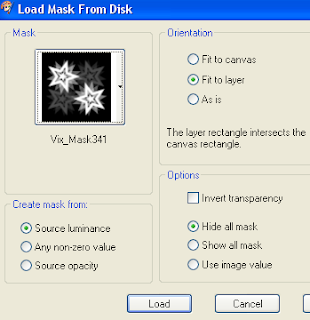
3. Re-size your AFL23 to 450 pixels wide,
copy, paste as a new layer,
position to your liking.
Using your magic wand hold your shift key and
select the centre of both hearts.
Selections/ modify/ expand by 5.
Layers/ new raster layer, Layers/ arrange/ move down.
Re-size AFL paper 3 to 450 pixels wide,
copy, paste into selection, selections/ select none.
Activate your hearts frame, Leyers/ Merge/ merge down.
Add a drop shadow of choice.
My settings remain the same throughout and I use...
V 3, H 3, O 100, B 9.0, Colour #000000
4. Re-size AFL13 to 250 pixels high.
Copy and paste as a new layer.
Position to your liking.
Add a drop shadow.
5. Activate your mask layer.
Re-size AFL60 to 350 pixels high.
Copy and paste as a new layer.
Layers/ Arrange/ Brint to the top.
Position to your liking.
Add a dropshadow.
Layers/ Arrange/ move down.
6. Activate your top layer.
Re-size your tube if needed.
I have re-sized mine to 350 pixels high.
Position to your liking and add a drop shadow.
7. Layers/ new raster layer.
Using the font Impact, Floating, size 48, colour of choice,
type a word of your choosing in capitals.
While still selected go to Effects/ plugins/ penta.com/ Dots and cross
Amount:72, Cross Distance: 10, Cross width: 2.
Selections/ Modify/ Expand by 5.
Layers/ new raster layer, flood fill with #ffffff.
Layers/ arrange/ move down.
Selections/ Modify/ Expand by 2.
Layers/ new raster layer, flood fill with #ac9778
Layers/ arrange/ move down.
8. Layers/ merge/ merge visible.
Add all copy right info.
Add your name,export as png for transparent background
or jpg for a white background and save.
Labels:Bits N Bobs,Jamie Kidd,PFD,PTU Tutorials
Subscribe to:
Post Comments
(Atom)
BNB Blinkie

Tuts Of The Week
Labels
- ! missing kits
- Alex Prihodko
- Amberly Berendson
- AMI
- Angela Newman
- Animated
- Arthur Crowe
- Autumn
- Babe-a-licious
- Bits N Bobs
- C.I.L.M
- Camilla Drakenborg
- CDO
- Christmas
- Competitions
- Cris Ortega
- Danielle Pioli
- Double Impact
- Easter
- Elegance Fly
- Elias Chatzoudis
- Elizabeth Austin
- Enamorte
- Exquisite Scraps
- Fantasia
- Forum sets
- Free Fonts
- FTU Tubes
- FTU Tutorials
- Gorjuss
- Gothic
- Incredimal Stationary
- Ismael Rac
- Italia Ruotolo
- James Jacks
- Jamie Kidd
- Jose Cano
- Karen Middleton
- KatNKDA
- KennyK
- Masks
- Maxine Gadd
- MPT
- MTA
- Mystical Scraps
- New Year
- Nice N Easy
- Nicholas Garton
- No scraps
- Orkus Art
- PFD
- PMTWS
- PTE
- PTU Tutorials
- Rachael Anderson
- Rachael Huntington
- Rachel Tallamy
- SATC
- Selena Fenech
- Shawn Palek
- Spring
- St.Patricks
- Steampunk
- Susan Mckirvergan
- Tag templates
- Thanksgiving
- UpYourArt
- Valentines
- Very Many
- Wilma4Ever
- ZlataM















0 comments:
Post a Comment