Search This Blog
Followers
Tut writers
If you are using any of my kits in your tutorials please email me your blinkie and link so we can add you here.
scrappingbits AT googlemail.com
Thank you
scrappingbits AT googlemail.com
Thank you
TUT TOU
You are welcome to link to my tuts :O) All tutorials are written by and © to Bits N Bobs Results are for personal use only. No monetry gain allowed and that includes placing them behind a paid or donation based membership area. Supplies are to be used for the tutorial they are supplied with and NOT to be shared. You are not allowed to share/forward or translate any of my tutorials or place them on any blog, website, CD, DVD or anywhere else without my permission. These tutorials are written from my own ideas and any similarities to any other tutorial is purely coincidental. All tutorials are for those with a working knowledge of paintshop pro. I reserve the right to amend these terms at any time.
Saturday 23 March 2013
Burlesquish
Tutorial written by and © to Bits N Bobs 23rd March 2013.
Results are for personal use only.
No monetry gain allowed and that includes placing them behind a paid or donation based membership area.
You are not allowed to share/forward or translate any of my tutorials or place them on any blog, website, DVD or anywhere else without my permission.
These tutorials are written from my own ideas and any similarities to any other tutorial is purely coincidental.
All tutorials are for those with a working knowledge of paintshop pro.
I reserve the right to amend these terms at any time.
Supplies needed.
Font of choice for your name.
I am using Sans Logique
Tube of choice.
I am using Danielle by Bits N Bobs
Tube is not to be used without the correct licence.
Scrap kit Pink and Polka by Bits N Bobs here
Items I have used are....
Paper 5 and 7 , PAP7, PAP8, PAP13, PAP18, PAP35, PAP42, PAP60, PAP70, PAP72, PAP73,
Mask of choice.
I am using Lace Doily available by essexgirl here
Note
This tutorial was written in PSP 9.
Double click on your font and minimize.
Open all other supplies in paintshop.
Open a new image 600 wide X 600 high at 72 dpi
1. Open your paper 7,
Image/ re-size to 600 x 600.
Copy, paste as a new layer.
Layers/ Load-save mask/ Load mask from disk
Scroll and find your mask.
Source luminance, fit to canvas and hide all mask tabbed.
Layers/ merge/ merge group
2. Copy PAP73, paste as a new layer.
Re-size to 510 pixels wide,
all layers un-tabbed.
Position to the right.
Layers/ duplicate, image/ mirror.
Layers/ merge/ merge down.
3. Copy PAP70, paste as a new layer.
Re-size to 450 pixels wide,
all layers un-tabbed.
Using you magic wand select the center of all frames.
Selections/ modify/ expand by 5.
Layers/ new raster layer.
Copy PAPP5, paste into selection.
Selections/ none,
Layers/ arrange/ move down.
4. Copy PAP18, paste as a new layer.
Re-size to 450 pixels high.
All layers un-tabbed.
Position to the right hand side.
Position so the flower is outside the top
of the top right corner frame.
Layers/ duplicate, image/ mirror,
image/ flip.
Layers/ merge/ merge down.
Copy PAP72, paste as a new layer.
Re-siz to 450 pixels high.
All layers un-tabbed.
Position to the right hand side.
Layers/ duplicate, image/ mirror,
image/ flip.
Layers/ merge/ merge down.
Layers/ arrange/ move down.
5. Activate your top layer.
Copy your tube, paste as a new layer.
re-size to 300 pixels high.
All layers un-tabbed.
Cut her legs away below her stocking tops.
Position on the right hand side.
Add a drop shadow of choice.
I have used...
V 3 - H 3 - O 80 - B 7 - Colour #000000
Copy PAP35, paste as a new layer.
re-size to 300 pixels high all
layers un-tabbed.
Layers/ arrange/ move down.
Position behind your tubes bottom.
6. Activate your top layer.
Copy PAP13, paste as a new layer.
Re-size to 200 pixels wide.
All layers un-tabbed.
Position in the bottom left corner.
Add drop shadow.
7. Copy PAP8, paste as a new layer.
Re-size to 250 pixels wide.
All layers un-tabbed.
Position in the bottom right corner.
Add drop shadow.
8. Copy PAP60, paste as a new layer.
Re-size to 200 pixels high.
All layers un-tabbed.
Image/ flip, image/ mirror.
Position over the bottom right corner
of the corset.
Add drop shadow.
9. Copy PAP42, paste as a new layer.
Re-size to 300 pixels wide.
All layers un-tabbed.
Position at the bottom in the center.
Add drop shadow.
10. Activate your tube layer.
Copy PAP7, paste as a new layer.
Re-size to 300 pixels high.
All layers un-tabbed.
Position behind the corset and glove.
Add drop shadow.
Layers/ duplicate.
Re-size to 450 pixels high,
all layers un-tabbed.
Position behind the bag.
11. Copy PAP6, paste as a new layer.
Re-size to 250 pixels wide.
All layers un-tabbed.
Position behind the bag.
Add drop shadow.
12. Activate your top layer.
Layers/ new raster layer.
Add your copyright info and name.
File export as a png file with
a transparent background.
Labels:Bits N Bobs,MTA,PFD,PTU Tutorials
Sunday 17 March 2013
Angel of Bling
Tutorial written by and © to Bits N Bobs 17th March 2013.
Results are for personal use only.
No monetry gain allowed and that includes placing them behind a paid or donation based membership area.
You are not allowed to share/forward or translate any of my tutorials or place them on any blog, website, DVD or anywhere else without my permission.
These tutorials are written from my own ideas and any similarities to any other tutorial is purely coincidental.
All tutorials are for those with a working knowledge of paintshop pro.
I reserve the right to amend these terms at any time.
Supplies needed.
Font of choice for your name.
I am using Lapoints Road.
Tube of choice.
I am using HL0019 Angel by Henning Ludvigsen available at UpYourArt
Tube is not to be used without the correct licence.
Mask of choice.
I am using 327 by Vix available in my supplies below.
My Supplies here
My supplies are to be used for this tutorial only please.
Note
This tutorial was written in PSP 9.
Double click on your font and minimize.
Install your mask into your mask folder.
Open all other supplies in paintshop.
Open a new image 600 wide X 600 high at 72 dpi
1. Copy the main image from your tube (not the tube itself)
Paste as a new layer.
Layers/ Load-save mask/ From Disk and find your mask.
Tab Source luminance, Fit to canvas and Hide all mask.
If you use a different mask to me you may need to tab
Invert transparency.
Layers/ merge/ merge group.
Layers/ Dupicate, Layers/ merge/ merge down.
Layers/ Dupicate, Layers/ merge/ merge down.
Add a drop shadow of choice.
I have used....
V-3, H-3, O-40, B-1, Colour-#000000
2. With your selection tool set the selection type to circle.
Starting in the middle drag your circle to just inside
the third row of stars.
See screenshot below.
Selections/ Modify/ Feather by 9
3. Add a new raster layer.
Flood fill with #ffffff (white)
Layers/ arrange/ move down.
Add a new raster layer.
Copy the main image from your tube again (not the tube itself)
Paste into selection, layers/ properties, blend mode change to Luminance
Selections/ Select none.
4. Copy your shine file, paste as a new layer.
No need to move it.
Copy your shine file, paste as a new layer.
No need to move it.
5. Activate your top layer.
Copy your tube, paste as a new layer.
Image/ re-size to 90% all layers un-tabbed.
Add a drop shadow of choice.
I have used....
V-3, H-3, O-60, B-5, Colour-#000000
6. For a matching AV open a 180 x 180 new file.
Copy your tag image, paste as a new layer.
Position to your liking.
Layers/ add a new raster layer.
Add your copy right info and initial.
Layers/ merge / merge visible and save.
Labels:FTU Tutorials,UpYourArt
Polka Danielle
Tutorial written by and © to Bits N Bobs 17th March 2013.
Results are for personal use only.
No monetry gain allowed and that includes placing them behind a paid or donation based membership area.
You are not allowed to share/forward or translate any of my tutorials or place them on any blog, website, DVD or anywhere else without my permission.
These tutorials are written from my own ideas and any similarities to any other tutorial is purely coincidental.
All tutorials are for those with a working knowledge of paintshop pro.
I reserve the right to amend these terms at any time.
Supplies needed.
Font of choice for your name.
I am using Springtime Flourish.
Tube of choice.
I am using Danielle by Bits N Bobs available at Picsfordesign
Tube is not to be used without the correct licence.
Plugins
AAA frames fotoframe
Mura's Seamless - Polka dot you can now download this file here on my account
Note
This tutorial was written in PSP 9.
Double click on your font and minimize.
Open all other supplies in paintshop.
Open a new image 600 wide X 250 high at 72 dpi
1. Flood fill with a colour from your tube.
I am using #e77c8f
Adjust/ add-remove noise,
Guassian and Monochrome checked, 60%
Layers/ new raster layer.
Effects/ Plugins/ Mura's Seamless/ Polkadot
0,0,0,255,65,11,6,24
Lower layer opacity to 50%
2. Copy your tube, paste as a new layer on your working image.
Image/rotate/ free rotate/ right 90 all layers untabbed.
Position in the center.
Effects/ Distortion effect/ Wave
HA 3, HW 8, VA 22, VW 5, Edge mode Transparent.
Add a drops shadow of choice.
I have used...
V -5, H 2, O 68, B 15, C #000000
3. Copy your tube, paste as a new layer on your working image.
(if not using for easter do not incude her ears)
Image re-size to 80% all layers un-tabbed.
Position her face on the right hand side.
Layers/ properties/ blend mode to Lighten.
4. Copy your tube, paste as a new layer on your working image.
Position on the left hand side so her ruffles and bows are the main view.
Add a drop shadow of choice.
I have used the same settings as in step 2.
Layers/ properties/ blend mode to Lighten.
5. Copy your tube, paste as a new layer on your working image.
Position on the left hand side so her top part is the main view.
Add a drop shadow of choice.
I have used the same settings as in step 2.
6. Layers/ Duplicate, position next to the first one.
Layers/ Duplicate, position next to the second one.
Layers/ merge/ merge down.
Layers/ Duplicate, position next to the third one.
You should have 4 and a half images.
Activate the layer with the 2nd and 3rd tube.
Layers/ properties/ blend mode to Luminance Legacy.
Lower layer opacity to 45%.
Activate the layer with the 4th and half tube.
Layers/ properties/ blend mode to Multiply.
Lower layer opacity to 45%.
7. Close the layer with the 1st tube image.
Activate any other layer.
Layers/ merge/ merge visible.
Effects/ plug ins/ AAA Frames/ Foto frame.
10, 0, 5, 3, 0, ,0 ,0 100
8. Layers/ new raster layer.
Effects/ Plugins/ Mura's Seamless/ Polkadot
Same settings as step 1.
Adjust/ Colour Balance/ Manual colour correction.
Hue 245, Saturation 183, Lightness 167,
Colour # 000000 Target #e66886
9. Copy your tube, paste as a new layer.
Image/ re-size to 60%, position on the left
with her face in view.
Add a drop shadow.
Layers/ properties/ blend mode to Luminance Legacy.
Un tab your 1st tube image.
10. Layers/ new raster layer.
Add any text you want.
Add your copy right info and name.
Layers/ merge / merge visible and save.
11. For a matching AV open a 180 x 180 new file.
Copy your tag image, paste as a new layer.
Position to your liking.
Layers/ merge/ merge visible.
Effects/ plug ins/ AAA Frames/ Foto frame.
5, 0, 2, 1, 0, ,0 ,0 100
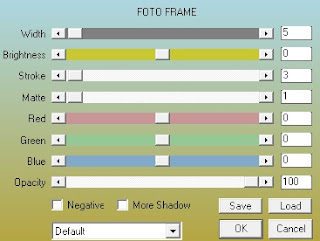
Layers/ add a new raster layer.
Add your copy right info and initial.
Layers/ merge / merge visible and save.
Labels:Bits N Bobs,Easter,Forum sets,FTU Tutorials,MTA
Saturday 9 March 2013
Mermaid and Goldfish
Tutorial written by and © to Bits N Bobs 9th March 2013.
Results are for personal use only.
No monetry gain allowed and that includes placing them behind a paid or donation based membership area.
You are not allowed to share/forward or translate any of my tutorials or place them on any blog, website, DVD or anywhere else without my permission.
These tutorials are written from my own ideas and any similarities to any other tutorial is purely coincidental.
All tutorials are for those with a working knowledge of paintshop pro.
I reserve the right to amend these terms at any time.
Supplies needed.
Font of choice for your name.
I am using AR Decode
Tube of choice.
I am using Goldfish Mermaid from package 21 by Rachel Anderson available at CreativeDesignOutlet
Tube is not to be used without the correct licence.
Note
This tutorial was written in PSP 9.
Double click on your font and minimize.
Open all other supplies in paintshop.
Open a new image 600 wide X 250 high at 72 dpi
1. Flood fill your image with #ffffff
Copy your close up mermaid,
paste as a new layer on your working image.
Position to the left hand side.
Layers/ Duplicate, Image/ Mirror, image/flip.
Paste again as a new layer and position so
the face is in the middle.
Layers/ merge/ merge visible.
lower layer opacity to 70%
Effects/ image effects/ seamless tiling.
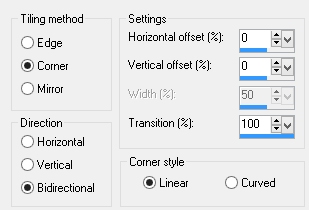
2. Copy the mermaid and fish tube.
Paste as a new layer.
Image/ mirror.
Layers/ merge/ merge down.
Layers/ duplicate, Layers/ merge/ merge down.
Layers/ properties, change blend mode to Lighten.
3. Copy your close up tube.
Paste as a new layer.
Image/ mirror.
Position on the right so the face is showing.
Layers/ properties/ Blend mode change to Luminance Legacy.
4. Copy the mermaid and fish tube.
Paste as a new layer.
Position to your liking.
Add a drops shadow of choice.
I am using...
V 0 - H 0 - O 100% - B 9.00 - Colour #000000
Layers/ duplicate layer.
Add a new raster layer.
Add all copyright info and your name.
File export as a png and save.
5. For a matching AV open a 180 x 180 new file.
Copy your image, paste as a new layer.
Position to your liking.
Layers/ add a new raster layer.
Add your copy right info and name.
File export as a png and save.
Subscribe to:
Posts
(Atom)
BNB Blinkie

Tuts Of The Week
Labels
- ! missing kits
- Alex Prihodko
- Amberly Berendson
- AMI
- Angela Newman
- Animated
- Arthur Crowe
- Autumn
- Babe-a-licious
- Bits N Bobs
- C.I.L.M
- Camilla Drakenborg
- CDO
- Christmas
- Competitions
- Cris Ortega
- Danielle Pioli
- Double Impact
- Easter
- Elegance Fly
- Elias Chatzoudis
- Elizabeth Austin
- Enamorte
- Exquisite Scraps
- Fantasia
- Forum sets
- Free Fonts
- FTU Tubes
- FTU Tutorials
- Gorjuss
- Gothic
- Incredimal Stationary
- Ismael Rac
- Italia Ruotolo
- James Jacks
- Jamie Kidd
- Jose Cano
- Karen Middleton
- KatNKDA
- KennyK
- Masks
- Maxine Gadd
- MPT
- MTA
- Mystical Scraps
- New Year
- Nice N Easy
- Nicholas Garton
- No scraps
- Orkus Art
- PFD
- PMTWS
- PTE
- PTU Tutorials
- Rachael Anderson
- Rachael Huntington
- Rachel Tallamy
- SATC
- Selena Fenech
- Shawn Palek
- Spring
- St.Patricks
- Steampunk
- Susan Mckirvergan
- Tag templates
- Thanksgiving
- UpYourArt
- Valentines
- Very Many
- Wilma4Ever
- ZlataM





























