Search This Blog
Followers
Tut writers
If you are using any of my kits in your tutorials please email me your blinkie and link so we can add you here.
scrappingbits AT googlemail.com
Thank you
scrappingbits AT googlemail.com
Thank you
TUT TOU
You are welcome to link to my tuts :O) All tutorials are written by and © to Bits N Bobs Results are for personal use only. No monetry gain allowed and that includes placing them behind a paid or donation based membership area. Supplies are to be used for the tutorial they are supplied with and NOT to be shared. You are not allowed to share/forward or translate any of my tutorials or place them on any blog, website, CD, DVD or anywhere else without my permission. These tutorials are written from my own ideas and any similarities to any other tutorial is purely coincidental. All tutorials are for those with a working knowledge of paintshop pro. I reserve the right to amend these terms at any time.
Saturday, 9 March 2013
Mermaid and Goldfish
Tutorial written by and © to Bits N Bobs 9th March 2013.
Results are for personal use only.
No monetry gain allowed and that includes placing them behind a paid or donation based membership area.
You are not allowed to share/forward or translate any of my tutorials or place them on any blog, website, DVD or anywhere else without my permission.
These tutorials are written from my own ideas and any similarities to any other tutorial is purely coincidental.
All tutorials are for those with a working knowledge of paintshop pro.
I reserve the right to amend these terms at any time.
Supplies needed.
Font of choice for your name.
I am using AR Decode
Tube of choice.
I am using Goldfish Mermaid from package 21 by Rachel Anderson available at CreativeDesignOutlet
Tube is not to be used without the correct licence.
Note
This tutorial was written in PSP 9.
Double click on your font and minimize.
Open all other supplies in paintshop.
Open a new image 600 wide X 250 high at 72 dpi
1. Flood fill your image with #ffffff
Copy your close up mermaid,
paste as a new layer on your working image.
Position to the left hand side.
Layers/ Duplicate, Image/ Mirror, image/flip.
Paste again as a new layer and position so
the face is in the middle.
Layers/ merge/ merge visible.
lower layer opacity to 70%
Effects/ image effects/ seamless tiling.
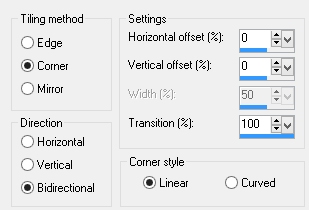
2. Copy the mermaid and fish tube.
Paste as a new layer.
Image/ mirror.
Layers/ merge/ merge down.
Layers/ duplicate, Layers/ merge/ merge down.
Layers/ properties, change blend mode to Lighten.
3. Copy your close up tube.
Paste as a new layer.
Image/ mirror.
Position on the right so the face is showing.
Layers/ properties/ Blend mode change to Luminance Legacy.
4. Copy the mermaid and fish tube.
Paste as a new layer.
Position to your liking.
Add a drops shadow of choice.
I am using...
V 0 - H 0 - O 100% - B 9.00 - Colour #000000
Layers/ duplicate layer.
Add a new raster layer.
Add all copyright info and your name.
File export as a png and save.
5. For a matching AV open a 180 x 180 new file.
Copy your image, paste as a new layer.
Position to your liking.
Layers/ add a new raster layer.
Add your copy right info and name.
File export as a png and save.
Subscribe to:
Post Comments
(Atom)
BNB Blinkie

Tuts Of The Week
Labels
- ! missing kits
- Alex Prihodko
- Amberly Berendson
- AMI
- Angela Newman
- Animated
- Arthur Crowe
- Autumn
- Babe-a-licious
- Bits N Bobs
- C.I.L.M
- Camilla Drakenborg
- CDO
- Christmas
- Competitions
- Cris Ortega
- Danielle Pioli
- Double Impact
- Easter
- Elegance Fly
- Elias Chatzoudis
- Elizabeth Austin
- Enamorte
- Exquisite Scraps
- Fantasia
- Forum sets
- Free Fonts
- FTU Tubes
- FTU Tutorials
- Gorjuss
- Gothic
- Incredimal Stationary
- Ismael Rac
- Italia Ruotolo
- James Jacks
- Jamie Kidd
- Jose Cano
- Karen Middleton
- KatNKDA
- KennyK
- Masks
- Maxine Gadd
- MPT
- MTA
- Mystical Scraps
- New Year
- Nice N Easy
- Nicholas Garton
- No scraps
- Orkus Art
- PFD
- PMTWS
- PTE
- PTU Tutorials
- Rachael Anderson
- Rachael Huntington
- Rachel Tallamy
- SATC
- Selena Fenech
- Shawn Palek
- Spring
- St.Patricks
- Steampunk
- Susan Mckirvergan
- Tag templates
- Thanksgiving
- UpYourArt
- Valentines
- Very Many
- Wilma4Ever
- ZlataM















0 comments:
Post a Comment