Search This Blog
Followers
Tut writers
If you are using any of my kits in your tutorials please email me your blinkie and link so we can add you here.
scrappingbits AT googlemail.com
Thank you
scrappingbits AT googlemail.com
Thank you
TUT TOU
You are welcome to link to my tuts :O) All tutorials are written by and © to Bits N Bobs Results are for personal use only. No monetry gain allowed and that includes placing them behind a paid or donation based membership area. Supplies are to be used for the tutorial they are supplied with and NOT to be shared. You are not allowed to share/forward or translate any of my tutorials or place them on any blog, website, CD, DVD or anywhere else without my permission. These tutorials are written from my own ideas and any similarities to any other tutorial is purely coincidental. All tutorials are for those with a working knowledge of paintshop pro. I reserve the right to amend these terms at any time.
Tuesday, 23 February 2010
Old but good
Tutorial written by and © to Bits N Bobs 23rd February 2009
You are not allowed to share/forward or translate this tutorial or place it on any blog or website.
This tutorial is written from my own ideas and any similarities to any other tutorial is purely coincidental.
Tutorial is for those with a working knowledge of paintshop pro.
Supplies needed.
Font of choice for your name.
I am using Nueva Std Cond
Tube of choice , I am using Samsara by Jamie kidd
Artwork is not to be used without a C.I.L.M license
Mask 330 by vix
Scrap kit Madamme-Bourdoir by Felice Original
Items I am using from this scrap kit are
Damask flower creme paper, Necklace, Vintage dresser, Corset damask, gloves black,
Note
For the animation you will need animation shop.
This tutorial was written in PSP 9
Copy any masks to your psp masks folder
Open all other supplies in paintshop except the font.
Double click on your font and minimize.
1.Open a new image 500 x 500 @ 72 pixels/inch
Re-size your paper to 400 x 400.
Copy, paste your paper as a new layer.
2.Re-size necklace to 400 pixels high.
Copy, paste as a new layer.
Add drop shadow of choice.
My settings remain the same throughout and I use...
V 3, H 3, O 100, B 9.0, Colour #000000
3.Activate your paper layer and erase anything outside the frame.
Activate Necklace layer.
Re-size Vintage dresser to 300 pixels high.
Copy, paste as a new layer,
position to the left and add a drop shadow.
4.Re-size your tube if needed.
I have re-sized mine to 250 pixels high.
Copy, paste as a new layer,
position in your frame and slightly towards the right.
5.Activate you necklace layer.
Select the center with your magic wand.
Selections/ modify/ expand by 5.
Selections/ invert.
Activate your tube layer and erase the bottom part of her that is outside the frame.
Selections/ select none.
Add a drop shadow.
6.Re-size your gloves black to 150 pixels high.
Copy, paste as a new layer,
Position to your liking and add a drop shadow.
7.Re-size your corset damask to 200 pixels high.
Copy, paste as a new layer,
Position to your liking and add a drop shadow.
I also rotated mine using the raster deform tool.
8.Open a new copy of the damask paper.
Re-size to 500 pixels wide,
copy, paste a new layer.
Layers/ Load/save mask/ load mask from disk,
Look for Vix-mask330 and load, Invert transparency unchecked.
Layers/ merge/ merge group, Layers/ arrange/ send to bottom.
9.Using your selection tool select the bottom half of the masked area
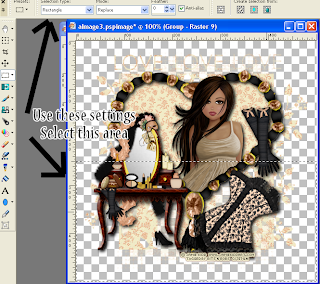
Rectangle, Replace, 0, Anitalias checked
and move up slightly so the bottom corners don't look quite so sharp.
You may also want to erase the top 2 corners.
Add a dropshadow.
Same settings but lower the opacity to around 60%
Layers/ merge/ merge all (flatten)
10.Add all copy right info.
Add your name,export as a jpg and save.
Tutorial written by and © to Bits N Bobs 23rd February 2009
You are not allowed to share/forward or translate this tutorial or place it on any blog or website.
This tutorial is written from my own ideas and any similarities to any other tutorial is purely coincidental.
Tutorial is for those with a working knowledge of paintshop pro.
Supplies needed.
Font of choice for your name.
I am using Nueva Std Cond
Tube of choice , I am using Samsara by Jamie kidd
Artwork is not to be used without a C.I.L.M license
Mask 330 by vix
Scrap kit Madamme-Bourdoir by Felice Original
Items I am using from this scrap kit are
Damask flower creme paper, Necklace, Vintage dresser, Corset damask, gloves black,
Note
For the animation you will need animation shop.
This tutorial was written in PSP 9
Copy any masks to your psp masks folder
Open all other supplies in paintshop except the font.
Double click on your font and minimize.
1.Open a new image 500 x 500 @ 72 pixels/inch
Re-size your paper to 400 x 400.
Copy, paste your paper as a new layer.
2.Re-size necklace to 400 pixels high.
Copy, paste as a new layer.
Add drop shadow of choice.
My settings remain the same throughout and I use...
V 3, H 3, O 100, B 9.0, Colour #000000
3.Activate your paper layer and erase anything outside the frame.
Activate Necklace layer.
Re-size Vintage dresser to 300 pixels high.
Copy, paste as a new layer,
position to the left and add a drop shadow.
4.Re-size your tube if needed.
I have re-sized mine to 250 pixels high.
Copy, paste as a new layer,
position in your frame and slightly towards the right.
5.Activate you necklace layer.
Select the center with your magic wand.
Selections/ modify/ expand by 5.
Selections/ invert.
Activate your tube layer and erase the bottom part of her that is outside the frame.
Selections/ select none.
Add a drop shadow.
6.Re-size your gloves black to 150 pixels high.
Copy, paste as a new layer,
Position to your liking and add a drop shadow.
7.Re-size your corset damask to 200 pixels high.
Copy, paste as a new layer,
Position to your liking and add a drop shadow.
I also rotated mine using the raster deform tool.
8.Open a new copy of the damask paper.
Re-size to 500 pixels wide,
copy, paste a new layer.
Layers/ Load/save mask/ load mask from disk,
Look for Vix-mask330 and load, Invert transparency unchecked.
Layers/ merge/ merge group, Layers/ arrange/ send to bottom.
9.Using your selection tool select the bottom half of the masked area
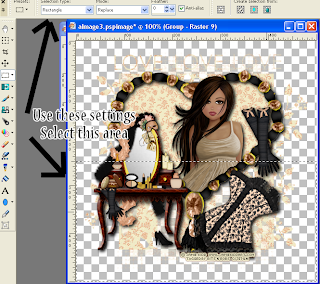
Rectangle, Replace, 0, Anitalias checked
and move up slightly so the bottom corners don't look quite so sharp.
You may also want to erase the top 2 corners.
Add a dropshadow.
Same settings but lower the opacity to around 60%
Layers/ merge/ merge all (flatten)
10.Add all copy right info.
Add your name,export as a jpg and save.
Labels:C.I.L.M,Jamie Kidd,PTU Tutorials
Subscribe to:
Post Comments
(Atom)
BNB Blinkie

Tuts Of The Week
Labels
- ! missing kits
- Alex Prihodko
- Amberly Berendson
- AMI
- Angela Newman
- Animated
- Arthur Crowe
- Autumn
- Babe-a-licious
- Bits N Bobs
- C.I.L.M
- Camilla Drakenborg
- CDO
- Christmas
- Competitions
- Cris Ortega
- Danielle Pioli
- Double Impact
- Easter
- Elegance Fly
- Elias Chatzoudis
- Elizabeth Austin
- Enamorte
- Exquisite Scraps
- Fantasia
- Forum sets
- Free Fonts
- FTU Tubes
- FTU Tutorials
- Gorjuss
- Gothic
- Incredimal Stationary
- Ismael Rac
- Italia Ruotolo
- James Jacks
- Jamie Kidd
- Jose Cano
- Karen Middleton
- KatNKDA
- KennyK
- Masks
- Maxine Gadd
- MPT
- MTA
- Mystical Scraps
- New Year
- Nice N Easy
- Nicholas Garton
- No scraps
- Orkus Art
- PFD
- PMTWS
- PTE
- PTU Tutorials
- Rachael Anderson
- Rachael Huntington
- Rachel Tallamy
- SATC
- Selena Fenech
- Shawn Palek
- Spring
- St.Patricks
- Steampunk
- Susan Mckirvergan
- Tag templates
- Thanksgiving
- UpYourArt
- Valentines
- Very Many
- Wilma4Ever
- ZlataM















0 comments:
Post a Comment