Search This Blog
Followers
Tut writers
If you are using any of my kits in your tutorials please email me your blinkie and link so we can add you here.
scrappingbits AT googlemail.com
Thank you
scrappingbits AT googlemail.com
Thank you
TUT TOU
You are welcome to link to my tuts :O) All tutorials are written by and © to Bits N Bobs Results are for personal use only. No monetry gain allowed and that includes placing them behind a paid or donation based membership area. Supplies are to be used for the tutorial they are supplied with and NOT to be shared. You are not allowed to share/forward or translate any of my tutorials or place them on any blog, website, CD, DVD or anywhere else without my permission. These tutorials are written from my own ideas and any similarities to any other tutorial is purely coincidental. All tutorials are for those with a working knowledge of paintshop pro. I reserve the right to amend these terms at any time.
Tuesday, 1 March 2011
Click tag to view animation.
Latex Lovely
Tutorial written by and © to Bits N Bobs 15th February 2011.
Results are for personal use only.
No monetry gain allowed and that includes placing them behind a paid or donation based membership area.
You are not allowed to share/forward or translate any of my tutorials or place them on any blog, website, DVD or anywhere else without my permission.
These tutorials are written from my own ideas and any similarities to any other tutorial is purely coincidental.
All tutorials are for those with a working knowledge of paintshop pro.
I reserve the right to amend these terms at any time.
Supplies needed.
Font of choice for your name.
I am using Essentric std
Tube of choice.
I am using Cano-Latex by Jose Cano
Mine is pte1891 and available here
Tube is not to be used without the correct licence
My supplies here
Plug in - AAA Frames - Photo frame
Note
This tutorial was written in PSP 9 and needs animation shop for the animation.
Open all supplies in paintshop except the font.
Double click on your font and minimize.
Open a new image, 550 w x 200 h at 72 dpi.
1.Open the bg, copy, paste as a new layer on your working image.
Layers merge, merge visible.
Effects/ plugins/ AAA frames/ Foto frame settings as in the screen shot below.
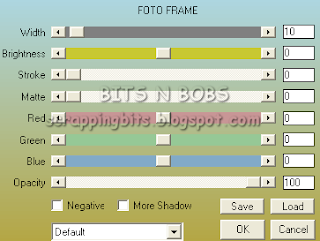
Re-name this layer to bg.
2.Open the bling in psp.
Activate Frame 1,
copy and paste as a new layer on your working image.
Position in the left top corner as shown below.

Copy this bling layer.
Paste as a new selection next to your first bling as show below.
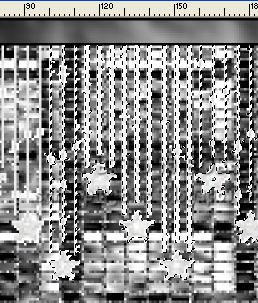
Keep pasting as a new selection positioning next to the previous one
until you reach the end, selections/ select none.
If you have any overlap erase the extra.
Rename this layer to Bling 1
3.Activate Frame 2 of your bling,
copy and paste as a new layer on your working image.
Position in the left top corner as before making sure you align it
with the previous bling.
( It may help to lower the opacity of the previous layer so you can
see where you are putting it. )
Copy this bling layer.
Paste as a new selection next to your first bling as we did before.
Each time you paste as a new selection make sure it lines up with the layer below it.
Keep pasting as a new selection positioning next to the previous one
again until you reach the end, selections/ select none.
If you have any overlap erase the extra.
Rename this layer to Bling 2
4.Activate Frame 3 of your bling,
copy and paste as a new layer on your working image.
Position in the left top corner as before making sure you align it
with the previous bling.
Copy this bling layer.
Paste as a new selection next to your first bling as we did before.
Each time you paste as a new selection make sure it lines up with the layer below it.
Keep pasting as a new selection positioning next to the previous one
again until you reach the end, selections/ select none.
If you have any overlap erase the extra.
Rename this layer to Bling 3
5.Activate Frame 4 of your bling,
copy and paste as a new layer on your working image.
Position in the left top corner as before making sure you align it
with the previous bling.
Copy this bling layer.
Paste as a new selection next to your first bling as we did before.
Each time you paste as a new selection make sure it lines up with the layer below it.
Keep pasting as a new selection positioning next to the previous one
again until you reach the end, selections/ select none.
If you have any overlap erase the extra.
Rename this layer to Bling 4
Remember to turn back up the opacity of all layers if you lowered them.
6.Activate your close up tube.
Copy, go to your working image and activate the bg layer.
Paste as a new layer, image/ mirror, image/ re-size to 300 pixels high,
all layers un-tabbed.
Position towards the bottom left corner.
Add a drop shadow of choice.
I am using V3 - H5 - O60 - B3.00 - C #000000
Adjust the blend mode to Luminance ( Legacy)
Lower the layer opacity to 70.
Re-name this layer to tube 1.
7.Activate your full body tube layer.
Copy, go to your working image.
Paste as a new layer, re-size to 400 pixels high,
all layers un-tabbed.
Position towards the left to your liking.
Add a drop shadow of choice.
I am using V3 - H5 - O60 - B3.00 - C #000000
Adjust/ sharpness/ sharpen.
Open your sparkle png.
Copy and paste onto the tube as a new selection
to areas of your choosing.
Re-name this layer to tube 2.
8.Layers/ new raster layer, name it copyright.
Add all your copyright info.
*** Note:
Save now or continue for the animation steps
*** End note:
9.Close layers bling 4, bling 3, bling 2
Edit/ copy merged.
Open up Animation shop and paste as a new animtion.
Go back to Paintshop, open bling 2, close bling 1.
Edit/ copy merged.
Go back to Animation shop and paste after current frame.
Go back to Paintshop, open bling 3, close bling 2.
Edit/ copy merged.
Go back to Animation shop and paste after current frame.
Go back to Paintshop, open bling 4, close bling 3.
Edit/ copy merged.
Go back to Animation shop and paste after current frame.
10.Create your name in paintshop as normal, copy the file and paste as a new animation into animation shop.
Copy the name in animation shop, activate your animation, edit/ select all, edit/ paste into selected frame and then file/save as.
Labels:Animated,FTU Tutorials,Jose Cano,PTE
Subscribe to:
Post Comments
(Atom)
BNB Blinkie

Tuts Of The Week
Labels
- ! missing kits
- Alex Prihodko
- Amberly Berendson
- AMI
- Angela Newman
- Animated
- Arthur Crowe
- Autumn
- Babe-a-licious
- Bits N Bobs
- C.I.L.M
- Camilla Drakenborg
- CDO
- Christmas
- Competitions
- Cris Ortega
- Danielle Pioli
- Double Impact
- Easter
- Elegance Fly
- Elias Chatzoudis
- Elizabeth Austin
- Enamorte
- Exquisite Scraps
- Fantasia
- Forum sets
- Free Fonts
- FTU Tubes
- FTU Tutorials
- Gorjuss
- Gothic
- Incredimal Stationary
- Ismael Rac
- Italia Ruotolo
- James Jacks
- Jamie Kidd
- Jose Cano
- Karen Middleton
- KatNKDA
- KennyK
- Masks
- Maxine Gadd
- MPT
- MTA
- Mystical Scraps
- New Year
- Nice N Easy
- Nicholas Garton
- No scraps
- Orkus Art
- PFD
- PMTWS
- PTE
- PTU Tutorials
- Rachael Anderson
- Rachael Huntington
- Rachel Tallamy
- SATC
- Selena Fenech
- Shawn Palek
- Spring
- St.Patricks
- Steampunk
- Susan Mckirvergan
- Tag templates
- Thanksgiving
- UpYourArt
- Valentines
- Very Many
- Wilma4Ever
- ZlataM















0 comments:
Post a Comment