Search This Blog
Followers
Tut writers
If you are using any of my kits in your tutorials please email me your blinkie and link so we can add you here.
scrappingbits AT googlemail.com
Thank you
scrappingbits AT googlemail.com
Thank you
TUT TOU
You are welcome to link to my tuts :O) All tutorials are written by and © to Bits N Bobs Results are for personal use only. No monetry gain allowed and that includes placing them behind a paid or donation based membership area. Supplies are to be used for the tutorial they are supplied with and NOT to be shared. You are not allowed to share/forward or translate any of my tutorials or place them on any blog, website, CD, DVD or anywhere else without my permission. These tutorials are written from my own ideas and any similarities to any other tutorial is purely coincidental. All tutorials are for those with a working knowledge of paintshop pro. I reserve the right to amend these terms at any time.
Monday, 19 December 2011
Cheeky Christmas
Tutorial written by and © to Bits N Bobs 7th December 2011.
Results are for personal use only.
No monetry gain allowed and that includes placing them behind a paid or donation based membership area.
You are not allowed to share/forward or translate any of my tutorials or place them on any blog, website, DVD or anywhere else without my permission.
These tutorials are written from my own ideas and any similarities to any other tutorial is purely coincidental.
All tutorials are for those with a working knowledge of paintshop pro.
I reserve the right to amend these terms at any time.
Supplies needed.
Font of choice for your name.
I am using Janda Swirlygirl
Tube of choice.
I am using Candy Pixies by Amberly Berendson
Tube is not to be used without an MTA license
Template here
Plugin required.
Xero Fritilliary under freeware you want the full 40 plugin pack.
Note
This tutorial was written in PSP 9
Open all supplies in paintshop except the font.
Double click on your font and minimize.
1.Open the template, close the copyright layer
Activate text 2 layer.
Adjust/ Colour balance/ Manual colour correction.
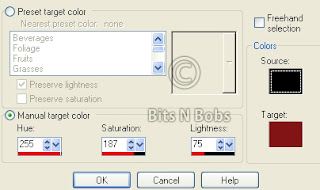
Effects/ plugins/ Xero/ Fritillary
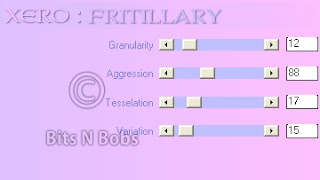
Activate text 1 layer.
Add a drop shadow of choice.
I am using V1 - H1 - O100 - B5.00 - C #d31400
2.Activate text 2 layer.
Copy thePixie2 tube, paste as a new layer.
Position to your liking.
Add a drop shadow of choice.
I am using V1 - H1 - O100 - B7.00 - C #000000
3.Activate your large circle 1 layer.
Selections/ select all , Selections/ float, Selections/ defloat.
Selections/ invert.
Copy from your tube the main image,
paste as a new layer, position to your liking
and hit delete on your keyboard.
Layers/ merge/ merge down.
Activate your large circle 1b layer.
Add a drop shadow of choice.
I am using V0 - H0 - O100 - B9.00 - C #d31400
4.Activate circle 1 layer.
Copy pixie 3n4 tube layer.
Paste as a new layer,
Image/ mirror, position to your liking.
Add a drop shadow of choice.
I am using V3 - H3 - O100 - B9.00 - C #000000
5.Activate circle 1 layer.
Copy from your tube pixie 1,
paste as a new layer, position to your liking
Add a drop shadow of choice.
I am using V3 - H3 - O100 - B9.00 - C #000000
6.Activate rect 1 layer.
Effects/ plugins/ Xero/ Fritillary
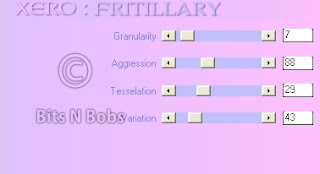
7.Activate circle 1 layer.
Effects/ plugins/ Xero/ Fritillary
Same settings as before.
You can of course use your own settings.
8.Layers/ new raster layer,
Add copyright info.
Export as png with a transparent background and save.
Tutorial written by and © to Bits N Bobs 7th December 2011.
Results are for personal use only.
No monetry gain allowed and that includes placing them behind a paid or donation based membership area.
You are not allowed to share/forward or translate any of my tutorials or place them on any blog, website, DVD or anywhere else without my permission.
These tutorials are written from my own ideas and any similarities to any other tutorial is purely coincidental.
All tutorials are for those with a working knowledge of paintshop pro.
I reserve the right to amend these terms at any time.
Supplies needed.
Font of choice for your name.
I am using Janda Swirlygirl
Tube of choice.
I am using Candy Pixies by Amberly Berendson
Tube is not to be used without an MTA license
Template here
Plugin required.
Xero Fritilliary under freeware you want the full 40 plugin pack.
Note
This tutorial was written in PSP 9
Open all supplies in paintshop except the font.
Double click on your font and minimize.
1.Open the template, close the copyright layer
Activate text 2 layer.
Adjust/ Colour balance/ Manual colour correction.
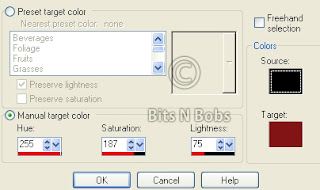
Effects/ plugins/ Xero/ Fritillary
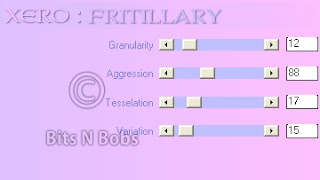
Activate text 1 layer.
Add a drop shadow of choice.
I am using V1 - H1 - O100 - B5.00 - C #d31400
2.Activate text 2 layer.
Copy thePixie2 tube, paste as a new layer.
Position to your liking.
Add a drop shadow of choice.
I am using V1 - H1 - O100 - B7.00 - C #000000
3.Activate your large circle 1 layer.
Selections/ select all , Selections/ float, Selections/ defloat.
Selections/ invert.
Copy from your tube the main image,
paste as a new layer, position to your liking
and hit delete on your keyboard.
Layers/ merge/ merge down.
Activate your large circle 1b layer.
Add a drop shadow of choice.
I am using V0 - H0 - O100 - B9.00 - C #d31400
4.Activate circle 1 layer.
Copy pixie 3n4 tube layer.
Paste as a new layer,
Image/ mirror, position to your liking.
Add a drop shadow of choice.
I am using V3 - H3 - O100 - B9.00 - C #000000
5.Activate circle 1 layer.
Copy from your tube pixie 1,
paste as a new layer, position to your liking
Add a drop shadow of choice.
I am using V3 - H3 - O100 - B9.00 - C #000000
6.Activate rect 1 layer.
Effects/ plugins/ Xero/ Fritillary
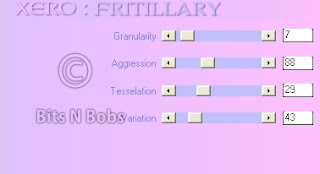
7.Activate circle 1 layer.
Effects/ plugins/ Xero/ Fritillary
Same settings as before.
You can of course use your own settings.
8.Layers/ new raster layer,
Add copyright info.
Export as png with a transparent background and save.
Labels:FTU Tutorials,MTA,No scraps
Subscribe to:
Post Comments
(Atom)
BNB Blinkie

Tuts Of The Week
Labels
- ! missing kits
- Alex Prihodko
- Amberly Berendson
- AMI
- Angela Newman
- Animated
- Arthur Crowe
- Autumn
- Babe-a-licious
- Bits N Bobs
- C.I.L.M
- Camilla Drakenborg
- CDO
- Christmas
- Competitions
- Cris Ortega
- Danielle Pioli
- Double Impact
- Easter
- Elegance Fly
- Elias Chatzoudis
- Elizabeth Austin
- Enamorte
- Exquisite Scraps
- Fantasia
- Forum sets
- Free Fonts
- FTU Tubes
- FTU Tutorials
- Gorjuss
- Gothic
- Incredimal Stationary
- Ismael Rac
- Italia Ruotolo
- James Jacks
- Jamie Kidd
- Jose Cano
- Karen Middleton
- KatNKDA
- KennyK
- Masks
- Maxine Gadd
- MPT
- MTA
- Mystical Scraps
- New Year
- Nice N Easy
- Nicholas Garton
- No scraps
- Orkus Art
- PFD
- PMTWS
- PTE
- PTU Tutorials
- Rachael Anderson
- Rachael Huntington
- Rachel Tallamy
- SATC
- Selena Fenech
- Shawn Palek
- Spring
- St.Patricks
- Steampunk
- Susan Mckirvergan
- Tag templates
- Thanksgiving
- UpYourArt
- Valentines
- Very Many
- Wilma4Ever
- ZlataM














0 comments:
Post a Comment