Search This Blog
Followers
Tut writers
If you are using any of my kits in your tutorials please email me your blinkie and link so we can add you here.
scrappingbits AT googlemail.com
Thank you
scrappingbits AT googlemail.com
Thank you
TUT TOU
You are welcome to link to my tuts :O) All tutorials are written by and © to Bits N Bobs Results are for personal use only. No monetry gain allowed and that includes placing them behind a paid or donation based membership area. Supplies are to be used for the tutorial they are supplied with and NOT to be shared. You are not allowed to share/forward or translate any of my tutorials or place them on any blog, website, CD, DVD or anywhere else without my permission. These tutorials are written from my own ideas and any similarities to any other tutorial is purely coincidental. All tutorials are for those with a working knowledge of paintshop pro. I reserve the right to amend these terms at any time.
Saturday, 26 March 2011
Click to view animation
Mosaic Fairy
Tutorial written by and © to Bits N Bobs 26th March 2011.
Results are for personal use only.
No monetry gain allowed and that includes placing them behind a paid or donation based membership area.
You are not allowed to share/forward or translate any of my tutorials or place them on any blog, website, DVD or anywhere else without my permission.
These tutorials are written from my own ideas and any similarities to any other tutorial is purely coincidental.
All tutorials are for those with a working knowledge of paintshop pro.
I reserve the right to amend these terms at any time.
Supplies needed.
Font of choice for your name.
I am using AdineKimbergScript
Tube of choice.
I am using one by Rachael Tallamy
Mine is RT0031 - Enchantment Fairy and available at UpYourArt
Tube is not to be used without the correct licence
Plugin for sparkle animation - Alienskin Xenofex2
Note
This tutorial was written in PSP 9 and needs animation shop for the animation.
Open all supplies in paintshop except the font.
Double click on your font and minimize.
Open a new image, 550 w x 200 h at 72 dpi.
1.Copy the main image from your tube, paste as a new layer on your working image.
Position the image so the flowers and bottom of the fairy foot is viewable.

Effects/ Texture Effects/ Mosaic Antique using the settings as in the screen shot below.
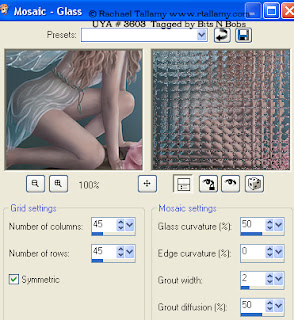
2.Copy the smaller version of your tube, paste as a new layer.
Image/ mirror, position towards the left side with the flowers and branch showing.

Add a drop shadow of choice.
I use V3, H3, O100, B9.00, C # 000000
3.Copy the smaller version of your tube again, paste as a new layer.
Re-size this tube layer by 60% ( remember to untab all layers )
Add a drop shadow of choice.
Positiontowards the right side with the fairy showing.
We don't want the extra piece of branch on the right so using your
lassoo tool very carefully cute around it and delete.
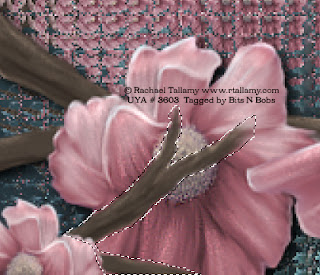
Add a drop shadow of choice.
I use V3, H3, O100, B9.00, C # 000000
4.Using your magic wand with the settings below select all the parts of
her wings that you wish to sparkle.

Layers/ Duplicate layer, repeat this step so you have 3 layers of the fairy.
Rename each fairy layer, Bottom - fairy 1, Middle - fairy 2 and Top - fairy 3.
Activate fairy 1.
Effects/ plug ins/ Alien skin xenofex 2/ Constellation.
Settings in screenshot below.
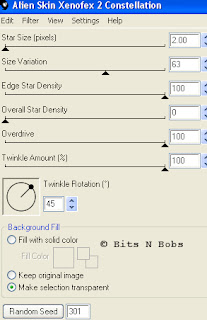
Activate fairy 2.
Effects/ plug ins/ Alien skin xenofex 2/ Constellation.
Same settings but this time hit the random seed button once.
Activate fairy 3.
Effects/ plug ins/ Alien skin xenofex 2/ Constellation.
Same settings but this time hit the random seed button once.
Selections/ Select none.
5.Layers/ new raster layer, name it copyright.
Add all your copyright info.
6.Close layers fairy 3 and fairy 2.
Edit/ copy merged.
Open up Animation shop and paste as a new animtion.
Go back to Paintshop, open bling 2, close bling 1.
Edit/ copy merged.
Go back to Animation shop and paste after current frame.
Go back to Paintshop, open fairy 2 and close fairy 1.
Edit/ copy merged.
Go back to Animation shop and paste after current frame.
Go back to Paintshop, , open fairy 3 and close fairy 2.
Edit/ copy merged.
Go back to Animation shop and paste after current frame.
7.Create your name in paintshop as normal, copy the file and paste as a new animation into animation shop.
Copy the name in animation shop, activate your animation, edit/ select all, edit/ paste into selected frame and then file/save as.
Mosaic Fairy
Tutorial written by and © to Bits N Bobs 26th March 2011.
Results are for personal use only.
No monetry gain allowed and that includes placing them behind a paid or donation based membership area.
You are not allowed to share/forward or translate any of my tutorials or place them on any blog, website, DVD or anywhere else without my permission.
These tutorials are written from my own ideas and any similarities to any other tutorial is purely coincidental.
All tutorials are for those with a working knowledge of paintshop pro.
I reserve the right to amend these terms at any time.
Supplies needed.
Font of choice for your name.
I am using AdineKimbergScript
Tube of choice.
I am using one by Rachael Tallamy
Mine is RT0031 - Enchantment Fairy and available at UpYourArt
Tube is not to be used without the correct licence
Plugin for sparkle animation - Alienskin Xenofex2
Note
This tutorial was written in PSP 9 and needs animation shop for the animation.
Open all supplies in paintshop except the font.
Double click on your font and minimize.
Open a new image, 550 w x 200 h at 72 dpi.
1.Copy the main image from your tube, paste as a new layer on your working image.
Position the image so the flowers and bottom of the fairy foot is viewable.

Effects/ Texture Effects/ Mosaic Antique using the settings as in the screen shot below.
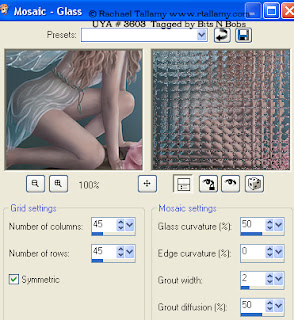
2.Copy the smaller version of your tube, paste as a new layer.
Image/ mirror, position towards the left side with the flowers and branch showing.

Add a drop shadow of choice.
I use V3, H3, O100, B9.00, C # 000000
3.Copy the smaller version of your tube again, paste as a new layer.
Re-size this tube layer by 60% ( remember to untab all layers )
Add a drop shadow of choice.
Positiontowards the right side with the fairy showing.
We don't want the extra piece of branch on the right so using your
lassoo tool very carefully cute around it and delete.
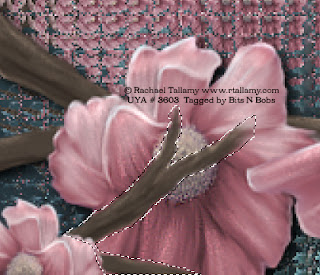
Add a drop shadow of choice.
I use V3, H3, O100, B9.00, C # 000000
4.Using your magic wand with the settings below select all the parts of
her wings that you wish to sparkle.
Layers/ Duplicate layer, repeat this step so you have 3 layers of the fairy.
Rename each fairy layer, Bottom - fairy 1, Middle - fairy 2 and Top - fairy 3.
Activate fairy 1.
Effects/ plug ins/ Alien skin xenofex 2/ Constellation.
Settings in screenshot below.
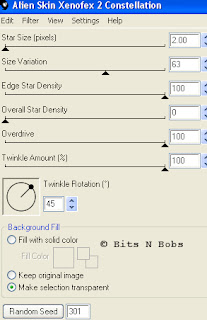
Activate fairy 2.
Effects/ plug ins/ Alien skin xenofex 2/ Constellation.
Same settings but this time hit the random seed button once.
Activate fairy 3.
Effects/ plug ins/ Alien skin xenofex 2/ Constellation.
Same settings but this time hit the random seed button once.
Selections/ Select none.
5.Layers/ new raster layer, name it copyright.
Add all your copyright info.
6.Close layers fairy 3 and fairy 2.
Edit/ copy merged.
Open up Animation shop and paste as a new animtion.
Go back to Paintshop, open bling 2, close bling 1.
Edit/ copy merged.
Go back to Animation shop and paste after current frame.
Go back to Paintshop, open fairy 2 and close fairy 1.
Edit/ copy merged.
Go back to Animation shop and paste after current frame.
Go back to Paintshop, , open fairy 3 and close fairy 2.
Edit/ copy merged.
Go back to Animation shop and paste after current frame.
7.Create your name in paintshop as normal, copy the file and paste as a new animation into animation shop.
Copy the name in animation shop, activate your animation, edit/ select all, edit/ paste into selected frame and then file/save as.
Subscribe to:
Post Comments
(Atom)
BNB Blinkie

Tuts Of The Week
Labels
- ! missing kits
- Alex Prihodko
- Amberly Berendson
- AMI
- Angela Newman
- Animated
- Arthur Crowe
- Autumn
- Babe-a-licious
- Bits N Bobs
- C.I.L.M
- Camilla Drakenborg
- CDO
- Christmas
- Competitions
- Cris Ortega
- Danielle Pioli
- Double Impact
- Easter
- Elegance Fly
- Elias Chatzoudis
- Elizabeth Austin
- Enamorte
- Exquisite Scraps
- Fantasia
- Forum sets
- Free Fonts
- FTU Tubes
- FTU Tutorials
- Gorjuss
- Gothic
- Incredimal Stationary
- Ismael Rac
- Italia Ruotolo
- James Jacks
- Jamie Kidd
- Jose Cano
- Karen Middleton
- KatNKDA
- KennyK
- Masks
- Maxine Gadd
- MPT
- MTA
- Mystical Scraps
- New Year
- Nice N Easy
- Nicholas Garton
- No scraps
- Orkus Art
- PFD
- PMTWS
- PTE
- PTU Tutorials
- Rachael Anderson
- Rachael Huntington
- Rachel Tallamy
- SATC
- Selena Fenech
- Shawn Palek
- Spring
- St.Patricks
- Steampunk
- Susan Mckirvergan
- Tag templates
- Thanksgiving
- UpYourArt
- Valentines
- Very Many
- Wilma4Ever
- ZlataM














0 comments:
Post a Comment