Search This Blog
Followers
Tut writers
If you are using any of my kits in your tutorials please email me your blinkie and link so we can add you here.
scrappingbits AT googlemail.com
Thank you
scrappingbits AT googlemail.com
Thank you
TUT TOU
You are welcome to link to my tuts :O) All tutorials are written by and © to Bits N Bobs Results are for personal use only. No monetry gain allowed and that includes placing them behind a paid or donation based membership area. Supplies are to be used for the tutorial they are supplied with and NOT to be shared. You are not allowed to share/forward or translate any of my tutorials or place them on any blog, website, CD, DVD or anywhere else without my permission. These tutorials are written from my own ideas and any similarities to any other tutorial is purely coincidental. All tutorials are for those with a working knowledge of paintshop pro. I reserve the right to amend these terms at any time.
Wednesday, 16 November 2011
To view the animation click here
Naughty girlTutorial written by and © to Bits N Bobs 16th November 2011.
Results are for personal use only.
No monetry gain allowed and that includes placing them behind a paid or donation based membership area.
You are not allowed to share/forward or translate any of my tutorials or place them on any blog, website, DVD or anywhere else without my permission.
These tutorials are written from my own ideas and any similarities to any other tutorial is purely coincidental.
All tutorials are for those with a working knowledge of paintshop pro.
I reserve the right to amend these terms at any time.
Supplies needed.
Font of choice for your name.
I am using Bickley Script Plain and Nueva Std Cond
Tube of choice.
I am using one by Nicholas Garton
Mine is NG0017- Sexy Santa and available at UpYourArt
Tube is not to be used without the correct licence.
Plugins needed.
Xero Fritilliary under freeware you want the full 40 plugin pack.
Note
This tutorial was written in PSP 9 and needs animation shop for the animation.
Open all supplies in paintshop except the font.
Double click on your fonts and minimize.
1. Open a new image, 600 w x 200 h at 72 dpi.
Select your flood fill bucket.
Select a colour from your tube and flood fill your image.
I have used #de383e
Copy your tube and paste as a new layer.
Layers/ duplicate layer, close the duplicated layer.
Position the first tube layer in the center of your image.
Effects/ reflection effects/ Pattern
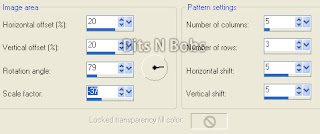
2. Re - name this layer to frit 1
Layers/ duplicate layer, Re - name this layer to frit 2
Layers/ duplicate layer, Re - name this layer to frit 3
Activate frit 1.
Effects/ plugins/ xero/ fritilliary
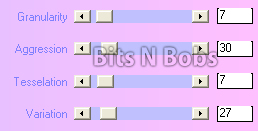
Activate frit 2
Effects/ plugins/ xero/ fritilliary same settings but
this time change the variation to 28.
Activate frit 3
Effects/ plugins/ xero/ fritilliary same settings but
this time change the variation to 29.
3. Open the duplicated tube layer.
Layers/ duplicate layer, close the duplicated layer.
On your open tube layer, effects/ texture effect/ mosaic antique
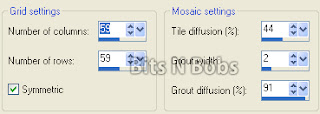
Layers/ properties and change the layer blend mode to Luminance ( legacy)
4. Open the closed duplicated tube layer.
Position to your liking.
Add a drop shadow.
I am using H3, V3, O100, B15, colour #000000
Close all but the top 2 layers.
Layers/ merge/ merge visible.
Re-name this layer to tube layer.
NOTE:
If you do not want to animate then add your copyright info, text, name and save.
Then move on to part 7 for the avatar.
Animation steps.
5. Close the tube layer.
Open the bottom layer and frit 1. Activate frit 1.
Edit/ copy merged. Open animation shop.
Edit/ Paste as a new animation Back to painstshop.
Close frit 1. Open and activate frit 2. Edit/ copy merged.
In animation shop edit/ paste/ paste after current frame. Back to painstshop.
Close frit 2. Open and activate frit 3. Edit/ copy merged.
In animation shop edit/ paste/ paste after current frame.
Back to painstshop. Close all layers, open and activate your tube layer.
Edit/ copy and go back to animation shop. Edit/ paste as a new animation.
Edit/ copy and minimise. Activate the 3 frame image. Edit/ Select all,
Edit/ propogate paste, edit/ paste/ paste into selected frame.
6. In paintshop add a new raster layer to your tube.
Create your name, text and add your copyright info.
Edit/ copy and go back to animation shop. Edit/ paste as a new animation.
Edit/ copy and minimise. Activate the 3 frame image. Edit/ Select all,
Edit/ paste/ paste into selected frame.
View/ Animation if you like it save it.
7. Open a new image for your avatar.
I am using 150x150 at 72 pixels per inch.
Open all layers on the main image we were working on.
Position the layers to your liking.
Edit/ Copy merged, paste as a new layer onto your avatar image.
Position and re-size to your liking, Image/ mirror.
Layers/ add new raster layer.
With your paintbrush paint a line about 3 pixels wide around the
entire outer edge if the image.
Add a drop shadow if you want one
Layers/ merge/ merge visible.
Remember for the copyright info to add © Artists name and your licence number.
Subscribe to:
Post Comments
(Atom)
BNB Blinkie

Tuts Of The Week
Labels
- ! missing kits
- Alex Prihodko
- Amberly Berendson
- AMI
- Angela Newman
- Animated
- Arthur Crowe
- Autumn
- Babe-a-licious
- Bits N Bobs
- C.I.L.M
- Camilla Drakenborg
- CDO
- Christmas
- Competitions
- Cris Ortega
- Danielle Pioli
- Double Impact
- Easter
- Elegance Fly
- Elias Chatzoudis
- Elizabeth Austin
- Enamorte
- Exquisite Scraps
- Fantasia
- Forum sets
- Free Fonts
- FTU Tubes
- FTU Tutorials
- Gorjuss
- Gothic
- Incredimal Stationary
- Ismael Rac
- Italia Ruotolo
- James Jacks
- Jamie Kidd
- Jose Cano
- Karen Middleton
- KatNKDA
- KennyK
- Masks
- Maxine Gadd
- MPT
- MTA
- Mystical Scraps
- New Year
- Nice N Easy
- Nicholas Garton
- No scraps
- Orkus Art
- PFD
- PMTWS
- PTE
- PTU Tutorials
- Rachael Anderson
- Rachael Huntington
- Rachel Tallamy
- SATC
- Selena Fenech
- Shawn Palek
- Spring
- St.Patricks
- Steampunk
- Susan Mckirvergan
- Tag templates
- Thanksgiving
- UpYourArt
- Valentines
- Very Many
- Wilma4Ever
- ZlataM















0 comments:
Post a Comment