Search This Blog
Followers
Tut writers
If you are using any of my kits in your tutorials please email me your blinkie and link so we can add you here.
scrappingbits AT googlemail.com
Thank you
scrappingbits AT googlemail.com
Thank you
TUT TOU
You are welcome to link to my tuts :O) All tutorials are written by and © to Bits N Bobs Results are for personal use only. No monetry gain allowed and that includes placing them behind a paid or donation based membership area. Supplies are to be used for the tutorial they are supplied with and NOT to be shared. You are not allowed to share/forward or translate any of my tutorials or place them on any blog, website, CD, DVD or anywhere else without my permission. These tutorials are written from my own ideas and any similarities to any other tutorial is purely coincidental. All tutorials are for those with a working knowledge of paintshop pro. I reserve the right to amend these terms at any time.
Friday, 8 May 2009
 Cinders
Tutorial written by and © to Bits N Bobs 8th May 2009
Results are for personal use only.
No monetry gain allowed and that includes placing them behind a paid or donation based membership area.
You are not allowed to share/forward or translate any of my tutorials or place them on any blog, website, DVD or anywhere else without my permission.
These tutorials are written from my own ideas and any similarities to any other tutorial is purely coincidental.
All tutorials are for those with a working knowledge of paintshop pro.
I reserve the right to amend these terms at any time.
Supplies needed.
Font of choice for your name.
I am using Noodle script
Frame 001 and paper 10 from Juicy Bits
Tube of choice.
I am using psp12415 by Elias Chatzoudis
Do not use this image unless you have a license to do so from MPT
No outside filters needed.
This tutorial was written in PSP 9
Note
Open all the supplies in paintshop except the font.
Double click on your font and minimize.
1. Open a new transparent file 600 x 600 @ 72 dpi, Copy and paste your frame as a new layer.
2. Select the inside of the frame, selections/modify/expand by 7, add a new raster layer, copy paper, paste into selection, selections/select none, layers/arrange/send to the bottom.
3. Copy your tube, paste as a new layer, resize to 400 pixels wide ( all layers untabbed ). Selects/ select all, selections/float, selections/defloat
4. Activate your frame layer and use your eraser tool to delete the part of the frame where you want your tube to pop out, selections/select none.
5. Activate you tube layer and add drop shadow.
Effects / 3D effects/ dropshadow/ with the following settings
Vertical 2
Horizontal 2
Opacity 80
Blur 3.00
Colour black, OK.
6. Activate your frame layer, Adjust/colour balance/manual colour correction, screenshot below for settings.
Cinders
Tutorial written by and © to Bits N Bobs 8th May 2009
Results are for personal use only.
No monetry gain allowed and that includes placing them behind a paid or donation based membership area.
You are not allowed to share/forward or translate any of my tutorials or place them on any blog, website, DVD or anywhere else without my permission.
These tutorials are written from my own ideas and any similarities to any other tutorial is purely coincidental.
All tutorials are for those with a working knowledge of paintshop pro.
I reserve the right to amend these terms at any time.
Supplies needed.
Font of choice for your name.
I am using Noodle script
Frame 001 and paper 10 from Juicy Bits
Tube of choice.
I am using psp12415 by Elias Chatzoudis
Do not use this image unless you have a license to do so from MPT
No outside filters needed.
This tutorial was written in PSP 9
Note
Open all the supplies in paintshop except the font.
Double click on your font and minimize.
1. Open a new transparent file 600 x 600 @ 72 dpi, Copy and paste your frame as a new layer.
2. Select the inside of the frame, selections/modify/expand by 7, add a new raster layer, copy paper, paste into selection, selections/select none, layers/arrange/send to the bottom.
3. Copy your tube, paste as a new layer, resize to 400 pixels wide ( all layers untabbed ). Selects/ select all, selections/float, selections/defloat
4. Activate your frame layer and use your eraser tool to delete the part of the frame where you want your tube to pop out, selections/select none.
5. Activate you tube layer and add drop shadow.
Effects / 3D effects/ dropshadow/ with the following settings
Vertical 2
Horizontal 2
Opacity 80
Blur 3.00
Colour black, OK.
6. Activate your frame layer, Adjust/colour balance/manual colour correction, screenshot below for settings.
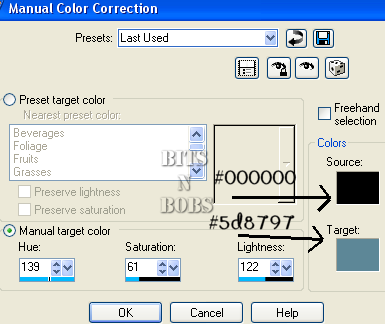 7. Add all copyright info, watermark, name and then crop and export as a png file.
7. Add all copyright info, watermark, name and then crop and export as a png file.
Labels:FTU Tutorials
Subscribe to:
Post Comments
(Atom)
BNB Blinkie

Tuts Of The Week
Labels
- ! missing kits
- Alex Prihodko
- Amberly Berendson
- AMI
- Angela Newman
- Animated
- Arthur Crowe
- Autumn
- Babe-a-licious
- Bits N Bobs
- C.I.L.M
- Camilla Drakenborg
- CDO
- Christmas
- Competitions
- Cris Ortega
- Danielle Pioli
- Double Impact
- Easter
- Elegance Fly
- Elias Chatzoudis
- Elizabeth Austin
- Enamorte
- Exquisite Scraps
- Fantasia
- Forum sets
- Free Fonts
- FTU Tubes
- FTU Tutorials
- Gorjuss
- Gothic
- Incredimal Stationary
- Ismael Rac
- Italia Ruotolo
- James Jacks
- Jamie Kidd
- Jose Cano
- Karen Middleton
- KatNKDA
- KennyK
- Masks
- Maxine Gadd
- MPT
- MTA
- Mystical Scraps
- New Year
- Nice N Easy
- Nicholas Garton
- No scraps
- Orkus Art
- PFD
- PMTWS
- PTE
- PTU Tutorials
- Rachael Anderson
- Rachael Huntington
- Rachel Tallamy
- SATC
- Selena Fenech
- Shawn Palek
- Spring
- St.Patricks
- Steampunk
- Susan Mckirvergan
- Tag templates
- Thanksgiving
- UpYourArt
- Valentines
- Very Many
- Wilma4Ever
- ZlataM














0 comments:
Post a Comment