Search This Blog
Followers
Tut writers
If you are using any of my kits in your tutorials please email me your blinkie and link so we can add you here.
scrappingbits AT googlemail.com
Thank you
scrappingbits AT googlemail.com
Thank you
TUT TOU
You are welcome to link to my tuts :O) All tutorials are written by and © to Bits N Bobs Results are for personal use only. No monetry gain allowed and that includes placing them behind a paid or donation based membership area. Supplies are to be used for the tutorial they are supplied with and NOT to be shared. You are not allowed to share/forward or translate any of my tutorials or place them on any blog, website, CD, DVD or anywhere else without my permission. These tutorials are written from my own ideas and any similarities to any other tutorial is purely coincidental. All tutorials are for those with a working knowledge of paintshop pro. I reserve the right to amend these terms at any time.
Tuesday, 2 June 2009
Click preview below to view the animated version :O)
 Bit of bling - Animated
Tutorial written by and © to Bits N Bobs 2nd June 2009.
Results are for personal use only.
No monetry gain allowed and that includes placing them behind a paid or donation based membership area.
You are not allowed to share/forward or translate any of my tutorials or place them on any blog, website, DVD or anywhere else without my permission.
These tutorials are written from my own ideas and any similarities to any other tutorial is purely coincidental.
All tutorials are for those with a working knowledge of paintshop pro.
I reserve the right to amend these terms at any time.
Supplies needed.
Font of choice for your name.
I am using Ham lake
Tube of choice.
I am using one by Ismael Rac called On the catwalk (psp12192)
Not to be used without a mypsptubes license
Diamonds r 4ever kit by Chingjp Designs
I have used the following items from the above kit...
Cluster frame 3, glitters, paper 7,
Alien skin xenofex2 (free demo available).
This tutorial was written in PSP 9
Note
Open all the supplies in paintshop except the font.
Double click on your font and minimize.
*** Please note ***
This tutorial uses the work of Ismael Rac.
I purchased it while he was with MPT, but you can now purchase his work at AMI
*** End note ***
1. New transparent image 500x500 at 72 dpi
2. Resize glitters to 500 pixels wide. Copy and paste as a new layer onto your new image.
3. On cluster frame image/rotate/ rotate clockwise 90.
4. Resize cluster frame to 500 pixels wide, copy and paste as a new raster layer on your new image.
5. Using your magic wand select as much of the middle of the frames as you can including in between the flowers.
Selections/ modify/ expand by 5, layers/ new raster layer.
6. Copy your paper and paste into selection. Selections/ select none. Layers/ arrange/ move down.
7. Activate glitter layer, copy and paste your tube as a new layer, Use your eraser tool and erase the bottom of the tube and add a dropshadow.
* All drop shadows will use the same settings as below *
Vertical 2
Horizontal 2
Opacity 100
Blur 5.00
Colour black, OK.
8. Activate paper layer. Copy tube and paste as a new layer, resize if needed, position, erase any part that is outside the frame and add a dropshadow with the same settings as before. Repeat twice more using a different view of your tube each time. Layers/ merge/ merge visible.
9. Add all copyright info.
10. Hold down your shift key use your magic wand with settings as below and select several different areas over any diamond jewellery parts you see on your tube.
Mode: replace,
Match mode:
RGB value,
Tolerance: 0,
Contiguous: checked,
Feather: 0,
Anti-alias: unchecked
11. Press shift and D twice. You will now have 3 files.
On the first one effects/ plugins/ alien skin xenofex 2 , use settings as in screen shot.
Bit of bling - Animated
Tutorial written by and © to Bits N Bobs 2nd June 2009.
Results are for personal use only.
No monetry gain allowed and that includes placing them behind a paid or donation based membership area.
You are not allowed to share/forward or translate any of my tutorials or place them on any blog, website, DVD or anywhere else without my permission.
These tutorials are written from my own ideas and any similarities to any other tutorial is purely coincidental.
All tutorials are for those with a working knowledge of paintshop pro.
I reserve the right to amend these terms at any time.
Supplies needed.
Font of choice for your name.
I am using Ham lake
Tube of choice.
I am using one by Ismael Rac called On the catwalk (psp12192)
Not to be used without a mypsptubes license
Diamonds r 4ever kit by Chingjp Designs
I have used the following items from the above kit...
Cluster frame 3, glitters, paper 7,
Alien skin xenofex2 (free demo available).
This tutorial was written in PSP 9
Note
Open all the supplies in paintshop except the font.
Double click on your font and minimize.
*** Please note ***
This tutorial uses the work of Ismael Rac.
I purchased it while he was with MPT, but you can now purchase his work at AMI
*** End note ***
1. New transparent image 500x500 at 72 dpi
2. Resize glitters to 500 pixels wide. Copy and paste as a new layer onto your new image.
3. On cluster frame image/rotate/ rotate clockwise 90.
4. Resize cluster frame to 500 pixels wide, copy and paste as a new raster layer on your new image.
5. Using your magic wand select as much of the middle of the frames as you can including in between the flowers.
Selections/ modify/ expand by 5, layers/ new raster layer.
6. Copy your paper and paste into selection. Selections/ select none. Layers/ arrange/ move down.
7. Activate glitter layer, copy and paste your tube as a new layer, Use your eraser tool and erase the bottom of the tube and add a dropshadow.
* All drop shadows will use the same settings as below *
Vertical 2
Horizontal 2
Opacity 100
Blur 5.00
Colour black, OK.
8. Activate paper layer. Copy tube and paste as a new layer, resize if needed, position, erase any part that is outside the frame and add a dropshadow with the same settings as before. Repeat twice more using a different view of your tube each time. Layers/ merge/ merge visible.
9. Add all copyright info.
10. Hold down your shift key use your magic wand with settings as below and select several different areas over any diamond jewellery parts you see on your tube.
Mode: replace,
Match mode:
RGB value,
Tolerance: 0,
Contiguous: checked,
Feather: 0,
Anti-alias: unchecked
11. Press shift and D twice. You will now have 3 files.
On the first one effects/ plugins/ alien skin xenofex 2 , use settings as in screen shot.
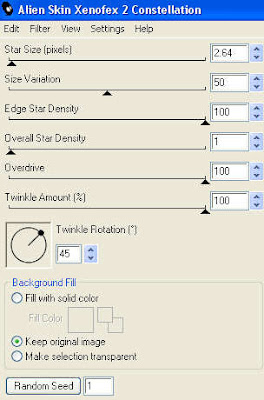 Selections/ select none. File save image as 1
On the second one effects/ plugins/ alien skin xenofex 2 , use settings as in screen shot above but hit random seed button . Selections/ select none. File save image as 2
On the second one effects/ plugins/ alien skin xenofex 2 , use settings as in screen shot above and hit random seed button . Selections/ select none. File save image as 3
12. Open animation shop.
File/ animation wizard then follow the screen shots clicking next after each one.
Selections/ select none. File save image as 1
On the second one effects/ plugins/ alien skin xenofex 2 , use settings as in screen shot above but hit random seed button . Selections/ select none. File save image as 2
On the second one effects/ plugins/ alien skin xenofex 2 , use settings as in screen shot above and hit random seed button . Selections/ select none. File save image as 3
12. Open animation shop.
File/ animation wizard then follow the screen shots clicking next after each one.
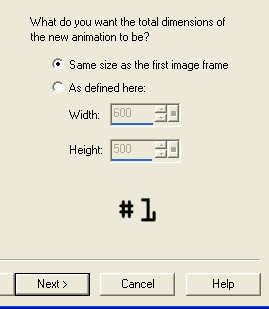
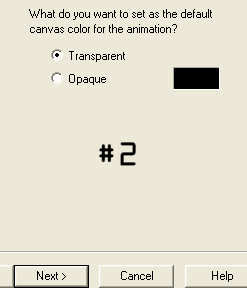
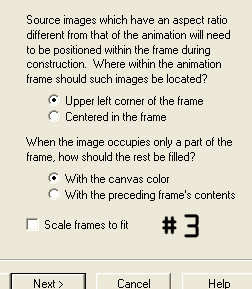
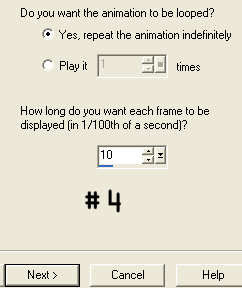 On the add image part browse to where you saved your files and add them all, click next then finish.
View/ animation then file/save as.
13. Create your name in paintshop as normal, copy the file and paste as a new animation into animation shop.
Copy the name in animation shop, activate your animation, edit/ select all, edit/ paste into selected frame and then file/save as.
On the add image part browse to where you saved your files and add them all, click next then finish.
View/ animation then file/save as.
13. Create your name in paintshop as normal, copy the file and paste as a new animation into animation shop.
Copy the name in animation shop, activate your animation, edit/ select all, edit/ paste into selected frame and then file/save as.
 Bit of bling - Animated
Tutorial written by and © to Bits N Bobs 2nd June 2009.
Results are for personal use only.
No monetry gain allowed and that includes placing them behind a paid or donation based membership area.
You are not allowed to share/forward or translate any of my tutorials or place them on any blog, website, DVD or anywhere else without my permission.
These tutorials are written from my own ideas and any similarities to any other tutorial is purely coincidental.
All tutorials are for those with a working knowledge of paintshop pro.
I reserve the right to amend these terms at any time.
Supplies needed.
Font of choice for your name.
I am using Ham lake
Tube of choice.
I am using one by Ismael Rac called On the catwalk (psp12192)
Not to be used without a mypsptubes license
Diamonds r 4ever kit by Chingjp Designs
I have used the following items from the above kit...
Cluster frame 3, glitters, paper 7,
Alien skin xenofex2 (free demo available).
This tutorial was written in PSP 9
Note
Open all the supplies in paintshop except the font.
Double click on your font and minimize.
*** Please note ***
This tutorial uses the work of Ismael Rac.
I purchased it while he was with MPT, but you can now purchase his work at AMI
*** End note ***
1. New transparent image 500x500 at 72 dpi
2. Resize glitters to 500 pixels wide. Copy and paste as a new layer onto your new image.
3. On cluster frame image/rotate/ rotate clockwise 90.
4. Resize cluster frame to 500 pixels wide, copy and paste as a new raster layer on your new image.
5. Using your magic wand select as much of the middle of the frames as you can including in between the flowers.
Selections/ modify/ expand by 5, layers/ new raster layer.
6. Copy your paper and paste into selection. Selections/ select none. Layers/ arrange/ move down.
7. Activate glitter layer, copy and paste your tube as a new layer, Use your eraser tool and erase the bottom of the tube and add a dropshadow.
* All drop shadows will use the same settings as below *
Vertical 2
Horizontal 2
Opacity 100
Blur 5.00
Colour black, OK.
8. Activate paper layer. Copy tube and paste as a new layer, resize if needed, position, erase any part that is outside the frame and add a dropshadow with the same settings as before. Repeat twice more using a different view of your tube each time. Layers/ merge/ merge visible.
9. Add all copyright info.
10. Hold down your shift key use your magic wand with settings as below and select several different areas over any diamond jewellery parts you see on your tube.
Mode: replace,
Match mode:
RGB value,
Tolerance: 0,
Contiguous: checked,
Feather: 0,
Anti-alias: unchecked
11. Press shift and D twice. You will now have 3 files.
On the first one effects/ plugins/ alien skin xenofex 2 , use settings as in screen shot.
Bit of bling - Animated
Tutorial written by and © to Bits N Bobs 2nd June 2009.
Results are for personal use only.
No monetry gain allowed and that includes placing them behind a paid or donation based membership area.
You are not allowed to share/forward or translate any of my tutorials or place them on any blog, website, DVD or anywhere else without my permission.
These tutorials are written from my own ideas and any similarities to any other tutorial is purely coincidental.
All tutorials are for those with a working knowledge of paintshop pro.
I reserve the right to amend these terms at any time.
Supplies needed.
Font of choice for your name.
I am using Ham lake
Tube of choice.
I am using one by Ismael Rac called On the catwalk (psp12192)
Not to be used without a mypsptubes license
Diamonds r 4ever kit by Chingjp Designs
I have used the following items from the above kit...
Cluster frame 3, glitters, paper 7,
Alien skin xenofex2 (free demo available).
This tutorial was written in PSP 9
Note
Open all the supplies in paintshop except the font.
Double click on your font and minimize.
*** Please note ***
This tutorial uses the work of Ismael Rac.
I purchased it while he was with MPT, but you can now purchase his work at AMI
*** End note ***
1. New transparent image 500x500 at 72 dpi
2. Resize glitters to 500 pixels wide. Copy and paste as a new layer onto your new image.
3. On cluster frame image/rotate/ rotate clockwise 90.
4. Resize cluster frame to 500 pixels wide, copy and paste as a new raster layer on your new image.
5. Using your magic wand select as much of the middle of the frames as you can including in between the flowers.
Selections/ modify/ expand by 5, layers/ new raster layer.
6. Copy your paper and paste into selection. Selections/ select none. Layers/ arrange/ move down.
7. Activate glitter layer, copy and paste your tube as a new layer, Use your eraser tool and erase the bottom of the tube and add a dropshadow.
* All drop shadows will use the same settings as below *
Vertical 2
Horizontal 2
Opacity 100
Blur 5.00
Colour black, OK.
8. Activate paper layer. Copy tube and paste as a new layer, resize if needed, position, erase any part that is outside the frame and add a dropshadow with the same settings as before. Repeat twice more using a different view of your tube each time. Layers/ merge/ merge visible.
9. Add all copyright info.
10. Hold down your shift key use your magic wand with settings as below and select several different areas over any diamond jewellery parts you see on your tube.
Mode: replace,
Match mode:
RGB value,
Tolerance: 0,
Contiguous: checked,
Feather: 0,
Anti-alias: unchecked
11. Press shift and D twice. You will now have 3 files.
On the first one effects/ plugins/ alien skin xenofex 2 , use settings as in screen shot.
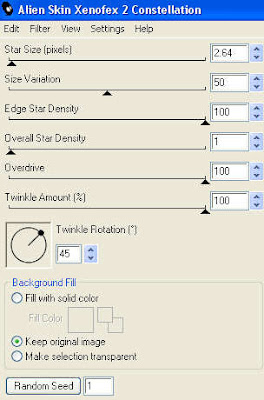 Selections/ select none. File save image as 1
On the second one effects/ plugins/ alien skin xenofex 2 , use settings as in screen shot above but hit random seed button . Selections/ select none. File save image as 2
On the second one effects/ plugins/ alien skin xenofex 2 , use settings as in screen shot above and hit random seed button . Selections/ select none. File save image as 3
12. Open animation shop.
File/ animation wizard then follow the screen shots clicking next after each one.
Selections/ select none. File save image as 1
On the second one effects/ plugins/ alien skin xenofex 2 , use settings as in screen shot above but hit random seed button . Selections/ select none. File save image as 2
On the second one effects/ plugins/ alien skin xenofex 2 , use settings as in screen shot above and hit random seed button . Selections/ select none. File save image as 3
12. Open animation shop.
File/ animation wizard then follow the screen shots clicking next after each one.
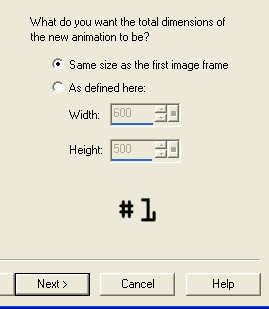
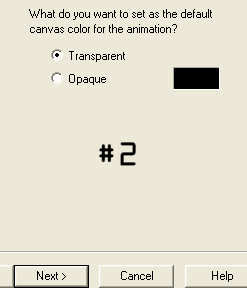
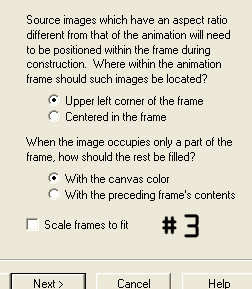
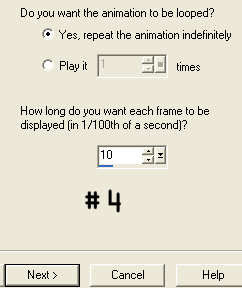 On the add image part browse to where you saved your files and add them all, click next then finish.
View/ animation then file/save as.
13. Create your name in paintshop as normal, copy the file and paste as a new animation into animation shop.
Copy the name in animation shop, activate your animation, edit/ select all, edit/ paste into selected frame and then file/save as.
On the add image part browse to where you saved your files and add them all, click next then finish.
View/ animation then file/save as.
13. Create your name in paintshop as normal, copy the file and paste as a new animation into animation shop.
Copy the name in animation shop, activate your animation, edit/ select all, edit/ paste into selected frame and then file/save as.
Labels:FTU Tutorials
Subscribe to:
Post Comments
(Atom)
BNB Blinkie

Tuts Of The Week
Labels
- ! missing kits
- Alex Prihodko
- Amberly Berendson
- AMI
- Angela Newman
- Animated
- Arthur Crowe
- Autumn
- Babe-a-licious
- Bits N Bobs
- C.I.L.M
- Camilla Drakenborg
- CDO
- Christmas
- Competitions
- Cris Ortega
- Danielle Pioli
- Double Impact
- Easter
- Elegance Fly
- Elias Chatzoudis
- Elizabeth Austin
- Enamorte
- Exquisite Scraps
- Fantasia
- Forum sets
- Free Fonts
- FTU Tubes
- FTU Tutorials
- Gorjuss
- Gothic
- Incredimal Stationary
- Ismael Rac
- Italia Ruotolo
- James Jacks
- Jamie Kidd
- Jose Cano
- Karen Middleton
- KatNKDA
- KennyK
- Masks
- Maxine Gadd
- MPT
- MTA
- Mystical Scraps
- New Year
- Nice N Easy
- Nicholas Garton
- No scraps
- Orkus Art
- PFD
- PMTWS
- PTE
- PTU Tutorials
- Rachael Anderson
- Rachael Huntington
- Rachel Tallamy
- SATC
- Selena Fenech
- Shawn Palek
- Spring
- St.Patricks
- Steampunk
- Susan Mckirvergan
- Tag templates
- Thanksgiving
- UpYourArt
- Valentines
- Very Many
- Wilma4Ever
- ZlataM













0 comments:
Post a Comment