Search This Blog
Followers
Tut writers
If you are using any of my kits in your tutorials please email me your blinkie and link so we can add you here.
scrappingbits AT googlemail.com
Thank you
scrappingbits AT googlemail.com
Thank you
TUT TOU
You are welcome to link to my tuts :O) All tutorials are written by and © to Bits N Bobs Results are for personal use only. No monetry gain allowed and that includes placing them behind a paid or donation based membership area. Supplies are to be used for the tutorial they are supplied with and NOT to be shared. You are not allowed to share/forward or translate any of my tutorials or place them on any blog, website, CD, DVD or anywhere else without my permission. These tutorials are written from my own ideas and any similarities to any other tutorial is purely coincidental. All tutorials are for those with a working knowledge of paintshop pro. I reserve the right to amend these terms at any time.
Thursday, 11 June 2009
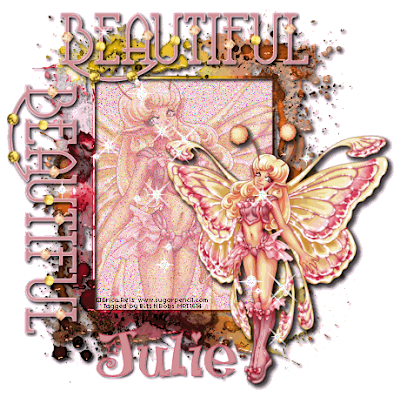
Click image to view full size :O)
Fairytale dreams
Tutorial written by and © to Bits N Bobs 11th June 2009.
Results are for personal use only.
No monetry gain allowed and that includes placing them behind a paid or donation based membership area.
You are not allowed to share/forward or translate any of my tutorials or place them on any blog, website, DVD or anywhere else without my permission.
These tutorials are written from my own ideas and any similarities to any other tutorial is purely coincidental.
All tutorials are for those with a working knowledge of paintshop pro.
I reserve the right to amend these terms at any time.
Supplies needed.
Font of choice for your name.
I am using Ham lake
Tube of choice.
I am using psp9674 by Erica Reis
Not to be used without a mypsptubes license
She dreams kit by Bits N Bobs
I have used the following items from the above kit...
frame 2, paper 8, sparkles 1, beautiful 3
This tutorial was written in PSP 9
Note
Open all the supplies in paintshop except the font.
Double click on your font and minimize.
1. New transparent image 500x500 at 72 dpi
2. Rotate frame 2, 90 degrees. Copy and paste as a new layer onto your new image.
3. Select center of frame, modify/expand by 3, add new layer, copy and paste paper.
Layers/ arrange, send to bottom.
4. Activate frame layer and add drop shadow.
* All drop shadows will use the same settings as below *
Vertical 2
Horizontal 2
Opacity 100
Blur 5.00
Colour black, OK.
5. Using your magic wand select as much of the middle of the frames as you can including in between the flowers.
Selections/ modify/ expand by 5, layers/ new raster layer.
6. Copy your paper and paste into selection. Selections/ select none. Layers/ arrange/ move down.
7. Activate glitter layer, copy and paste your tube as a new layer, Use your eraser tool and erase the bottom of the tube and add a dropshadow.
* All drop shadows will use the same settings as below *
Vertical 2
Horizontal 2
Opacity 100
Blur 5.00
Colour black, OK.
8. Active paper layer, copy tube, paste as a new layer, image mirror and lower opacity to 50%.
Activate paper layer, selections/ select all, selections/ float, selections/ defloat, selections/ invert.
Activate tube layer an hit delete
9. Resize original tube to 300 pixels high, copy, paste as a new layer and add a dropshadow twice.
10. Resize beautiful 3 to 30 pixels wide, image/ rotate 90 clockwise, copy, paste as a new layer and add a dropshadow.
11. Undo original beautiful 3, copy, paste as a new layer and add a dropshadow..
12. Rotate sparkle 1, 90 clockwise, resize to 400 pixels high, copy and paste as a new layer.
13. Add all copyright info.
14. Press shift and D twice. You will now have 3 files.
On the first one adjust/ add,remove noise/ add noise.
Random checked, Monochrome unchecked, Noise: 33
Selections/ select none.
Activate paper layer adjust/ add,remove noise/ add noise.
Random checked, Monochrome unchecked, Noise: 33
Layers/ merge visible.
File save image as 1.
15. On the second one adjust/ add,remove noise/ add noise.
Random checked, Monochrome unchecked, Noise: 34
Selections/ select none.
Activate paper layer adjust/ add,remove noise/ add noise.
Random checked, Monochrome unchecked, Noise: 34
Layers/ merge visible.
File save image as 2.
16. On the third one adjust/ add,remove noise/ add noise.
Random checked, Monochrome unchecked, Noise: 35
Selections/ select none.
Activate paper layer adjust/ add,remove noise/ add noise.
Random checked, Monochrome unchecked, Noise: 35
Layers/ merge visible.
File save image as 3.
17. Open animation shop.
File/ animation wizard then follow the screen shots clicking next after each one.
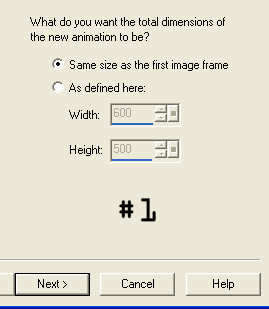
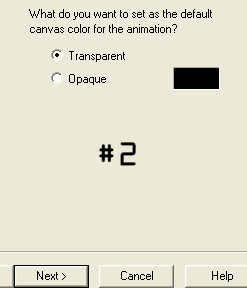
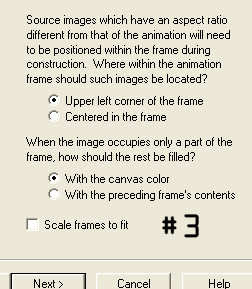
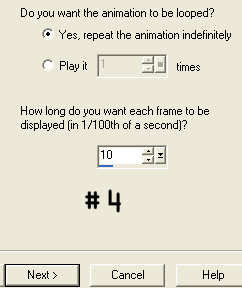
On the add image part browse to where you saved your files and add them all, click next then finish.
View/ animation then file/save as.
18. Create your name in paintshop as normal, copy the file and paste as a new animation into animation shop.
Copy the name in animation shop, activate your animation, edit/ select all, edit/ paste into selected frame and then file/save as.
Labels:Animated,Bits N Bobs,PTU Tutorials
Subscribe to:
Post Comments
(Atom)
BNB Blinkie

Tuts Of The Week
Labels
- ! missing kits
- Alex Prihodko
- Amberly Berendson
- AMI
- Angela Newman
- Animated
- Arthur Crowe
- Autumn
- Babe-a-licious
- Bits N Bobs
- C.I.L.M
- Camilla Drakenborg
- CDO
- Christmas
- Competitions
- Cris Ortega
- Danielle Pioli
- Double Impact
- Easter
- Elegance Fly
- Elias Chatzoudis
- Elizabeth Austin
- Enamorte
- Exquisite Scraps
- Fantasia
- Forum sets
- Free Fonts
- FTU Tubes
- FTU Tutorials
- Gorjuss
- Gothic
- Incredimal Stationary
- Ismael Rac
- Italia Ruotolo
- James Jacks
- Jamie Kidd
- Jose Cano
- Karen Middleton
- KatNKDA
- KennyK
- Masks
- Maxine Gadd
- MPT
- MTA
- Mystical Scraps
- New Year
- Nice N Easy
- Nicholas Garton
- No scraps
- Orkus Art
- PFD
- PMTWS
- PTE
- PTU Tutorials
- Rachael Anderson
- Rachael Huntington
- Rachel Tallamy
- SATC
- Selena Fenech
- Shawn Palek
- Spring
- St.Patricks
- Steampunk
- Susan Mckirvergan
- Tag templates
- Thanksgiving
- UpYourArt
- Valentines
- Very Many
- Wilma4Ever
- ZlataM














0 comments:
Post a Comment