Search This Blog
Followers
Tut writers
If you are using any of my kits in your tutorials please email me your blinkie and link so we can add you here.
scrappingbits AT googlemail.com
Thank you
scrappingbits AT googlemail.com
Thank you
TUT TOU
You are welcome to link to my tuts :O) All tutorials are written by and © to Bits N Bobs Results are for personal use only. No monetry gain allowed and that includes placing them behind a paid or donation based membership area. Supplies are to be used for the tutorial they are supplied with and NOT to be shared. You are not allowed to share/forward or translate any of my tutorials or place them on any blog, website, CD, DVD or anywhere else without my permission. These tutorials are written from my own ideas and any similarities to any other tutorial is purely coincidental. All tutorials are for those with a working knowledge of paintshop pro. I reserve the right to amend these terms at any time.
Friday, 26 June 2009
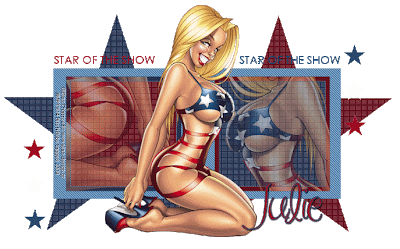 Click the tag to view animation :O)
Star of the show
Tutorial written by and © to Bits N Bobs 26th June 2009.
Results are for personal use only.
No monetry gain allowed and that includes placing them behind a paid or donation based membership area.
You are not allowed to share/forward or translate any of my tutorials or place them on any blog, website, DVD or anywhere else without my permission.
These tutorials are written from my own ideas and any similarities to any other tutorial is purely coincidental.
All tutorials are for those with a working knowledge of paintshop pro.
I reserve the right to amend these terms at any time.
Supplies needed.
No scraps needed for this tutorial.
Font of choice for your name.
I am using MA Sexy
Tube of choice.
I am using psp12768 American beauty by Elias Chatzoudis
This tube is not to be used without an MPT license
Template 227 from Missy
Plugin, Penta.com Jeans and Dot and cross available here - Garbage collection
This tutorial was written in PSP 9
Note
Open all the supplies in paintshop except the font.
Double click on your font and minimize.
1. Open the template, activate large star 1, with colour replacer select a colour from your tube in the background and #c0c0c0 in the foreground, double right click.
2. Activate large star 2, with colour replacer select a colour from your tube in the background and #c0c0c0 in the foreground, double right click.
Layers/ merge/ merge down.
Effects/ penta.com/ dots and cross/ 72, 10 and 2
3. Activate rectangle, with colour replacer select a colour from your tube in the background and #000000 in the foreground, double right click.
Effects/ penta.com/ jeans/ 10 and 4
4. Activate frame 1, select center of the frame with magic wand, choose a colour from your tube, floodfill, slections/ select none.
5. Activate frame 2, select center of the frame with magic wand, choose a colour from your tube, floodfill, slections/ select none.
Layers/ merge/ merge down.
Effects/ penta.com/ dots and cross/ 72, 10 and 2
6. With colour replacer select a colour from your tube in the background and #FFFFFF in the foreground, right click and colour over the right frame, select another colour from your tube in the background, right click and colour over the left frame.
7. Copy and paste your tube as a new layer, layers/ merge/ merge down.
Activate frame layer, selections/ select all, float, defloat, invert. Activate tube layer and hit delete, slections/ select none. Lower layer opacity to 50%
8. Resize tube to 400 pixels high, image/ mirror, copy/paste as a new layer, layers/ arrange/ bring to top
9. Activate star of the show wordart, layers/ arrange/ bring to the top, resize wordart to 400 pixels wide (all layers unchecked ), use your rectangle selection tool to position the wordart.
10. With colour replacer select a colour from your tube in the background and #000000 in the foreground, right click and colour over the right wording, select another colour from your tube in the background, right click and colour over the left wording. Duplicate layer, layers/ merge/ merge down.
11. Turn off layers stars 1 and 2, Missy copyright info and background. Position stars 3 layer to the left hand side, duplicate and position over on the right, layers/ merge/ merge down.
*** Note:
if you want to save it after step 13 without animating
*** End note:
12. Layers/ merge/ merge visible and add your copyright info.
13. Press shift and D three times. You will now have 4 files. Close the original template file.
14. On 1st file with your colour replacer select a blue colour from your tube in the background and #f16eb2 in the foreground, right click and colour over the bottom left and top right stars. Background # ffffff and #f16eb2 in the foreground, right click and colour over the middle left and middle right stars. Select a red colour from your tube in the background and #f16eb2 in the foreground, right click and colour over the top left and bottom right stars.
File/ save as image 1.
15. On 2nd file with your colour replacer select the same blue colour from your tube in the background and #f16eb2 in the foreground, right click and colour over the middle left and middle right stars. Background # ffffff and #f16eb2 in the foreground, right click and colour over the top left and bottom right stars. Same red colour from your tube in the background and #f16eb2 in the foreground, right click and colour over the bottom left and top right stars.
File/ save as image 2
16. On 3rd file with your colour replacer select the same blue colour from your tube in the background and #f16eb2 in the foreground, right click and colour over the top left and bottom right stars. Background # ffffff and #f16eb2 in the foreground, right click and colour over the bottom left and top right stars. Same red colour from your tube in the background and #f16eb2 in the foreground, right click and colour over the middle left and middle right stars.
File/ save as image 3
17. Open animation shop.
File/ animation wizard then follow the screen shots clicking next after each one.
Click the tag to view animation :O)
Star of the show
Tutorial written by and © to Bits N Bobs 26th June 2009.
Results are for personal use only.
No monetry gain allowed and that includes placing them behind a paid or donation based membership area.
You are not allowed to share/forward or translate any of my tutorials or place them on any blog, website, DVD or anywhere else without my permission.
These tutorials are written from my own ideas and any similarities to any other tutorial is purely coincidental.
All tutorials are for those with a working knowledge of paintshop pro.
I reserve the right to amend these terms at any time.
Supplies needed.
No scraps needed for this tutorial.
Font of choice for your name.
I am using MA Sexy
Tube of choice.
I am using psp12768 American beauty by Elias Chatzoudis
This tube is not to be used without an MPT license
Template 227 from Missy
Plugin, Penta.com Jeans and Dot and cross available here - Garbage collection
This tutorial was written in PSP 9
Note
Open all the supplies in paintshop except the font.
Double click on your font and minimize.
1. Open the template, activate large star 1, with colour replacer select a colour from your tube in the background and #c0c0c0 in the foreground, double right click.
2. Activate large star 2, with colour replacer select a colour from your tube in the background and #c0c0c0 in the foreground, double right click.
Layers/ merge/ merge down.
Effects/ penta.com/ dots and cross/ 72, 10 and 2
3. Activate rectangle, with colour replacer select a colour from your tube in the background and #000000 in the foreground, double right click.
Effects/ penta.com/ jeans/ 10 and 4
4. Activate frame 1, select center of the frame with magic wand, choose a colour from your tube, floodfill, slections/ select none.
5. Activate frame 2, select center of the frame with magic wand, choose a colour from your tube, floodfill, slections/ select none.
Layers/ merge/ merge down.
Effects/ penta.com/ dots and cross/ 72, 10 and 2
6. With colour replacer select a colour from your tube in the background and #FFFFFF in the foreground, right click and colour over the right frame, select another colour from your tube in the background, right click and colour over the left frame.
7. Copy and paste your tube as a new layer, layers/ merge/ merge down.
Activate frame layer, selections/ select all, float, defloat, invert. Activate tube layer and hit delete, slections/ select none. Lower layer opacity to 50%
8. Resize tube to 400 pixels high, image/ mirror, copy/paste as a new layer, layers/ arrange/ bring to top
9. Activate star of the show wordart, layers/ arrange/ bring to the top, resize wordart to 400 pixels wide (all layers unchecked ), use your rectangle selection tool to position the wordart.
10. With colour replacer select a colour from your tube in the background and #000000 in the foreground, right click and colour over the right wording, select another colour from your tube in the background, right click and colour over the left wording. Duplicate layer, layers/ merge/ merge down.
11. Turn off layers stars 1 and 2, Missy copyright info and background. Position stars 3 layer to the left hand side, duplicate and position over on the right, layers/ merge/ merge down.
*** Note:
if you want to save it after step 13 without animating
*** End note:
12. Layers/ merge/ merge visible and add your copyright info.
13. Press shift and D three times. You will now have 4 files. Close the original template file.
14. On 1st file with your colour replacer select a blue colour from your tube in the background and #f16eb2 in the foreground, right click and colour over the bottom left and top right stars. Background # ffffff and #f16eb2 in the foreground, right click and colour over the middle left and middle right stars. Select a red colour from your tube in the background and #f16eb2 in the foreground, right click and colour over the top left and bottom right stars.
File/ save as image 1.
15. On 2nd file with your colour replacer select the same blue colour from your tube in the background and #f16eb2 in the foreground, right click and colour over the middle left and middle right stars. Background # ffffff and #f16eb2 in the foreground, right click and colour over the top left and bottom right stars. Same red colour from your tube in the background and #f16eb2 in the foreground, right click and colour over the bottom left and top right stars.
File/ save as image 2
16. On 3rd file with your colour replacer select the same blue colour from your tube in the background and #f16eb2 in the foreground, right click and colour over the top left and bottom right stars. Background # ffffff and #f16eb2 in the foreground, right click and colour over the bottom left and top right stars. Same red colour from your tube in the background and #f16eb2 in the foreground, right click and colour over the middle left and middle right stars.
File/ save as image 3
17. Open animation shop.
File/ animation wizard then follow the screen shots clicking next after each one.
Labels:FTU Tutorials,No scraps
Subscribe to:
Post Comments
(Atom)
BNB Blinkie

Tuts Of The Week
Labels
- ! missing kits
- Alex Prihodko
- Amberly Berendson
- AMI
- Angela Newman
- Animated
- Arthur Crowe
- Autumn
- Babe-a-licious
- Bits N Bobs
- C.I.L.M
- Camilla Drakenborg
- CDO
- Christmas
- Competitions
- Cris Ortega
- Danielle Pioli
- Double Impact
- Easter
- Elegance Fly
- Elias Chatzoudis
- Elizabeth Austin
- Enamorte
- Exquisite Scraps
- Fantasia
- Forum sets
- Free Fonts
- FTU Tubes
- FTU Tutorials
- Gorjuss
- Gothic
- Incredimal Stationary
- Ismael Rac
- Italia Ruotolo
- James Jacks
- Jamie Kidd
- Jose Cano
- Karen Middleton
- KatNKDA
- KennyK
- Masks
- Maxine Gadd
- MPT
- MTA
- Mystical Scraps
- New Year
- Nice N Easy
- Nicholas Garton
- No scraps
- Orkus Art
- PFD
- PMTWS
- PTE
- PTU Tutorials
- Rachael Anderson
- Rachael Huntington
- Rachel Tallamy
- SATC
- Selena Fenech
- Shawn Palek
- Spring
- St.Patricks
- Steampunk
- Susan Mckirvergan
- Tag templates
- Thanksgiving
- UpYourArt
- Valentines
- Very Many
- Wilma4Ever
- ZlataM











0 comments:
Post a Comment