Search This Blog
Followers
Tut writers
If you are using any of my kits in your tutorials please email me your blinkie and link so we can add you here.
scrappingbits AT googlemail.com
Thank you
scrappingbits AT googlemail.com
Thank you
TUT TOU
You are welcome to link to my tuts :O) All tutorials are written by and © to Bits N Bobs Results are for personal use only. No monetry gain allowed and that includes placing them behind a paid or donation based membership area. Supplies are to be used for the tutorial they are supplied with and NOT to be shared. You are not allowed to share/forward or translate any of my tutorials or place them on any blog, website, CD, DVD or anywhere else without my permission. These tutorials are written from my own ideas and any similarities to any other tutorial is purely coincidental. All tutorials are for those with a working knowledge of paintshop pro. I reserve the right to amend these terms at any time.
Friday, 3 December 2010
Click here to view animation
Ho Ho Ho
Tutorial written by and © to Bits N Bobs 3rd December 2010.
Results are for personal use only.
No monetry gain allowed and that includes placing them behind a paid or donation based membership area.
You are not allowed to share/forward or translate any of my tutorials or place them on any blog, website, DVD or anywhere else without my permission.
These tutorials are written from my own ideas and any similarities to any other tutorial is purely coincidental.
All tutorials are for those with a working knowledge of paintshop pro.
I reserve the right to amend these terms at any time.
Supplies needed.
Font of choice for your name and text.
I am using Agatha Regular
Tube of choice.
I am using Dressed for Santa from MyTubedArt
Tubes are not to be used without an MTA license
Mask of choice.
I am using Vix_Mask435 which you can download here
Scrap kit Ho Ho Ho by Bits N Bobs
Scraps I am using from this kit are
Paper 9, Elements 31, 33, 17 and 9
Plug ins used
AAA Photo frame
Penta.com / Dots and cross - Garbage collection
Eye Candy 5 nature / Fire ( only needed for the animation )
Note
This tutorial was written in PSP 9
Open all supplies in paintshop except the font.
Double click on your font and minimize.
1.Re-size your paper to 300 pixels wide,
Layers/ promote background layer,
Layers/ New mask layer/ from image,
Find your mask image,
Source luminance tabbed, Invert mask data untabbed.
Ok.
Layers/ merge group, Layers/ duplicate layer, Merge/ Merge visible.
2.Re-size Element 17 to 200 pixels wide
Copy, paste onto your image as a new layer,
Add a drop shadow of choice.
I am using V3, H3, O100, B9, #000000
3.Re-size Element 31 to 350 pixels high,
Copy, paste onto your image as a new layer,
Position to your liking.
Add a drop shadow of choice.
4.Re-size Element 33 to 400 pixels wide,
Copy, paste onto your image as a new layer,
Add a drop shadow of choice.
5.Re-size Element 9 to 250 pixels high
Copy, paste onto your image as a new layer,
Add a drop shadow of choice.
6.Re-size your tube to 400 pixels high,
copy and paste as a new layer.
Position to your liking.
Add a drop shadow of choice.
7.Add all copyright info.
8.Activate your candle layer.
Using your freehand selection tool and the following settings
draw a flame shape something similar to the image below.

Layers/new raster layer, name it flame 1, flood fill with a flame colour of your choosing.
I am using #f3c045.
9.Crop tool, merged opaque ( image below ) then crop
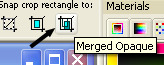
10.Layers/ new raster layer,
flood fill with a colour of choice,
I am using #5e8b17.
Layers/ arrange/ send to bottom.
Effects/ 3D effects/ Penta.com/ Dot and cross
Amount: 72, Distance: 10, Width: 2
11.Effects/ 3D effects/ AAA foto frame settings as below.
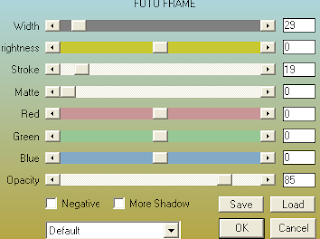
Repeat effect but change the width to 20
PLEASE NOTE: Save your tag now if you do not wish continue with the animation
12.Duplicate your flame layer and re name it flame 2,
duplicate flame 2 layer and re name it flame 3.
Close flame 2 and flame 3 layers and activate flame 1 layer.
Effects/ 3D plugins/ Eye Candy 5 Nature/ Fire
Settings to your liking or mine as below
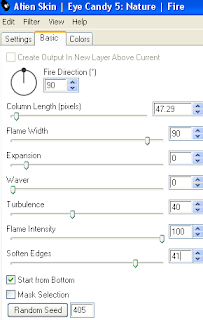
Open and activate flame 2 layer
Effects/ 3D plugins/ Eye Candy 5 Nature/ Fire
Same settings as before but hit random seed once.
Open and activate flame 3 layer
Effects/ 3D plugins/ Eye Candy 5 Nature/ Fire
Same settings as before but hit random seed once.
Selections/ select none.
13.Close frame layers 2 and 3.
Edit/ copy merged.
Open up animation shop,
paste as a new animation.
Go back to psp close flame layer 1 and open flame layer 2.
Edit/ copy merged.
Back to animation shop,
paste after current frame.
Go back to psp, close flame layer 2 and open flmae layer 3.
Back to animation shop,
paste after current animation.
View/ animation then file/save as.
14.Create your name in paintshop as normal, copy the file and paste as a new animation into animation shop.
Copy the name in animation shop, activate your animation, edit/ select all, edit/ paste into selected frame and then file/save as.
Labels:Bits N Bobs,MTA,PTU Tutorials
Subscribe to:
Post Comments
(Atom)
BNB Blinkie

Tuts Of The Week
Labels
- ! missing kits
- Alex Prihodko
- Amberly Berendson
- AMI
- Angela Newman
- Animated
- Arthur Crowe
- Autumn
- Babe-a-licious
- Bits N Bobs
- C.I.L.M
- Camilla Drakenborg
- CDO
- Christmas
- Competitions
- Cris Ortega
- Danielle Pioli
- Double Impact
- Easter
- Elegance Fly
- Elias Chatzoudis
- Elizabeth Austin
- Enamorte
- Exquisite Scraps
- Fantasia
- Forum sets
- Free Fonts
- FTU Tubes
- FTU Tutorials
- Gorjuss
- Gothic
- Incredimal Stationary
- Ismael Rac
- Italia Ruotolo
- James Jacks
- Jamie Kidd
- Jose Cano
- Karen Middleton
- KatNKDA
- KennyK
- Masks
- Maxine Gadd
- MPT
- MTA
- Mystical Scraps
- New Year
- Nice N Easy
- Nicholas Garton
- No scraps
- Orkus Art
- PFD
- PMTWS
- PTE
- PTU Tutorials
- Rachael Anderson
- Rachael Huntington
- Rachel Tallamy
- SATC
- Selena Fenech
- Shawn Palek
- Spring
- St.Patricks
- Steampunk
- Susan Mckirvergan
- Tag templates
- Thanksgiving
- UpYourArt
- Valentines
- Very Many
- Wilma4Ever
- ZlataM















2 comments:
Genial el diseño
y el titurial
gracias
Gracias Usted es muy agradable
( google translated )