Search This Blog
Followers
Tut writers
If you are using any of my kits in your tutorials please email me your blinkie and link so we can add you here.
scrappingbits AT googlemail.com
Thank you
scrappingbits AT googlemail.com
Thank you
TUT TOU
You are welcome to link to my tuts :O) All tutorials are written by and © to Bits N Bobs Results are for personal use only. No monetry gain allowed and that includes placing them behind a paid or donation based membership area. Supplies are to be used for the tutorial they are supplied with and NOT to be shared. You are not allowed to share/forward or translate any of my tutorials or place them on any blog, website, CD, DVD or anywhere else without my permission. These tutorials are written from my own ideas and any similarities to any other tutorial is purely coincidental. All tutorials are for those with a working knowledge of paintshop pro. I reserve the right to amend these terms at any time.
Thursday, 22 December 2011
Raven
Tutorial written by and © to Bits N Bobs 22nd December 2011.
Results are for personal use only.
No monetry gain allowed and that includes placing them behind a paid or donation based membership area.
You are not allowed to share/forward or translate any of my tutorials or place them on any blog, website, DVD or anywhere else without my permission.
These tutorials are written from my own ideas and any similarities to any other tutorial is purely coincidental.
All tutorials are for those with a working knowledge of paintshop pro.
I reserve the right to amend these terms at any time.
Supplies needed.
Font of choice for your name.
I am using Bickley Script Plain
Tube of choice.
I am using one by Laura Macy
Mine is Mist and Moonlight - available at MyTubedArt
Tube is not to be used without the correct license.
Scrap kit Loneliness by Bits N Bobs
From this kit I am using Paper 3, Raindrops 1, Bead string 1, Leaves 2, Label 2, Raven
Mask of choice.
I am using mask 13 here
Plugins needed.
Plugin - Penta.com dot and cross ( Garbage collection )
Note
This tutorial was written in PSP 9 and needs animation shop for the animation.
Open all supplies in paintshop except the font.
Double click on your font and minimize.
Open a new image 500 x 500 at 72 pixels per inch
1.Copy the background image from your tube.
Paste as a new layer on your working image.
Layers/ merge/ merge visible.
Position the tube layer in the center of your image.
Layers/ load save mask/ Load mask from disk,
Find your mask and using the setting below click load.
Layers/ merge/ merge group.
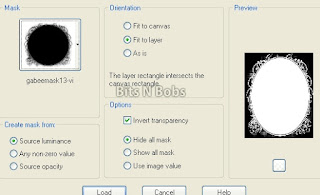
Effects/ plugins/ Penta.com/ Dots and Cross
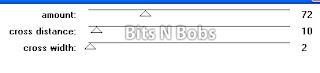
2.Copy your paper, paste as a new layer.
Layers/ arrange/ send to bottom.
Layers/ merge/ merge visible.
Layers/ load save mask/ Load mask from disk,
Settings are the same as before so just click load.
Layers/ merge/ merge group.
3.Copy your raindrops, paste as a new layer.
Image/ re-size, re-size to 50.
With your lasoo tool or eraser cut away the
2 outside rows of tear drops.
4.Copy your bead string, paste as a new layer.
Image/ re-size, re-size to 60
Position on the right to your liking.
Layers/ duplicate/ duplicate layer.
Image/ mirror.
Layers/ merge/ merge down.
Add a drop shadow of choice.
I am using H3, V3, O100, B9, colour #000000
5.Copy your leaves, paste as a new layer.
Image/ re-size, re-size 25.
Position on the right to your liking.
Layers/ duplicate/ duplicate layer.
Image/ mirror.
Layers/ merge/ merge down.
Add a drop shadow of choice.
I used the same settings as before.
Layers/ arrange/ move down.
Layers/ duplicate layer, Image/ flip.
6.Copy your tube, paste as a new layer.
Image/ re-size/ re-size 70,
Position to your liking.
Add a drop shadow of choice.
I used the same settings as before.
Layers/ arrange/ move your layer down
to beneath your leaves.
7.Copy your label,
paste as a new layer
Position to your liking.
Add a drop shadow of choice.
I used the same settings as before.
8.Copy your Raven.
Paste as a new layer,
Image/ re-size/ re-size to 25,
Image/ mirror, position to your liking.
Add a drop shadow of choice.
I used the same settings as before.
9.Add a new raster layer,
add all your copyright info and your name.
Export and save as a transparent png file.
Tutorial written by and © to Bits N Bobs 22nd December 2011.
Results are for personal use only.
No monetry gain allowed and that includes placing them behind a paid or donation based membership area.
You are not allowed to share/forward or translate any of my tutorials or place them on any blog, website, DVD or anywhere else without my permission.
These tutorials are written from my own ideas and any similarities to any other tutorial is purely coincidental.
All tutorials are for those with a working knowledge of paintshop pro.
I reserve the right to amend these terms at any time.
Supplies needed.
Font of choice for your name.
I am using Bickley Script Plain
Tube of choice.
I am using one by Laura Macy
Mine is Mist and Moonlight - available at MyTubedArt
Tube is not to be used without the correct license.
Scrap kit Loneliness by Bits N Bobs
From this kit I am using Paper 3, Raindrops 1, Bead string 1, Leaves 2, Label 2, Raven
Mask of choice.
I am using mask 13 here
Plugins needed.
Plugin - Penta.com dot and cross ( Garbage collection )
Note
This tutorial was written in PSP 9 and needs animation shop for the animation.
Open all supplies in paintshop except the font.
Double click on your font and minimize.
Open a new image 500 x 500 at 72 pixels per inch
1.Copy the background image from your tube.
Paste as a new layer on your working image.
Layers/ merge/ merge visible.
Position the tube layer in the center of your image.
Layers/ load save mask/ Load mask from disk,
Find your mask and using the setting below click load.
Layers/ merge/ merge group.
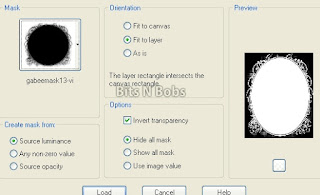
Effects/ plugins/ Penta.com/ Dots and Cross
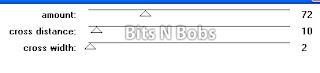
2.Copy your paper, paste as a new layer.
Layers/ arrange/ send to bottom.
Layers/ merge/ merge visible.
Layers/ load save mask/ Load mask from disk,
Settings are the same as before so just click load.
Layers/ merge/ merge group.
3.Copy your raindrops, paste as a new layer.
Image/ re-size, re-size to 50.
With your lasoo tool or eraser cut away the
2 outside rows of tear drops.
4.Copy your bead string, paste as a new layer.
Image/ re-size, re-size to 60
Position on the right to your liking.
Layers/ duplicate/ duplicate layer.
Image/ mirror.
Layers/ merge/ merge down.
Add a drop shadow of choice.
I am using H3, V3, O100, B9, colour #000000
5.Copy your leaves, paste as a new layer.
Image/ re-size, re-size 25.
Position on the right to your liking.
Layers/ duplicate/ duplicate layer.
Image/ mirror.
Layers/ merge/ merge down.
Add a drop shadow of choice.
I used the same settings as before.
Layers/ arrange/ move down.
Layers/ duplicate layer, Image/ flip.
6.Copy your tube, paste as a new layer.
Image/ re-size/ re-size 70,
Position to your liking.
Add a drop shadow of choice.
I used the same settings as before.
Layers/ arrange/ move your layer down
to beneath your leaves.
7.Copy your label,
paste as a new layer
Position to your liking.
Add a drop shadow of choice.
I used the same settings as before.
8.Copy your Raven.
Paste as a new layer,
Image/ re-size/ re-size to 25,
Image/ mirror, position to your liking.
Add a drop shadow of choice.
I used the same settings as before.
9.Add a new raster layer,
add all your copyright info and your name.
Export and save as a transparent png file.
Labels:Bits N Bobs,MTA,PTU Tutorials
Subscribe to:
Post Comments
(Atom)
BNB Blinkie

Tuts Of The Week
Labels
- ! missing kits
- Alex Prihodko
- Amberly Berendson
- AMI
- Angela Newman
- Animated
- Arthur Crowe
- Autumn
- Babe-a-licious
- Bits N Bobs
- C.I.L.M
- Camilla Drakenborg
- CDO
- Christmas
- Competitions
- Cris Ortega
- Danielle Pioli
- Double Impact
- Easter
- Elegance Fly
- Elias Chatzoudis
- Elizabeth Austin
- Enamorte
- Exquisite Scraps
- Fantasia
- Forum sets
- Free Fonts
- FTU Tubes
- FTU Tutorials
- Gorjuss
- Gothic
- Incredimal Stationary
- Ismael Rac
- Italia Ruotolo
- James Jacks
- Jamie Kidd
- Jose Cano
- Karen Middleton
- KatNKDA
- KennyK
- Masks
- Maxine Gadd
- MPT
- MTA
- Mystical Scraps
- New Year
- Nice N Easy
- Nicholas Garton
- No scraps
- Orkus Art
- PFD
- PMTWS
- PTE
- PTU Tutorials
- Rachael Anderson
- Rachael Huntington
- Rachel Tallamy
- SATC
- Selena Fenech
- Shawn Palek
- Spring
- St.Patricks
- Steampunk
- Susan Mckirvergan
- Tag templates
- Thanksgiving
- UpYourArt
- Valentines
- Very Many
- Wilma4Ever
- ZlataM














0 comments:
Post a Comment