Search This Blog
Followers
Tut writers
If you are using any of my kits in your tutorials please email me your blinkie and link so we can add you here.
scrappingbits AT googlemail.com
Thank you
scrappingbits AT googlemail.com
Thank you
TUT TOU
You are welcome to link to my tuts :O) All tutorials are written by and © to Bits N Bobs Results are for personal use only. No monetry gain allowed and that includes placing them behind a paid or donation based membership area. Supplies are to be used for the tutorial they are supplied with and NOT to be shared. You are not allowed to share/forward or translate any of my tutorials or place them on any blog, website, CD, DVD or anywhere else without my permission. These tutorials are written from my own ideas and any similarities to any other tutorial is purely coincidental. All tutorials are for those with a working knowledge of paintshop pro. I reserve the right to amend these terms at any time.
Tuesday, 17 March 2015
Spring has sprung
Tutorial written by and © to Bits N Bobs 17th March 2015
Results are for personal use only.
No monetry gain allowed and that includes placing them behind a paid or donation based membership area.
You are not allowed to share/forward or translate any of my tutorials or place them on any blog, website,
DVD or anywhere else without my permission.
You are welcome though to add a link to my tutorial page.
These tutorials are written from my own ideas and any similarities to any other tutorial is purely coincidental.
All tutorials are for those with a working knowledge of paintshop pro.
I reserve the right to amend these terms at any time.
IM Stat - IM Tut
Supplies needed.
Font of choice for your name.
I am using Miss Smarty Pants.
Mask of choice.
I am using Vix_Mask363 available here
Kit used is Think Spring by Bits N Bobs
Items I have used are....
Paper 12
Elements 10, 25, 35, 43, 68,
Plugins
None required
Note
This tutorial was written in PSP 9.
Double click on your font and minimize.
Open all other supplies in paintshop.
1. Open a new image, 600 w x 600 h at 72 dpi.
Selections/ select all.
Copy your paper, paste into selection.
Layers/ new mask layer/ from image.
Look for your mask, source luminance checked
all else unchecked.
Click ok.
Selections/ none.
Layers/ merge/ merge group
Tutorial written by and © to Bits N Bobs 17th March 2015
Results are for personal use only.
No monetry gain allowed and that includes placing them behind a paid or donation based membership area.
You are not allowed to share/forward or translate any of my tutorials or place them on any blog, website,
DVD or anywhere else without my permission.
You are welcome though to add a link to my tutorial page.
These tutorials are written from my own ideas and any similarities to any other tutorial is purely coincidental.
All tutorials are for those with a working knowledge of paintshop pro.
I reserve the right to amend these terms at any time.
IM Stat - IM Tut
Supplies needed.
Font of choice for your name.
I am using Miss Smarty Pants.
Mask of choice.
I am using Vix_Mask363 available here
Kit used is Think Spring by Bits N Bobs
Items I have used are....
Paper 12
Elements 10, 25, 35, 43, 68,
Plugins
None required
Note
This tutorial was written in PSP 9.
Double click on your font and minimize.
Open all other supplies in paintshop.
1. Open a new image, 600 w x 600 h at 72 dpi.
Selections/ select all.
Copy your paper, paste into selection.
Layers/ new mask layer/ from image.
Look for your mask, source luminance checked
all else unchecked.
Click ok.
Selections/ none.
Layers/ merge/ merge group
2. Copy your frame , element 68
paste as a new layer.
Image/re-size to 350 pixels wide.
Position to your liking.
Mine is to the bottom left corner slightly.
3. Copy element 43
paste as a new layer.
Image/ re-size to 400 pixels wide,
all layers un-tabbed.
Position to your liking.
Mine is bottom left corner.
Layers/ duplicate, Image/ mirror
Position to your liking.
Mine is top right corner.
Layers/ merge/ merge down
Layers/ arrange/ move down
Erase any part showing on the inside of your frame.
Add a drop shadow of choice.
For this tutorial I am using...
V3, H3, O50, B7, C#000000
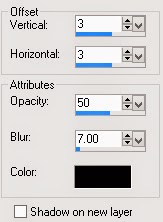
4. Copy element 35, activate your top layer
paste as a new layer.
Image/ re-size to 450 pixels wide,
all layers un-tabbed.
Position to your liking.
Mine is bottom right corner.
Add a drop shadow of choice.
5. Copy element 25,
activate your bottom layer, paste as a new layer.
Image/ re-size to 350 pixels wide,
all layers un-tabbed.
Position to your liking.
Mine is top left corner.
Add a dropshadow of choice.
Erase any part showing on the inside of your frame.
6. Copy element 10, activate top layer,
paste as a new layer.
Image/ re-size to 350 pixels wide,
all layers un-tabbed.
Position to your liking.
Mine is bottom middle.
Add a drop shadow of choice.
7. Add any text you want.
Add your copy right info and name.
File/ export/ save as a png transparent bg or jpg if you want a white background.
8. For a forum set arrange the elements to your liking.
Edit/ copy merged.
Open a new image 600w x 250h
Edit/ paste as a new layer.
Position to your liking.
Add your copyright info, Name and then save.
9. For your avatar open a new image,
180 x 180 at 72 dpi.
Re-arrange your elements on your tag to your liking.
Edit/Copy merged , paste as a new layer.
Add your copyright info, initial and then save.
Labels:MTA,PFD,PTU Tutorials,Spring
Subscribe to:
Post Comments
(Atom)
BNB Blinkie

Tuts Of The Week
Labels
- ! missing kits
- Alex Prihodko
- Amberly Berendson
- AMI
- Angela Newman
- Animated
- Arthur Crowe
- Autumn
- Babe-a-licious
- Bits N Bobs
- C.I.L.M
- Camilla Drakenborg
- CDO
- Christmas
- Competitions
- Cris Ortega
- Danielle Pioli
- Double Impact
- Easter
- Elegance Fly
- Elias Chatzoudis
- Elizabeth Austin
- Enamorte
- Exquisite Scraps
- Fantasia
- Forum sets
- Free Fonts
- FTU Tubes
- FTU Tutorials
- Gorjuss
- Gothic
- Incredimal Stationary
- Ismael Rac
- Italia Ruotolo
- James Jacks
- Jamie Kidd
- Jose Cano
- Karen Middleton
- KatNKDA
- KennyK
- Masks
- Maxine Gadd
- MPT
- MTA
- Mystical Scraps
- New Year
- Nice N Easy
- Nicholas Garton
- No scraps
- Orkus Art
- PFD
- PMTWS
- PTE
- PTU Tutorials
- Rachael Anderson
- Rachael Huntington
- Rachel Tallamy
- SATC
- Selena Fenech
- Shawn Palek
- Spring
- St.Patricks
- Steampunk
- Susan Mckirvergan
- Tag templates
- Thanksgiving
- UpYourArt
- Valentines
- Very Many
- Wilma4Ever
- ZlataM
















0 comments:
Post a Comment