Search This Blog
Followers
Tut writers
If you are using any of my kits in your tutorials please email me your blinkie and link so we can add you here.
scrappingbits AT googlemail.com
Thank you
scrappingbits AT googlemail.com
Thank you
TUT TOU
You are welcome to link to my tuts :O) All tutorials are written by and © to Bits N Bobs Results are for personal use only. No monetry gain allowed and that includes placing them behind a paid or donation based membership area. Supplies are to be used for the tutorial they are supplied with and NOT to be shared. You are not allowed to share/forward or translate any of my tutorials or place them on any blog, website, CD, DVD or anywhere else without my permission. These tutorials are written from my own ideas and any similarities to any other tutorial is purely coincidental. All tutorials are for those with a working knowledge of paintshop pro. I reserve the right to amend these terms at any time.
Tuesday, 15 November 2011
White Christmas
Tutorial written by and © to Bits N Bobs 15th November 2011.
Results are for personal use only.
No monetry gain allowed and that includes placing them behind a paid or donation based membership area.
You are not allowed to share/forward or translate any of my tutorials or place them on any blog, website, DVD or anywhere else without my permission.
These tutorials are written from my own ideas and any similarities to any other tutorial is purely coincidental.
All tutorials are for those with a working knowledge of paintshop pro.
I reserve the right to amend these terms at any time.
Supplies needed.
Font of choice for your name.
I am using Bickley Script Plain
Tube of choice.
I am using one by Marc Lambrette
Mine is MA0037 - The White Witch and available at UpYourArt
Tube is not to be used without the correct licence.
Scrap kit White Christmas by Bits N Bobs
Items I have used from this kit are...
Paper 5, Paper 7, Elements 3, 4, 5 ,
Snow animation here.
Thank you to Bev at Horseplaypastures for her permission to use this.
Please do not share or include this snow animation in any other tutorials
with first obtaining Bev's permission.
Mask of choice. I am using mask 53 by Gabee
Plugin EyeCandy for the glass but this is optional
Note
This tutorial was written in PSP 9.
Open all supplies in paintshop except the font and Mask.
Double click on your font and minimize.
Install your mask and plugins.
1.Open a new image 600x600 at 72 pixels per inch.
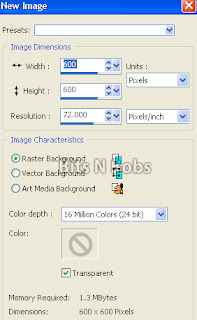
2.Copy paper7, activate your new image.
Selections/ select all/ paste into selection, selections/ select none.
Layers/ Load,save mask/ load mask from disk.
Find Gabeemask53, Source luminance checked, Fit to layer checked, Invert Transparency checked, Hide all mask checked.
Layers/ merge/merge group.
3.Copy element 4, paste as a new layer.
Image/ re-size 80% all layers un-tabbed.
With your magic wand select the center part of the frame.
Select/modify/expand and expand by 3.
Copy paper 5, add a new raster layer, paste into selection.
Selections/ select none.
Layers/ arrange/ move down.
4.Activate your bottom layer, copy element 3, paste as a new layer.
Image / re-size 59% all layers un-tabbed.
Position to your liking.
5.Activate your top layer, copy element 5, paste as a new layer.
Position to your liking. Mine is sat on the left of the bottom bow.
6.Copy your tube and paste as a new layer.
Re-size if needed remembering to untab all layers.
I am not re-sizing mine. Image/ mirror.
With your selection tool remove everything below your tubes waist.
Position to your liking. We are going to make her pop out of the frame.
7.Activate your frame layer and using your magic wand
select the center of the frame.
Select/modify/expand and expand by 3.
Selections/ invert. Activate your tube layer.
Erase from the bottom any part hanging below the frame.
Selections/ Select none.
Add a dropshadow of choice.
I am using I use V3, H3, O65, B7.00, colour black.
Layers/ arrange/ move down.
Activate the bird and add the same drop shadow.
NOTE: If you do not wish to animate you can now add all your copyright info and save.
Otherwise continue on to step 8 for the animation.
Animation
8.Activate the bottom layer.
Adjust/ brightness and contrast,
brightness 16, contrast -20
Activate the layer below your frame layer.
Adjust/ brightness and contrast,
brightness 16, contrast -27
Selections/ select all, Selections/ float, Selections/ defloat.
Layers/ new raster layer.
Effects/ eye candy/ glass using the setting in the screen shot below.
9.Activate the layer below your glass layer.
We will now begin adding the snow.
On the snow image copy frame 1,
paste as a new layer on your working image.
Rename the layer to snow 1.
Repeat until you have 10 snow layers.
Selections/ invert.
In turn activate your snow layers and hit delete on your keyboard on each one.
Selections/ select none.
Activate snow layer 10.
Add a new raster layer.
Add all your copyright info and your name.
10.Activate snow layer 10.
Close all snow layers except snow layer 1.
Activate snow layer 1.
Edit/ Copy merged.
Open animation shop.
Paste as a new animation.
Return to paintshop.
Close snow layer 1.
Un hide and activate snow layer 2.
Back to animation shop and paste after current layer.
Keep repeating these steps until you have activate snow layer 10.
Edit/ Copy merged.
Back to animation shop and paste after current layer.
View/ animation and save
Tutorial written by and © to Bits N Bobs 15th November 2011.
Results are for personal use only.
No monetry gain allowed and that includes placing them behind a paid or donation based membership area.
You are not allowed to share/forward or translate any of my tutorials or place them on any blog, website, DVD or anywhere else without my permission.
These tutorials are written from my own ideas and any similarities to any other tutorial is purely coincidental.
All tutorials are for those with a working knowledge of paintshop pro.
I reserve the right to amend these terms at any time.
Supplies needed.
Font of choice for your name.
I am using Bickley Script Plain
Tube of choice.
I am using one by Marc Lambrette
Mine is MA0037 - The White Witch and available at UpYourArt
Tube is not to be used without the correct licence.
Scrap kit White Christmas by Bits N Bobs
Items I have used from this kit are...
Paper 5, Paper 7, Elements 3, 4, 5 ,
Snow animation here.
Thank you to Bev at Horseplaypastures for her permission to use this.
Please do not share or include this snow animation in any other tutorials
with first obtaining Bev's permission.
Mask of choice. I am using mask 53 by Gabee
Plugin EyeCandy for the glass but this is optional
Note
This tutorial was written in PSP 9.
Open all supplies in paintshop except the font and Mask.
Double click on your font and minimize.
Install your mask and plugins.
1.Open a new image 600x600 at 72 pixels per inch.
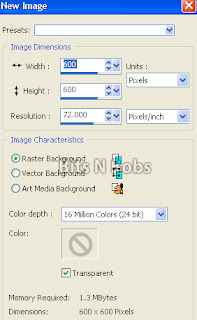
2.Copy paper7, activate your new image.
Selections/ select all/ paste into selection, selections/ select none.
Layers/ Load,save mask/ load mask from disk.
Find Gabeemask53, Source luminance checked, Fit to layer checked, Invert Transparency checked, Hide all mask checked.
Layers/ merge/merge group.
3.Copy element 4, paste as a new layer.
Image/ re-size 80% all layers un-tabbed.
With your magic wand select the center part of the frame.
Select/modify/expand and expand by 3.
Copy paper 5, add a new raster layer, paste into selection.
Selections/ select none.
Layers/ arrange/ move down.
4.Activate your bottom layer, copy element 3, paste as a new layer.
Image / re-size 59% all layers un-tabbed.
Position to your liking.
5.Activate your top layer, copy element 5, paste as a new layer.
Position to your liking. Mine is sat on the left of the bottom bow.
6.Copy your tube and paste as a new layer.
Re-size if needed remembering to untab all layers.
I am not re-sizing mine. Image/ mirror.
With your selection tool remove everything below your tubes waist.
Position to your liking. We are going to make her pop out of the frame.
7.Activate your frame layer and using your magic wand
select the center of the frame.
Select/modify/expand and expand by 3.
Selections/ invert. Activate your tube layer.
Erase from the bottom any part hanging below the frame.
Selections/ Select none.
Add a dropshadow of choice.
I am using I use V3, H3, O65, B7.00, colour black.
Layers/ arrange/ move down.
Activate the bird and add the same drop shadow.
NOTE: If you do not wish to animate you can now add all your copyright info and save.
Otherwise continue on to step 8 for the animation.
Animation
8.Activate the bottom layer.
Adjust/ brightness and contrast,
brightness 16, contrast -20
Activate the layer below your frame layer.
Adjust/ brightness and contrast,
brightness 16, contrast -27
Selections/ select all, Selections/ float, Selections/ defloat.
Layers/ new raster layer.
Effects/ eye candy/ glass using the setting in the screen shot below.
9.Activate the layer below your glass layer.
We will now begin adding the snow.
On the snow image copy frame 1,
paste as a new layer on your working image.
Rename the layer to snow 1.
Repeat until you have 10 snow layers.
Selections/ invert.
In turn activate your snow layers and hit delete on your keyboard on each one.
Selections/ select none.
Activate snow layer 10.
Add a new raster layer.
Add all your copyright info and your name.
10.Activate snow layer 10.
Close all snow layers except snow layer 1.
Activate snow layer 1.
Edit/ Copy merged.
Open animation shop.
Paste as a new animation.
Return to paintshop.
Close snow layer 1.
Un hide and activate snow layer 2.
Back to animation shop and paste after current layer.
Keep repeating these steps until you have activate snow layer 10.
Edit/ Copy merged.
Back to animation shop and paste after current layer.
View/ animation and save
Subscribe to:
Post Comments
(Atom)
BNB Blinkie

Tuts Of The Week
Labels
- ! missing kits
- Alex Prihodko
- Amberly Berendson
- AMI
- Angela Newman
- Animated
- Arthur Crowe
- Autumn
- Babe-a-licious
- Bits N Bobs
- C.I.L.M
- Camilla Drakenborg
- CDO
- Christmas
- Competitions
- Cris Ortega
- Danielle Pioli
- Double Impact
- Easter
- Elegance Fly
- Elias Chatzoudis
- Elizabeth Austin
- Enamorte
- Exquisite Scraps
- Fantasia
- Forum sets
- Free Fonts
- FTU Tubes
- FTU Tutorials
- Gorjuss
- Gothic
- Incredimal Stationary
- Ismael Rac
- Italia Ruotolo
- James Jacks
- Jamie Kidd
- Jose Cano
- Karen Middleton
- KatNKDA
- KennyK
- Masks
- Maxine Gadd
- MPT
- MTA
- Mystical Scraps
- New Year
- Nice N Easy
- Nicholas Garton
- No scraps
- Orkus Art
- PFD
- PMTWS
- PTE
- PTU Tutorials
- Rachael Anderson
- Rachael Huntington
- Rachel Tallamy
- SATC
- Selena Fenech
- Shawn Palek
- Spring
- St.Patricks
- Steampunk
- Susan Mckirvergan
- Tag templates
- Thanksgiving
- UpYourArt
- Valentines
- Very Many
- Wilma4Ever
- ZlataM





















0 comments:
Post a Comment