Search This Blog
Followers
Tut writers
If you are using any of my kits in your tutorials please email me your blinkie and link so we can add you here.
scrappingbits AT googlemail.com
Thank you
scrappingbits AT googlemail.com
Thank you
TUT TOU
You are welcome to link to my tuts :O) All tutorials are written by and © to Bits N Bobs Results are for personal use only. No monetry gain allowed and that includes placing them behind a paid or donation based membership area. Supplies are to be used for the tutorial they are supplied with and NOT to be shared. You are not allowed to share/forward or translate any of my tutorials or place them on any blog, website, CD, DVD or anywhere else without my permission. These tutorials are written from my own ideas and any similarities to any other tutorial is purely coincidental. All tutorials are for those with a working knowledge of paintshop pro. I reserve the right to amend these terms at any time.
Thursday, 9 April 2015
Steampunked
Tutorial written by and © to Bits N Bobs 9th April 2015
Results are for personal use only.
No monetry gain allowed and that includes placing them behind a paid or donation based membership area.
You are not allowed to share/forward or translate any of my tutorials or place them on any blog, website,
DVD or anywhere else without my permission.
You are welcome though to add a link to my tutorial page.
These tutorials are written from my own ideas and any similarities to any other tutorial is purely coincidental.
All tutorials are for those with a working knowledge of paintshop pro.
I reserve the right to amend these terms at any time.
Supplies needed.
Font of choice for your name.
I am using 2 fairytale fancy dna.
Tube of choice.
I am using the tube Steampunk girl by Amberly Berendson
Tube is not to be used without the correct licence.
Steampunk corner Animation by Cat here (if you want to animate)
Mask of choice.
I am using Vix_Mask362 available here
Scrap kit Operation Steampunk available here or here
Items I have used are....
Paper 5, 9,
Elements 16, 38, 39, 62, 71, 73,
Note
This tutorial was written in PSP 9.
Double click on your font and minimize.
Open all other supplies in paintshop.
1. Open a new image, 600 w x 600 h at 72 dpi.
Selections/ select all.
Copy your paper, paste into selection.
Layers/ new mask layer/ from image.
Look for your mask, source luminance checked
all else unchecked.
Click ok.
Selections/ none.
Layers/ merge/ merge group
Tutorial written by and © to Bits N Bobs 9th April 2015
Results are for personal use only.
No monetry gain allowed and that includes placing them behind a paid or donation based membership area.
You are not allowed to share/forward or translate any of my tutorials or place them on any blog, website,
DVD or anywhere else without my permission.
You are welcome though to add a link to my tutorial page.
These tutorials are written from my own ideas and any similarities to any other tutorial is purely coincidental.
All tutorials are for those with a working knowledge of paintshop pro.
I reserve the right to amend these terms at any time.
Supplies needed.
Font of choice for your name.
I am using 2 fairytale fancy dna.
Tube of choice.
I am using the tube Steampunk girl by Amberly Berendson
Tube is not to be used without the correct licence.
Steampunk corner Animation by Cat here (if you want to animate)
Mask of choice.
I am using Vix_Mask362 available here
Scrap kit Operation Steampunk available here or here
Items I have used are....
Paper 5, 9,
Elements 16, 38, 39, 62, 71, 73,
Note
This tutorial was written in PSP 9.
Double click on your font and minimize.
Open all other supplies in paintshop.
1. Open a new image, 600 w x 600 h at 72 dpi.
Selections/ select all.
Copy your paper, paste into selection.
Layers/ new mask layer/ from image.
Look for your mask, source luminance checked
all else unchecked.
Click ok.
Selections/ none.
Layers/ merge/ merge group
2. Copy your frame, paste as a new layer.
Image/re-size to 450 pixels wide.
Using your magic wand select the center of
one of the frames.
Hold down your shift button and select the center
of the other two frames.
Release your shift button.
Selections/ modify/ expand by 3.
Layers/ new raster layer.
Copy paper 5, paste into selection.
Layers/ arrange/ move down.
Selections/ select none.
3. Copy element 38, paste as a new layer.
Image/ re-size to 300 pixels wide,
all layers un-tabbed.
Position to your liking.
Mine is top left.
Layers/ duplicate layer.
Position to your liking.
Mine is bottom right.
Layers/ merge/ merge down
Add a drop shadow of choice.
For this tutorial I am using...
V3, H3, O70, B7, C#000000
Layers/ arrange/ move down.
4. Copy element 39.
Activate top layer, paste as a new layer.
Image/ re-size to 400 pixels wide,
all layers un-tabbed.
Position to your liking.
Mine is in the top frame.
Add a drop shadow of choice.
5. Copy element 71, paste as a new layer.
Image/ re-size to 300 pixels wide,
all layers un-tabbed.
Position to your liking.
Mine is towards the top.
Add a drop shadow of choice.
Layers/ arrange/ move down, edit/repeat x 2,
It should be below the frame paper
6. Copy element 62, paste as a new layer.
Image/ re-size to 300 pixels wide,
all layers un-tabbed.
Image/ mirror.
Position to your liking.
Mine is top right corner.
Add a drop shadow of choice.
Layers/ arrange/ send to bottom
7. Copy your tube,
activate top layer, paste as a new layer.
Image/ re-size to 500 pixels high,
all layers un-tabbed.
Image/ mirror.
Position to your liking.
Mine is bottom left corner.
Add a drop shadow of choice.
8. Copy element 16, paste as a new layer.
Image/ re-size to 150 pixels wide,
all layers un-tabbed.
Position to your liking and layer duplicate for more.
I have three, one on each frame.
Add a drop shadow of choice to each one.
Note: If you do not wish to animate then add your name, copyright
info and file export as a transparent png and save.
Animation
9. Add your copyright information.
Layers/ merge/ merge visible.
Edit/ Copy.
Open animation shop.
Edit/ paste as a new animation.
Edit/ paste after current frame.
Repeat until you have six frames.
10. Open your mng animation file.
Edit/ select all,
Animation/ resize animation.
Re-size to 50% smart size.
Edit/ copy.
Activate your tag.
Edit/ select all, edit/propogate paste, edit/ paste into selected frames.
Before you release your mouse button move the animation
so it is inside the bottom frame.
11. Create your name in paintshop as normal, copy the file
and paste as a new animation into animation shop.
Edit/ copy your name in animation shop, activate your tag,
Edit/ select all, edit/propogate paste, edit/ paste into selected frames
and then file/save as.
Below are the settings I use for a transparent gif.
12. When your animation window pops up click on customize.
Colours, 255 colours, Tab Optimize Octree and Error diffusion
Click on the Partial transparency tab,
Convert pixels less than 13%,
Yes blend with colour # FFFFFF (white), ok
Then just keep clicking next to save.
Subscribe to:
Post Comments
(Atom)
BNB Blinkie

Tuts Of The Week
Labels
- ! missing kits
- Alex Prihodko
- Amberly Berendson
- AMI
- Angela Newman
- Animated
- Arthur Crowe
- Autumn
- Babe-a-licious
- Bits N Bobs
- C.I.L.M
- Camilla Drakenborg
- CDO
- Christmas
- Competitions
- Cris Ortega
- Danielle Pioli
- Double Impact
- Easter
- Elegance Fly
- Elias Chatzoudis
- Elizabeth Austin
- Enamorte
- Exquisite Scraps
- Fantasia
- Forum sets
- Free Fonts
- FTU Tubes
- FTU Tutorials
- Gorjuss
- Gothic
- Incredimal Stationary
- Ismael Rac
- Italia Ruotolo
- James Jacks
- Jamie Kidd
- Jose Cano
- Karen Middleton
- KatNKDA
- KennyK
- Masks
- Maxine Gadd
- MPT
- MTA
- Mystical Scraps
- New Year
- Nice N Easy
- Nicholas Garton
- No scraps
- Orkus Art
- PFD
- PMTWS
- PTE
- PTU Tutorials
- Rachael Anderson
- Rachael Huntington
- Rachel Tallamy
- SATC
- Selena Fenech
- Shawn Palek
- Spring
- St.Patricks
- Steampunk
- Susan Mckirvergan
- Tag templates
- Thanksgiving
- UpYourArt
- Valentines
- Very Many
- Wilma4Ever
- ZlataM



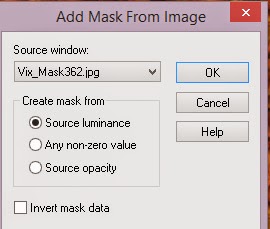















0 comments:
Post a Comment